
Store your data securely in iCloud
iCloud securely stores your photos, videos, documents, music, apps, device backups, and more—and keeps them updated across all your devices. iCloud also allows you to share photos, calendars, location, and more with friends and family. You can sign in to iCloud on your device or through the web with your Apple Account.
See the iCloud User Guide for more detailed information about what’s stored in iCloud.
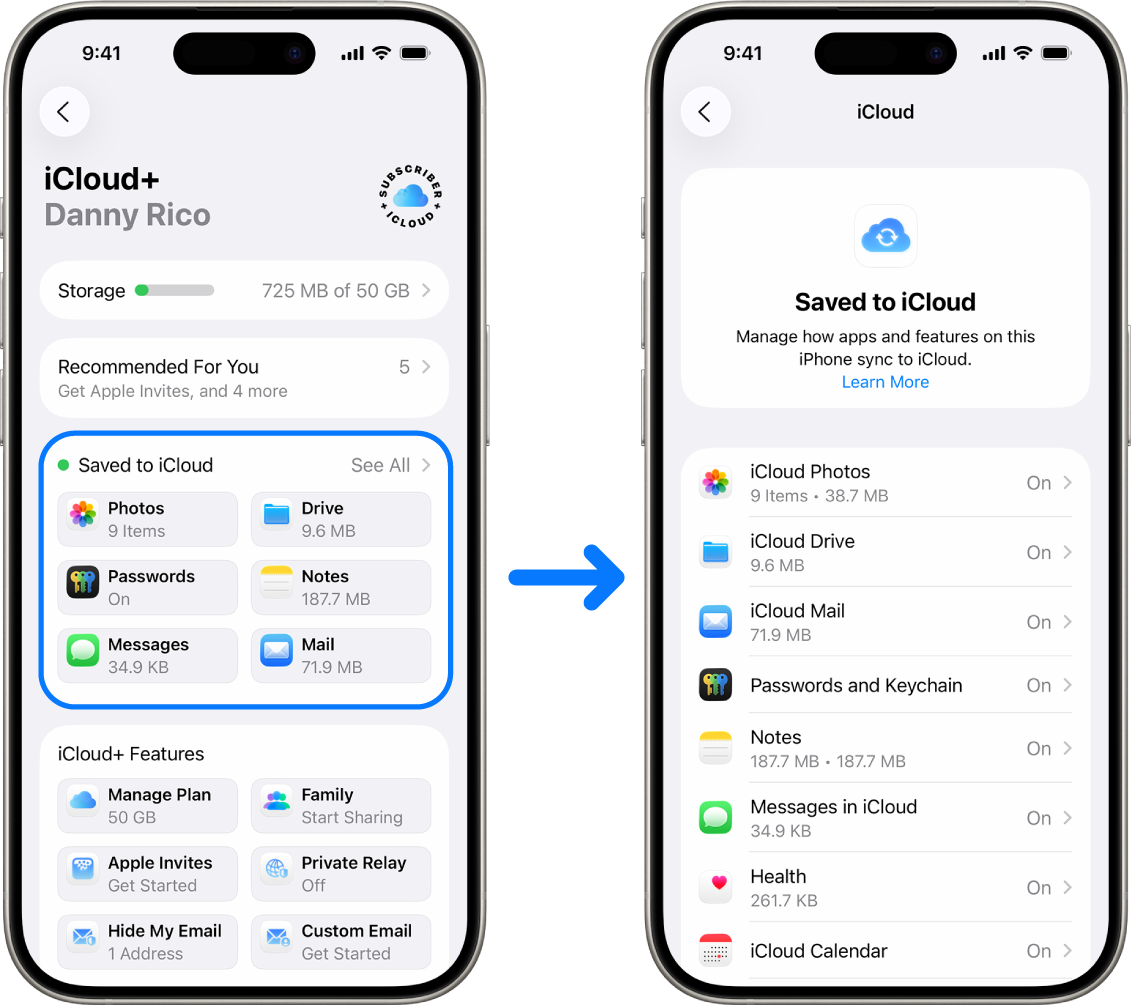
iCloud security options
Apple offers users two options to encrypt and protect the data stored in iCloud:
Standard data protection (the default setting): Your iCloud data is encrypted, the encryption keys are secured in Apple data centers, and Apple can assist you with data and account recovery. Only certain iCloud data—14 data categories, including Health data and passwords in iCloud Keychain—is end-to-end encrypted.
Advanced Data Protection for iCloud: An optional setting that offers you Apple’s highest level of cloud data security. If you choose to turn on Advanced Data Protection, your trusted devices retain sole access to the encryption keys for the majority of your iCloud data, protecting it using end-to-end encryption. And with the Advanced Data Protection, the number of data categories that use end-to-end encryption rises to 23 and includes your iCloud Backup, Photos, Notes, and more.
For more information, see the Apple Support articles How to turn on Advanced Data Protection for iCloud and iCloud data security overview, the section “Data categories and encryption.”
Find out how: To view a task below, select the plus button ![]() next to its title.
next to its title.
View and change iCloud settings
You can view and change your iCloud settings on each device, including which apps (Apple and third-party) use iCloud, iCloud backups, and more:
On your iPhone or iPad: Go to Settings
 > [your name] > iCloud.
> [your name] > iCloud.Disabling this feature means you can’t use it if your device is lost or stolen and powered down.
On your Mac: Choose Apple menu
 > System Settings, click your name at the top of the sidebar, then click iCloud.
> System Settings, click your name at the top of the sidebar, then click iCloud.
Sign out of iCloud
You can also sign out of iCloud completely on a device. If you sign out of iCloud, it no longer backs up the information on that device.
On your iPhone or iPad: Go to Settings
 > [your name], scroll down, then tap Sign Out.
> [your name], scroll down, then tap Sign Out.On your Mac: Choose Apple menu
 > System Settings, click your name at the top of the sidebar, scroll down, then click Sign Out.
> System Settings, click your name at the top of the sidebar, scroll down, then click Sign Out.