Keynote User Guide for Mac
- Welcome
- What’s new in Keynote 13.2
-
- Change object transparency
- Fill shapes and text boxes with color or an image
- Add a border to an object
- Add a caption or title
- Add a reflection or shadow
- Use object styles
- Resize, rotate, and flip objects
- Move and edit objects using the object list
- Add linked objects to make your presentation interactive
-
- Send a presentation
- Intro to collaboration
- Invite others to collaborate
- Collaborate on a shared presentation
- See the latest activity in a shared presentation
- Change a shared presentation’s settings
- Stop sharing a presentation
- Shared folders and collaboration
- Use Box to collaborate
- Create an animated GIF
- Post your presentation in a blog
-
- Use iCloud Drive with Keynote
- Export to PowerPoint or another file format
- Reduce the presentation file size
- Save a large presentation as a package file
- Restore an earlier version of a presentation
- Move a presentation
- Delete a presentation
- Password-protect a presentation
- Lock a presentation
- Create and manage custom themes
- Copyright

Print a Keynote presentation on Mac
You can print a Keynote presentation from a printer you set up to work with your Mac. To learn about setting up a printer, see About AirPrint.
Print a presentation
Choose File > Print (from the File menu at the top of your screen).
Specify the number of copies and whether you want to print one page or all pages.
In the pop-up menu below the page selection controls, choose Keynote.
If you don’t see the pop-up menu, click Show Details at the bottom of the print dialog.
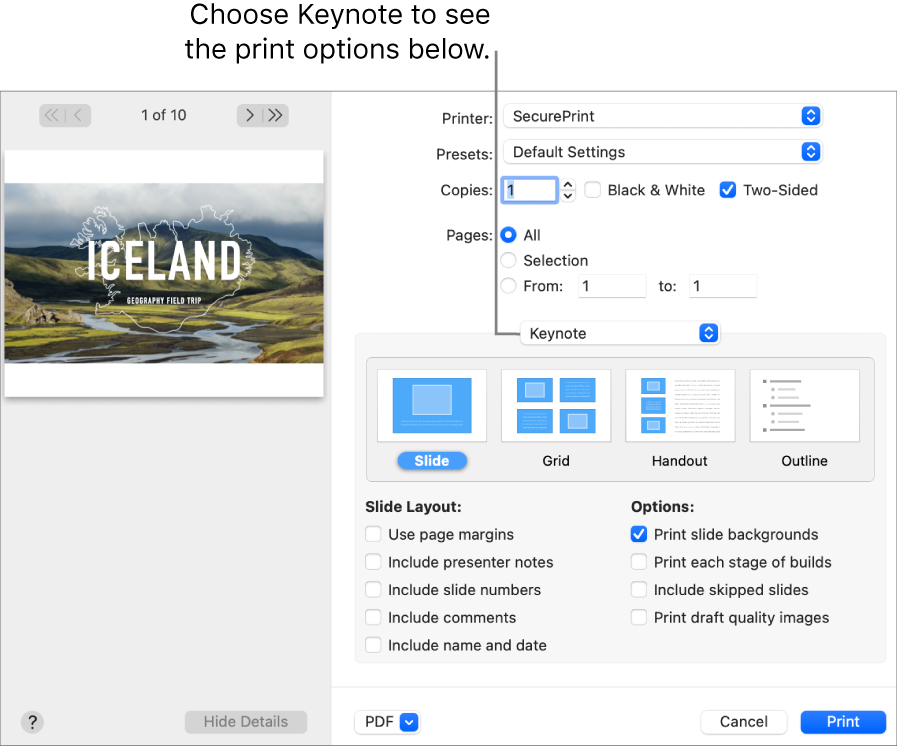
Click a print format (Slide, Grid, Handout, or Outline), then select checkboxes next to any of the options.
The options vary depending on the format you choose. For example, if you choose Grid or Handout, you can choose the number of slides to show on each printed page. To print comments, choose the Slide layout, then select the “Include comments” checkbox.
Click Print.
Tip: To create a PDF with these settings, click the PDF pop-up menu at the bottom of the print dialog and choose an option.