
Modify video color space and HDR metadata in Compressor
When you add a source video to Compressor, the app identifies the file’s native color space and displays a badge (either SDR or HDR) in the job summary.
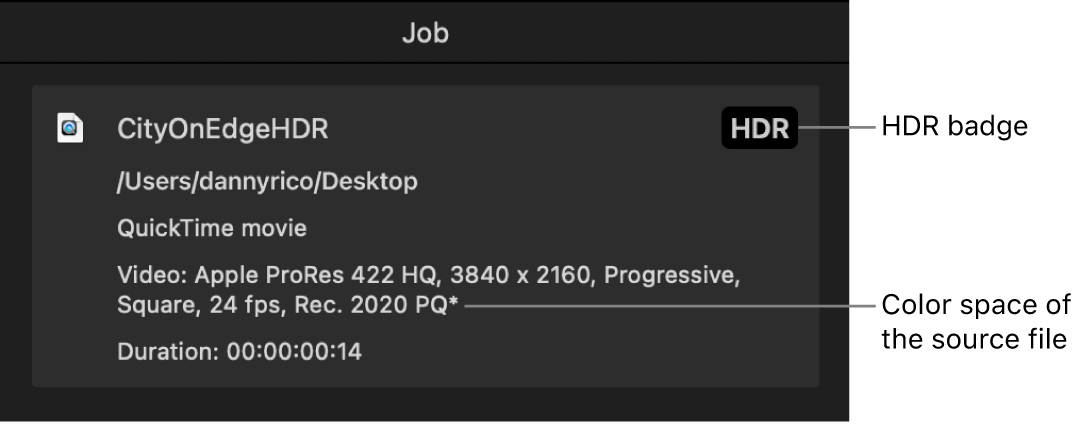
Some presets let you change that color space in the output video. Presets with 10-bit color allow you to choose a wide-gamut HDR color space for the output file.
Review or override the native color space assigned by Compressor
Select a job in the Compressor batch area.
In the Video Properties area of the Job inspector, review the option shown in the “Color space” pop-up menu.
If the source file has metadata identifying its native color space, Compressor adds an asterisk (*) next to the color space shown in the pop-up menu. If the source file is untagged or tagged with an unrecognized color space, Compressor assigns a color space based on its assessment of the media and then adds a dagger (†) next to the item the pop-up menu.
If you think Compressor inaccurately interpreted the color data in the source file, change the assigned color space by choosing a different option from the pop-up menu.
Note: Changing this property to another option doesn’t convert the exported file to a different color space, it just changes how Compressor interprets the source media. To transcode to a different color space, see Transcode a video file to a different color space.
View or modify HDR metadata
When a user plays the exported video on a TV or display that supports HDR, the device detects the metadata and automatically adjusts its color levels. (HDR transcoding in Compressor requires macOS 10.13 or later.)
Select a job in the Compressor batch area.
In the HDR Metadata area of the Job inspector, view or modify the available properties as needed:
Include HDR metadata: To include HDR metadata in your output file, select this checkbox. (If Compressor detects HDR metadata in the source file, it automatically checks this box.)
Primaries: Use this pop-up menu to select a standard preset color space, or choose Custom to set your own chromaticity coordinate values.
Red, Green, Blue, White point: Displays chromaticity coordinates (an x value and a y value) for each of the three primary colors and for the white point of the targeted display (an HDR-capable device).
White Point: Use this pop-up menu to select a standard preset white point, or choose Custom to enter your own in the value fields.
Luminance: Displays the minimum and maximum luminance of the targeted display in nits (candelas per square meter).
MaxCLL: Displays the value, in nits, of the brightest pixel in the video file (Maximum Content Light Level).
MaxFALL: Displays the value, in nits, of the maximum average light level for any single frame in the video file (Maximum Frame Average Light Level).
Transcode a video file to a different color space
Some transcoding presets let you change the color space of the output video.
Note: If you modify the properties of an applied preset in the output row of a job, the modifications apply to only that output. If you modify the properties of a custom preset, your modifications are saved for future use.
In Compressor, select an applied or custom preset.
In the Video Properties section of the Video inspector, click the “Color space” pop-up menu and choose an option. (The options may vary based on the preset’s format.)
Automatic: The color space assigned by Compressor (in the “Color space” pop-up menu in the Job inspector).
Rec. 601 (NTSC): An older, standard-gamut color space designed for interlaced analog video signals in North America and Japan.
Rec. 601 (PAL): An older, standard-gamut color space designed for interlaced analog video signals in Europe.
Rec. 709: The standard-gamut, 8-bit color space used by high-definition TV displays, the Blu-ray Disc format, and most TV broadcasters.
Rec. 2020: A wide-gamut color space developed for future consumer display devices but useful today for mastering (to future-proof your projects) and for 4K and 8K TV projects.
Rec. 2020 PQ: The Rec. 2020 color space using the perceptual quantizer (PQ), a mathematical transfer function that converts image signal values in a video file to absolute light levels on an HDR-capable display. Designed to approximate the sensitivity of human eyes, PQ allows for better levels of contrast at all light levels. Use this option to output files in the HDR10 format.
Rec. 2020 HLG: The Rec. 2020 color space using hybrid log-gamma, a mathematical transfer function that converts image signal values in a video file to scene-relative light levels. HLG, which was developed by the BBC and the NHK (Japan Broadcasting Corporation), requires no metadata and is also compatible with SDR displays.
P3 D65 PQ: Combines the Display P3 color space (the wide color gamut used by newer Apple devices and by wide-gamut 4K TVs) with the perceptual quantizer (PQ) function to convert color and luminosity values to high-dynamic-range levels of contrast.
sRGB (IEC 61966-2-1): The industry-standard color space for computer displays, similar to Rec. 709. This standard is used for most digital still images in formats such as JPEG, GIF, PNG, TIFF, BMP, and so on.
Note: If you transcode a standard-gamut source file to a wide-gamut color space, you won’t improve the video’s appearance. Similarly, if you transcode an 8-bit, standard-dynamic-range file using a 10-bit HDR option, you won’t change the video’s appearance (because Compressor can’t create additional resolution that wasn’t there to begin with).
Download this guide: PDF