Use Apple Music Sing on Apple TV
Apple Music Sing lets you sing along to millions of songs with real-time, beat-by-beat lyrics. You can also adjust the volume of a song’s vocals if you want to blend in with the original artist vocals or take the lead as a soloist.
Note: Apple Music Sing requires a subscription to Apple Music and an Apple TV 4K (3rd generation) with tvOS 16.2 or later. See Which Apple TV do I have?
Sing along with Apple Music on Apple TV
Go to the Music app
 on Apple TV.
on Apple TV.Start playing a song, or navigate to Now Playing at the top of the screen.
Show playback controls, swipe down on the clickpad or touch surface, then select
 .
.Swipe up on the clickpad or touch surface, then select
 .
.Note: If Apple Music Sing isn’t available for the current song, the
 button isn’t active.
button isn’t active.Use your remote to do either of the following:
Adjust the vocal volume only: Swipe up or down on the clickpad or touch surface.
Adjust the overall song volume: Press
 or
or  .
.
Press
 or
or  to close vocal volume control.
to close vocal volume control.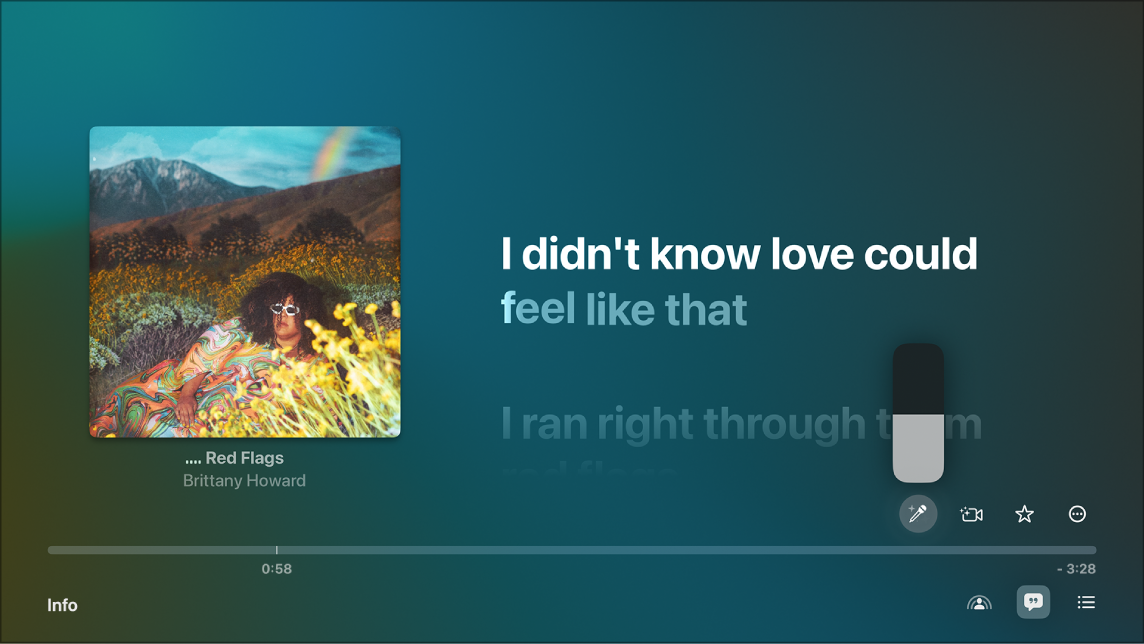
If you’re listening to a song playing with Dolby Atmos and you turn on Apple Music Sing, Dolby Atmos turns off and the song plays without surround sound. If you turn off Apple Music Sing, the song plays with Dolby Atmos again.
Note: This feature requires an Apple TV 4K (3rd generation) with tvOS 16.2 or later.
Sing on screen with visual effects
When you have a Continuity Camera set up, you can see yourself singing on screen along with lyrics. For more fun, you can add visual effects to your image and lyrics to enhance the sing-along experience.
Go to the Music app
 on Apple TV.
on Apple TV.Start playing a song, or navigate to Now Playing at the top of the screen.
Show playback controls, swipe down on the clickpad or touch surface, then select
 .
.Swipe up on the clickpad or touch surface, select
 , then select Connect iPhone or iPad.
, then select Connect iPhone or iPad.Note: If on-screen effects aren’t available for the current song, or if you haven’t set up Continuity Camera, the
 button is dimmed.
button is dimmed.On the Continuity Camera screen, do either of the following:
If you already appear in the list of users: Select your profile, then confirm on your iPhone or iPad.
If you don’t appear in the list of users: Select Other to reveal a QR code, then open the Camera app on your iPhone or iPad, scan the QR code, tap Connect to Apple TV and confirm on your iPhone or iPad.
Position your iPhone or iPad near the TV in landscape orientation so that the rear camera (iPhone) or front camera (iPad) faces you and you’re satisfied with the way you appear in the preview on your TV screen.
You can also press
 on the remote to skip this step.
on the remote to skip this step.After a short countdown, your iPhone or iPad camera is ready to use with Apple Music Sing on Apple TV, and the live image from your camera appears on screen along with lyrics.
Adjust any of the following controls that appear:
Show or hide video: Select Show Video.
Disconnect the camera: Select Disconnect Camera.
Turn Centre Stage on or off: Select Centre Stage, which keeps everyone in the room perfectly framed, even as they move around.
Add visual effects to the background: Select an effect from the Filters list.
When you’re finished, press
 or
or  on the remote, or wait a few seconds for the controls to disappear. To access controls again, show playback controls, then select
on the remote, or wait a few seconds for the controls to disappear. To access controls again, show playback controls, then select  .
.To stop seeing yourself on screen, do either of the following:
In the Music app, select
 , then select Disconnect Camera.
, then select Disconnect Camera.Tap Pause or Disconnect on your iPhone or iPad Lock Screen.
Note: This feature requires Apple TV 4K (3rd generation) with tvOS 17 or later, and any of the following: iPhone XR or later (including iPhone SE 2nd generation) with iOS 17; iPad (8th generation and later), iPad mini (5th generation and later), iPad Air (3rd generation and later), iPad Pro 11-inch (1st generation and later) or iPad Pro 12.9-inch (3rd generation and later) with iPadOS 17.