
Get started with Reminders on Mac
Learn the basics to get started quickly with the Reminders app on your Mac.
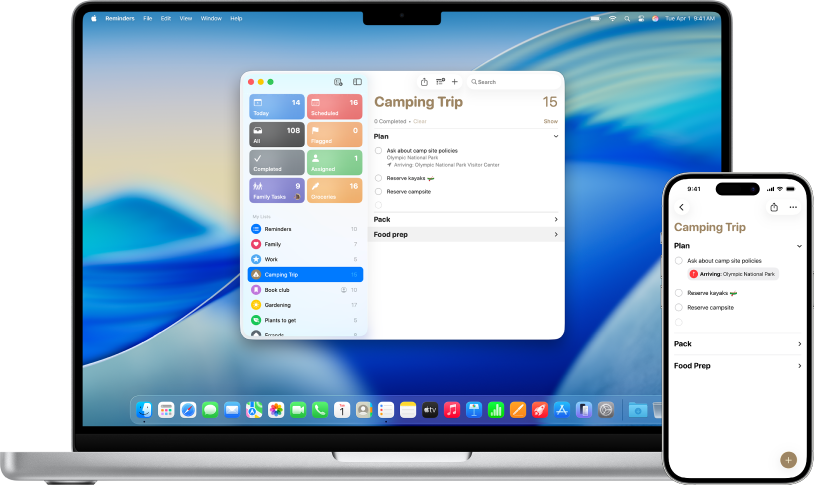
Take advantage of iCloud reminders
Update your iCloud reminders to take advantage of advanced features, such as Custom Smart Lists and automatically categorised shopping lists. When you sign in to the same Apple Account on all your Apple devices, you can view and manage your reminders — at any time and on any of your devices.
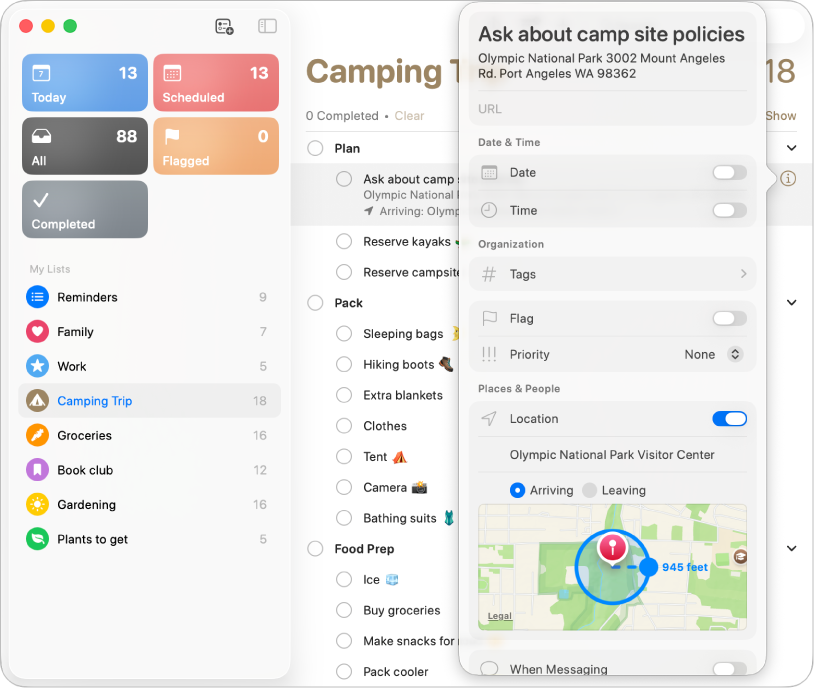
Create or edit a reminder
Click the space below a reminder list or click ![]() to add a new reminder. You can add notes, tags, a date or a location to your reminder by clicking
to add a new reminder. You can add notes, tags, a date or a location to your reminder by clicking ![]() .
.
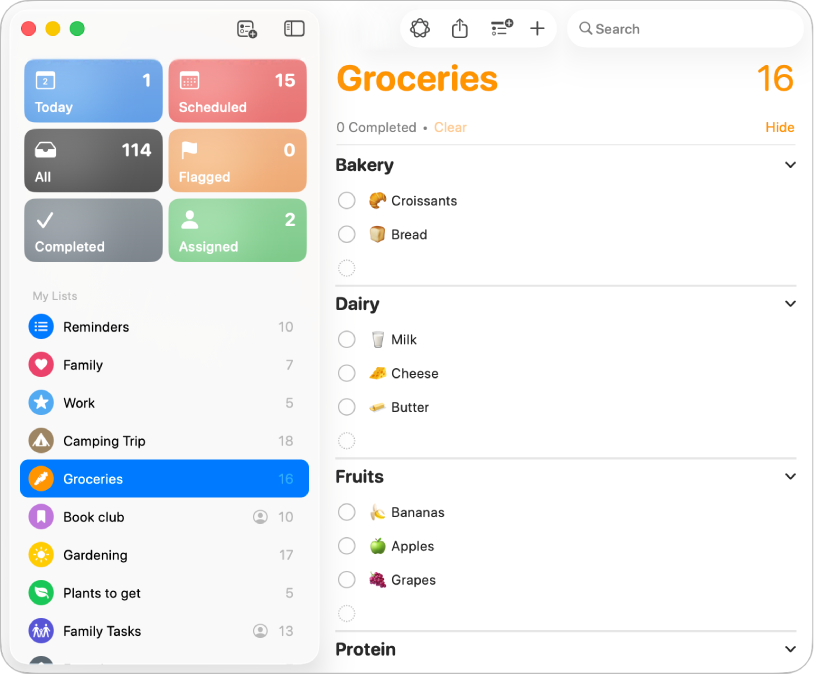
Create a shopping list
You can create a shopping list that automatically sorts the items you add into different sections, like Meat, Fruit & Veg, and Snacks & Sweets. To create a shopping list, click File > New List, then choose Shopping in the List Type pop-up menu. You can also create Standard and Smart lists.
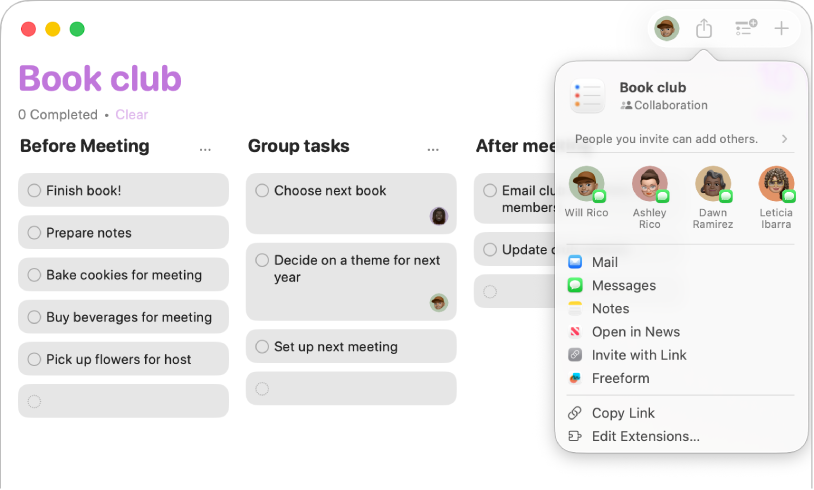
Collaborate on a list
You can send an invitation to collaborate on a list in Messages or Mail, or share the link. Click ![]() , then choose an option. If you share in Messages, everyone on the thread is automatically added to the list. After you’ve invited others to join, you can track activity, manage collaboration and even assign shared reminders.
, then choose an option. If you share in Messages, everyone on the thread is automatically added to the list. After you’ve invited others to join, you can track activity, manage collaboration and even assign shared reminders.
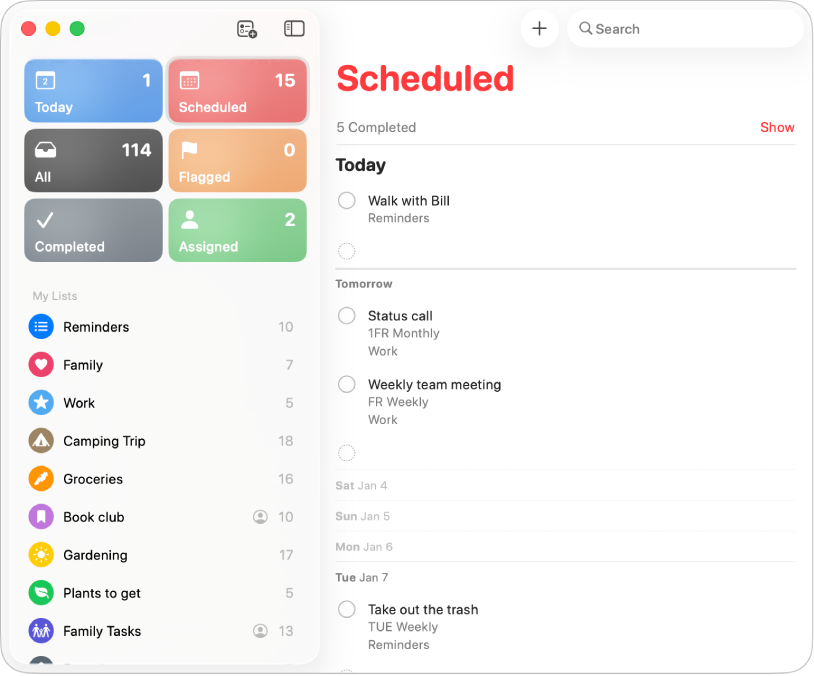
See what’s coming up
Keep on top of upcoming reminders and make sure you never miss a beat. To add a date to a reminder, place your cursor over a reminder until ![]() appears. Click
appears. Click ![]() , choose On a Day, then select the date and time you want to be reminded. You can see all your scheduled reminders sorted by date and time in the Today or Scheduled lists in the sidebar.
, choose On a Day, then select the date and time you want to be reminded. You can see all your scheduled reminders sorted by date and time in the Today or Scheduled lists in the sidebar.
Want to learn more?