
Listen to podcasts on Mac
When you find a podcast you want to listen to, you can play an episode, navigate the episode using chapters, read along with transcripts, and discover media or resources mentioned during the episode.
Note: Some shows or episodes may require a subscription to access content. See Subscribe to shows or channels.
Play a podcast
Go to the Podcasts app
 on your Mac.
on your Mac.Search or browse for a podcast.
Hold the pointer over the show or episode you want to play, then click
 .
.When an episode plays, the playback controls and show art appear at the top of the Podcasts window. Some shows feature unique artwork for each episode, which appears in the player and on the episode page.
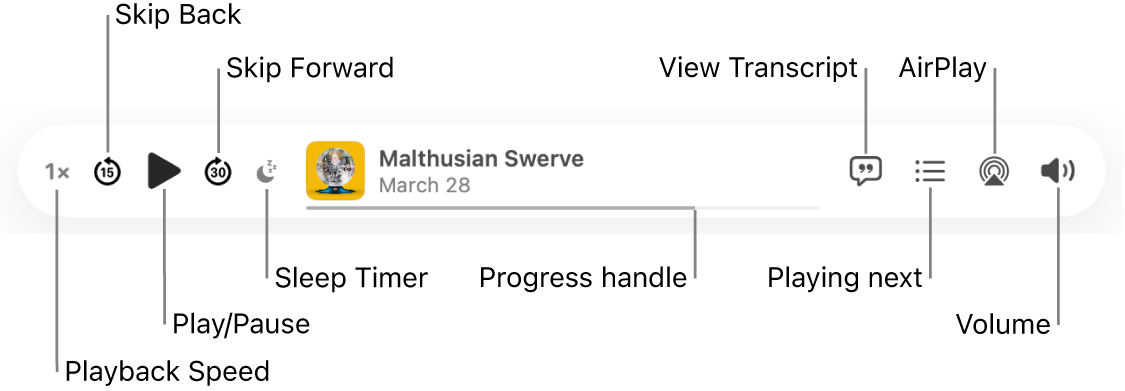
Do any of the following with the playback controls:
Change the playback speed: Click
 (or the current playback speed), then choose Faster, Slower or a preset speed.
(or the current playback speed), then choose Faster, Slower or a preset speed.Tip: You can set a custom playback speed for each show you follow. See Choose show and episode settings.
Skip backward or forward: Click
 to go back (in 15-second increments) and
to go back (in 15-second increments) and  to skip ahead (in 30-second increments).
to skip ahead (in 30-second increments).Tip: You can customise the amount of time an episode goes back or skips ahead. See Change settings.
Play or pause: Click
 or
or  .
.You can also press the Space bar to play or pause an episode.
Set a sleep timer: Click
 , then choose a preset timer or choose “When episode ends”.
, then choose a preset timer or choose “When episode ends”.Rewind or fast-forward: Click a point on the progress bar to skip directly to that location, or drag the progress handle left to rewind or right to fast-forward.
Jump to a chapter: While listening to an episode that has chapters, click
 , click
, click  next to the name of the current chapter, then select the chapter you want to play.
next to the name of the current chapter, then select the chapter you want to play.View the episode transcript: Click
 .
.Explore media mentioned in an episode: When a podcast mentions content that’s available in apps such as Music, Apple TV, Books, Podcasts or News, click the mentioned item in the player or transcript to view details or access the content.
See what’s playing next: Click
 .
.Choose speakers: Click
 to choose which speakers you want to use.
to choose which speakers you want to use.Adjust the volume: Click
 , then drag the slider right or left to increase or decrease the volume.
, then drag the slider right or left to increase or decrease the volume.
Tip: Move the pointer over the playback controls, then click
 to access more options.
to access more options.
Access episode links
You can easily access links shared by podcast creators.
Go to the Podcasts app
 on your Mac.
on your Mac.Search or browse for a podcast.
On the episode page, click an item below From This Episode to open the content.
Siri:
Ask Siri something like, “Skip ahead three minutes”. Learn how to use Siri.
To control other aspects of playback, including whether to play the next episode after the current one ends or what action is taken when you use headphone controls, see Change Playback settings.
To learn more about how Podcasts protects your information and lets you choose what you share, choose Help > About Apple Podcasts & Privacy.