
Review and delete configuration profiles
Device configuration profiles, mobile device management (MDM) tools and custom apps may be used by organisations (like schools and businesses) to manage or supervise devices, and these tools may allow access to data or location information on the device.
A configuration profile can manage a variety of settings for user accounts, along with other device functionality. Configuration profiles can work on iPhone, iPad, Mac, Apple TV and Apple Watch.
If you see a configuration profile installed on your device that isn’t supposed to be there, you may be able to delete it, depending on who installed it. Doing so deletes all of the settings, apps and data associated with the configuration profile.
![]() IMPORTANT: Before making changes or deleting information, consider potential impacts to your safety and privacy.
IMPORTANT: Before making changes or deleting information, consider potential impacts to your safety and privacy.

Find out how: To view a task below, select the plus button ![]() next to its title.
next to its title.
Review configuration profiles
Important: If your device belongs to a school or business, check with your system administrator before deleting any apps or profiles.
Delete unknown configuration profiles from your iPhone or iPad
When you remove a profile, all its settings and information are deleted. For example, if the profile provided permissions for a virtual private network (VPN) to give access to a school network, the VPN can no longer connect to that network.
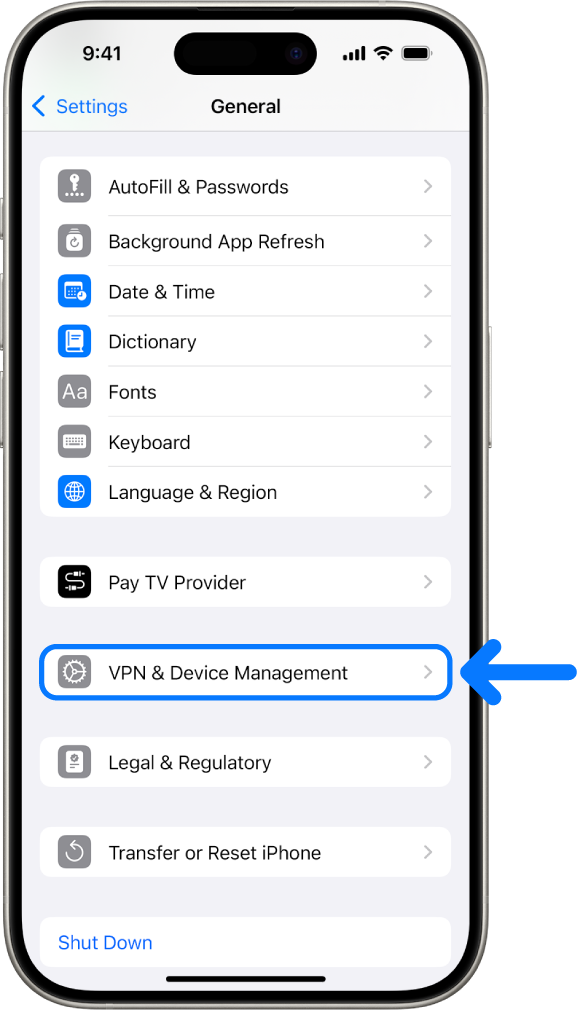
Go to Settings
 > General > VPN & Device Management.
> General > VPN & Device Management.If you don’t see any profiles, then no device management profiles are installed on your device.
Select the profile, tap Delete Profile and follow the on-screen instructions.
Restart your device.
Delete unknown configuration profiles from your Mac
When you remove a profile, all its settings and information are deleted. For example, if the profile sets up your email account, removing the profile deletes the email account information from your Mac.
Do one of the following:
On your Mac with macOS 13 or later: Choose Apple menu
 , select System Settings, select Privacy & Security, then click Profiles
, select System Settings, select Privacy & Security, then click Profiles  .
.On your Mac with macOS 12 or earlier: Choose Apple menu
 , select System Preferences, then click Profiles
, select System Preferences, then click Profiles  .
.
If you don’t see the Profiles preference pane, then no device management profiles are installed on your device.
Select a profile in the Profiles list, then click
 .
.Restart your Mac.