macOS 15

Change the password for a website or app on Mac
Your Mac can generate a password to use on a website or app.
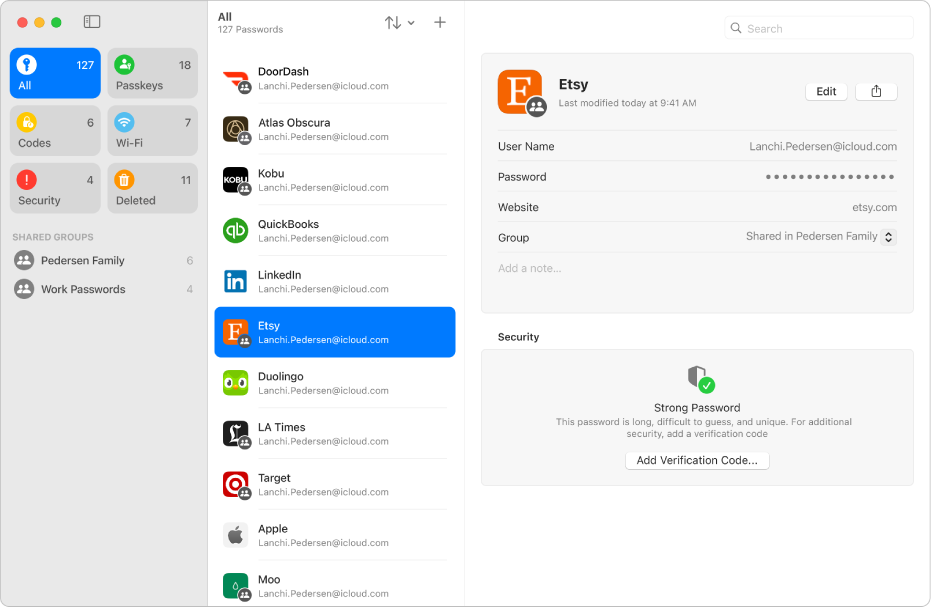
Go to the Passwords app
 on your Mac.
on your Mac.Click All in the sidebar.
Click
 .
.Enter details about the website or app, and a username for your account.
Click the Password field, then choose Strong Password or Without Special Characters.
Click Save.
You can also create a password when you sign up for services on websites and in apps. See Autofill your username and password in Safari.