Pages User Guide for Mac
- Welcome
-
- Use iCloud Drive with Pages
- Export to Word, PDF or another file format
- Open an iBooks Author book in Pages
- Reduce the document file size
- Save a large document as a package file
- Restore an earlier version of a document
- Move a document
- Delete a document
- Lock a document
- Password-protect a document
- Create and manage custom templates
- Copyright

If page formatting keeps changing on Mac
The template you start with contains default formatting for margins, line spacing and more. When you make changes to the formatting, the changes are applied only to the text that was selected when you made the change. With this flexibility, you can change formatting anywhere in your document without affecting other formatting.
When you’re typing and press Return to start a new line, the next paragraph uses the same formatting. If you click away from the text to perform some other tasks and then return to typing, always place the insertion point directly after the last letter you typed, then press the Space bar to keep typing or press Return to continue the next line with the same formatting. If you don’t, and instead place the insertion point at the start of the next line, the default formatting for the template takes over again.
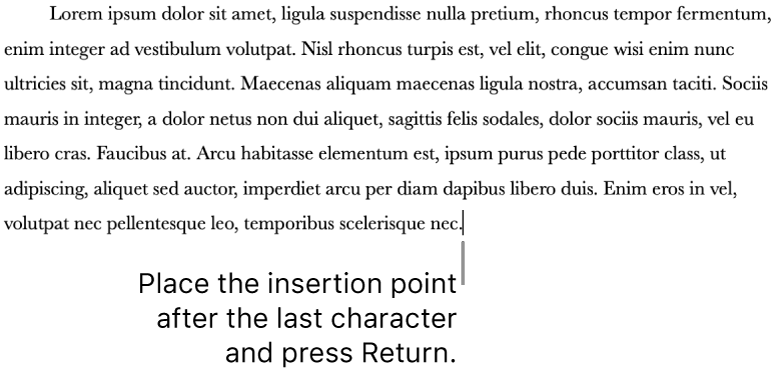
Copy a paragraph’s formatting
You can fix formatting by copying the formatting from one paragraph to others.
Select a paragraph that uses the formatting you want.
If you want to include any changes you made to line spacing before or after the paragraph, make sure to include the paragraph symbol at the end of the paragraph (it’s invisible until you drag your pointer over it).
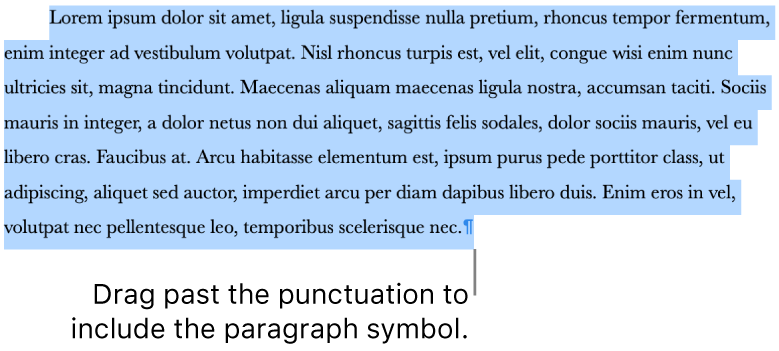
Choose Format > Copy Style (from the Format menu at the top of your screen, not the Pages toolbar).
Select some text in the paragraphs you want to fix, then choose Format > Paste Style.