
Column, bar, line, area, pie and doughnut charts in Numbers on Mac
To create any type of graph, you can add a graph to a sheet first, then select the table cells with the data you want to use. Or, you can select the data first, then create a graph that displays the data. Either way, when you change the data in the table, the graph updates automatically.
In Numbers, you can import a spreadsheet with graphs from Microsoft Excel. The imported graphs might look somewhat different from the original, but the data they display is the same.
Tip: You can learn about different graph types in the Graph Basics template. To open it, choose File > New (from the File menu at the top of your screen), click Basic in the left sidebar, then double-click the Graph Basics template. In Graph Basics, click the tabs near the top of the template to view the different sheets; each one explains a different type of graph.
Create a column, bar, line or area graph, pie, or doughnut chart
Click
 in the toolbar, then click 2D, 3D or Interactive.
in the toolbar, then click 2D, 3D or Interactive.Click the left and right arrows to see more styles.
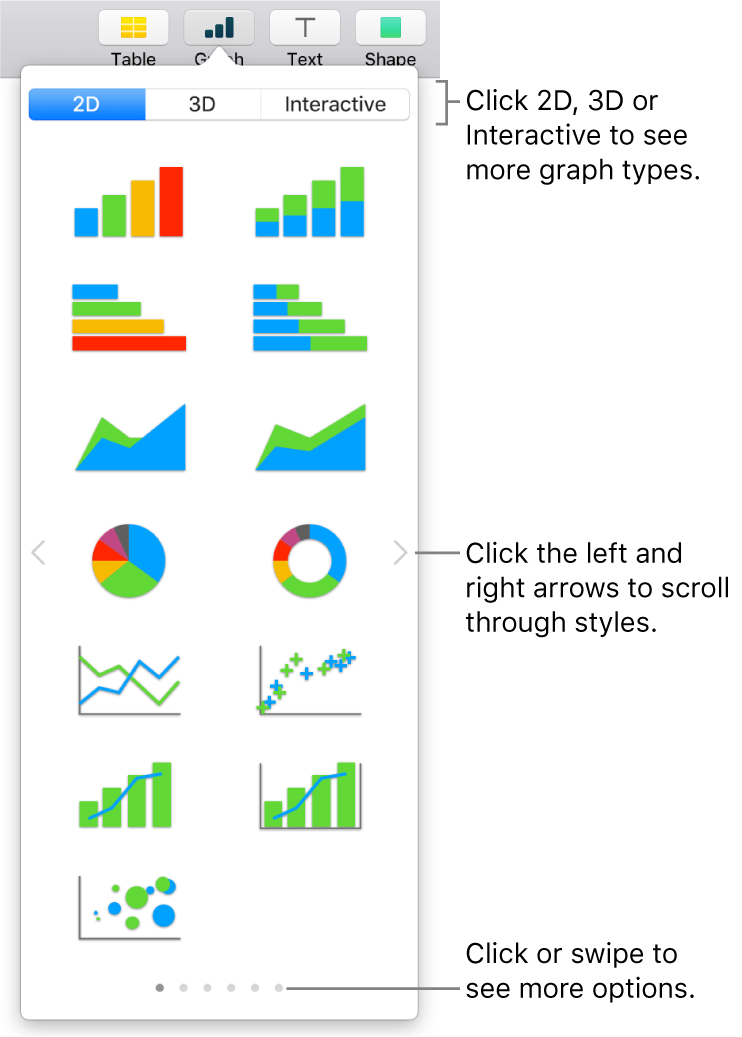
Note: The stacked bar, column and area graphs show two or more data series stacked together.
Click a graph or drag it to the sheet.
If you add a 3D graph, you see
 at its centre. Drag this control to adjust the graph’s orientation.
at its centre. Drag this control to adjust the graph’s orientation.If you add a doughnut chart and want to resize the centre hole, click the Segments tab in the Format
 sidebar, then in the Inner Radius section of the sidebar, drag the slider or type a specific value.
sidebar, then in the Inner Radius section of the sidebar, drag the slider or type a specific value.Click the Add Graph Data button near the selected graph (if you don’t see the Add Graph Data button, make sure the graph is selected).
Select the table cells with the data you want to use.
You can select cells from one or more tables, including tables on different sheets. While you’re editing a graph’s data references,
 appears on the tab for any sheet that contains data used in the graph.
appears on the tab for any sheet that contains data used in the graph.To change whether rows or columns are plotted as a data series, choose an option from the pop-up menu in the bar at the bottom of the window.

Click Done in the bar at the bottom of the window.
You can change the data reflected in the graph at any time. To learn how, see Modify graph data in Numbers on Mac.