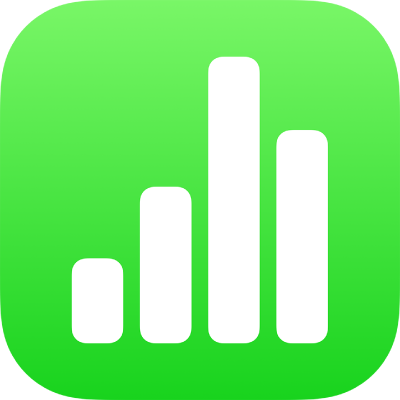
Open a spreadsheet in Numbers on iPad
You can open Numbers spreadsheets saved on iPad, in iCloud Drive, on connected servers, in other third-party storage providers and on an external storage device that’s connected to your iPad. You can also import Microsoft Excel spreadsheets (files with a .xls or .xlsx filename extension), delimited text files, or fixed-width text files into Numbers and make changes to them. See Import an Excel or text file into Numbers on iPad.
Note: When you open a spreadsheet saved in iCloud Drive, it’s automatically downloaded to your device.
Open an existing spreadsheet in Numbers
Go to the Numbers app
 on your iPad.
on your iPad.If a spreadsheet is already open, tap
 in the top-left corner to see all your spreadsheets.
in the top-left corner to see all your spreadsheets.Tap a thumbnail to open a spreadsheet.
If you can’t see the spreadsheet you want to open, try searching for it or tap the link in the top-left corner to browse Recent, or a different location. See Find a spreadsheet in Numbers on iPad.
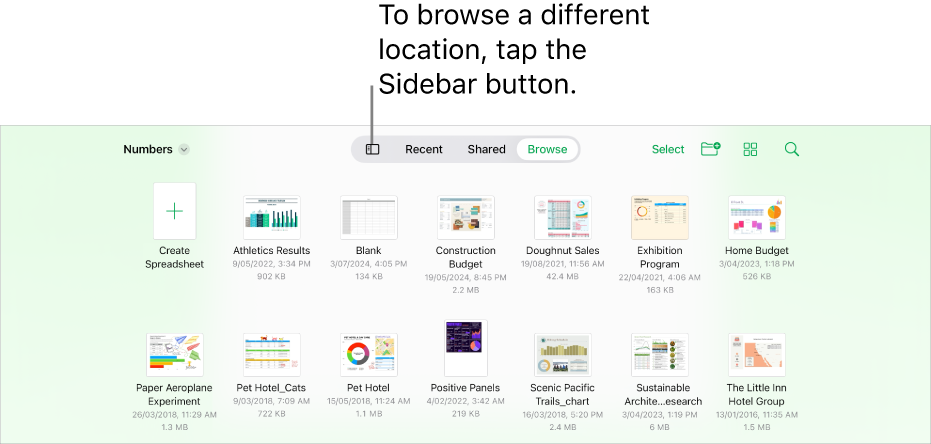
To make changes to the spreadsheet, you may need to tap
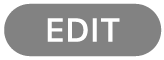 at the top of the screen.
at the top of the screen.Spreadsheets you receive from someone may open in reading view. In reading view you can view content and perform basic tasks in the spreadsheet, but to make any changes, you must switch to editing view. If you can’t see
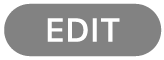 at the top of the screen, the spreadsheet is already in editing view. See Prevent accidental editing in Numbers on iPad.
at the top of the screen, the spreadsheet is already in editing view. See Prevent accidental editing in Numbers on iPad.
When you open a spreadsheet that uses fonts that you don’t have, a missing font notification appears briefly at the top of the sheet. If you want to replace the missing font, tap the notification, tap Resolve Font Warnings, then tap Resolve. If the notification is no longer visible, tap ![]() , tap Show Document Warnings, tap Resolve Font Warnings, then tap Resolve.
, tap Show Document Warnings, tap Resolve Font Warnings, then tap Resolve.
To install a new or missing font on your iPad, you can download it from the App Store. See the iPad User Guide for instructions.
Some templates aren’t downloaded to your computer until you choose them or open a spreadsheet that uses one. If your connection is slow or you’re offline when this happens, images in the spreadsheet may appear at a lower resolution until you’re online again or the template finishes downloading.