Numbers User Guide for iPad
- Welcome
-
- Intro to Numbers
- Intro to images, graphs and other objects
- Create a spreadsheet
- Open spreadsheets
- Prevent accidental editing
- Personalise templates
- Use sheets
- Undo or redo changes
- Save your spreadsheet
- Find a spreadsheet
- Delete a spreadsheet
- Print a spreadsheet
- Change the sheet background
- Copy text and objects between apps
- Customise the toolbar
- Touchscreen basics
- Use Apple Pencil with Numbers
- Copyright
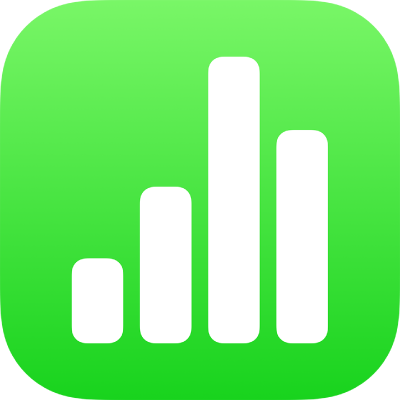
Intro to objects in Numbers on iPad
An object is any item you place on a sheet. Tables, graphs, text boxes, shapes and photos are examples of objects. To add an object to your slides, do one of the following.
With your iPad in landscape orientation: Tap one of the object buttons in the middle of the toolbar at the top of your screen, then select an object from the menu.
With your iPad in portrait orientation: Tap
 in the toolbar, tap one of the object buttons at the top of the menu, then select an object.
in the toolbar, tap one of the object buttons at the top of the menu, then select an object.
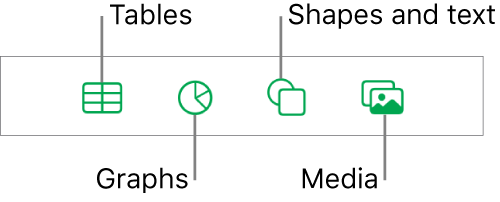
You can change the look of an object by modifying individual attributes of it — like its fill colour, border, shadow and more — or you can quickly change the overall appearance of an object by applying a pre-designed object style to it. Object styles are combinations of attributes that are designed to match the template you’re using.
To see controls for changing the look of objects, tap an object to select it, then tap ![]() . Each object has its own formatting options; when you select an image, for example, you see only controls for formatting images.
. Each object has its own formatting options; when you select an image, for example, you see only controls for formatting images.
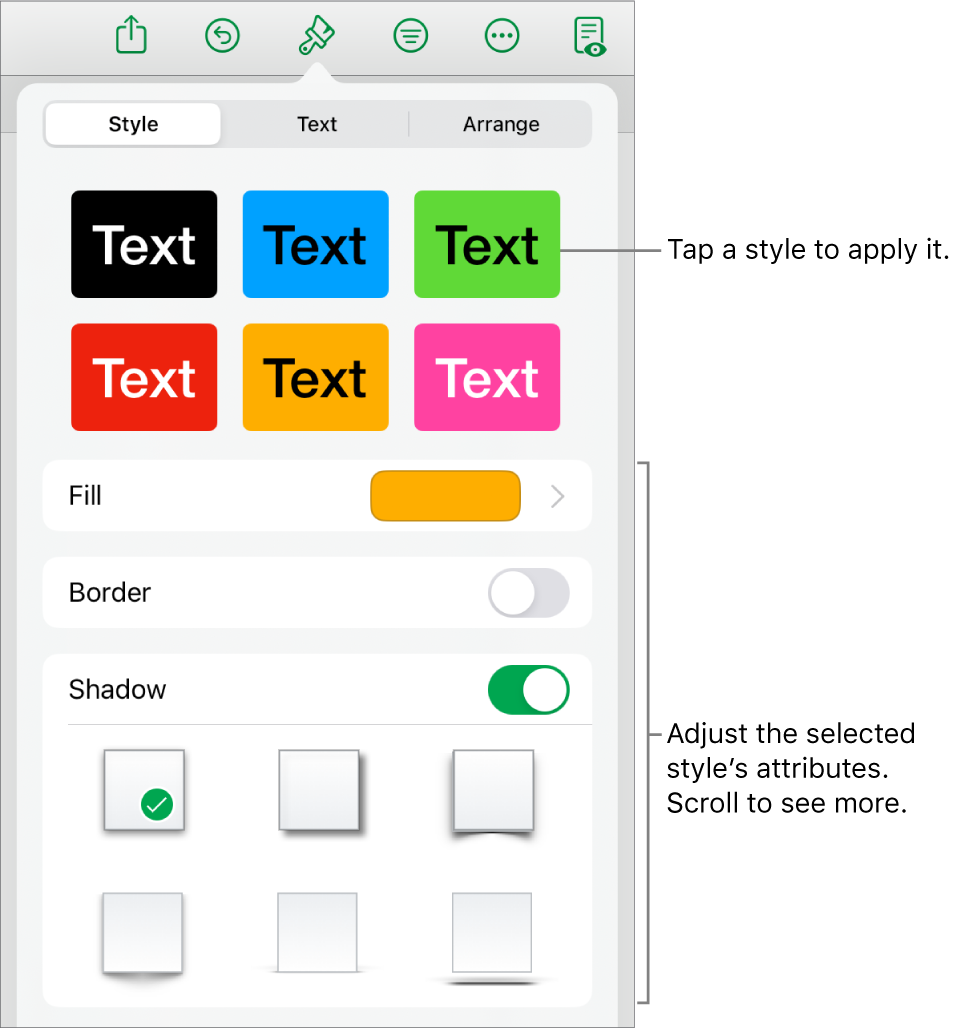
You can layer objects on a sheet, resize them, nest them so they appear in-line with the text inside a text box or shape, and more.