
Send photos and videos in Messages on Mac
Share your experience with friends by sending photos and videos — including that selfie you just took — when you send them a message.
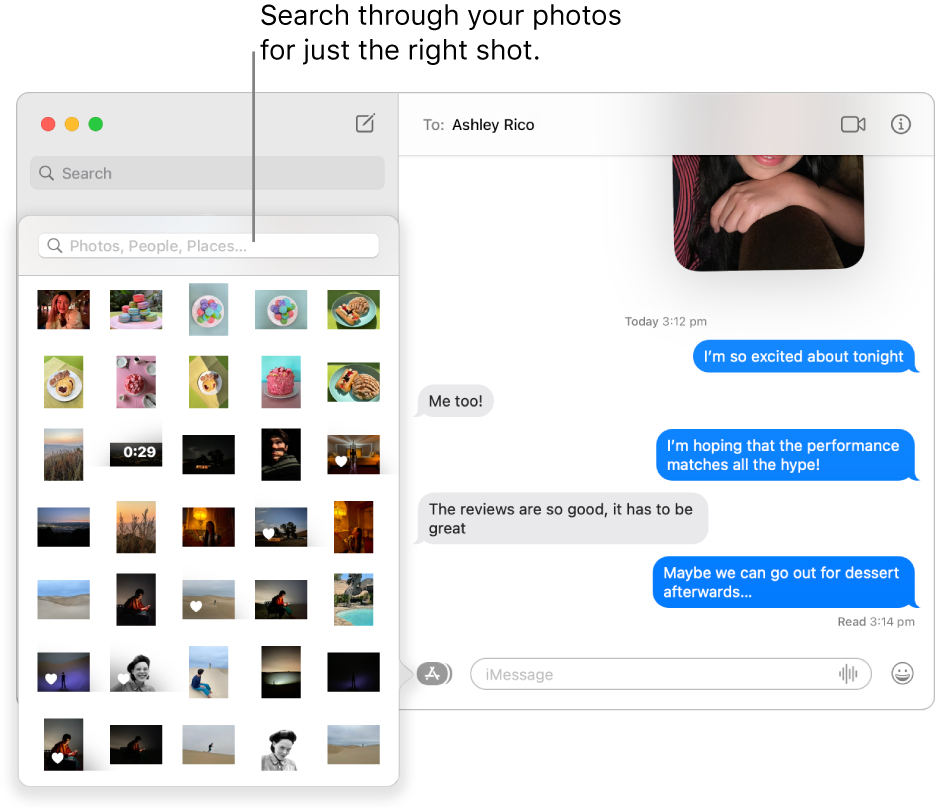
In the Messages app
 on your Mac, select a conversation.
on your Mac, select a conversation.To the left of the field at the bottom of the window, click the Apps button
 , then click the Photos button
, then click the Photos button  .
.Select a photo or video from your library or search for one you want to send.
You can also drag photos or videos to the message field, or copy and paste them.
If you want to include a written message with the photo or video, type it in the field, then press Return on your keyboard.
Note: The Messages app can detect nudity in photos on your child’s device before the photos are sent or received, and provide resources to help your child handle the situation (macOS Monterey 12.1 or later, iOS 15.2 or later or iPadOS 15.2 or later; not available in all countries or regions). Apple doesn’t get access to the photos as a result of this feature. For more information, see Turn communication safety for messages on or off in Screen Time.