
Set up iPhone to get SMS, MMS and RCS messages on Mac
You can set up your iPhone so that you can receive and send SMS, MMS or RCS text messages on your Mac. After you set up your devices, these messages appear on both your iPhone and your Mac. When you send a message to someone who uses a phone other than an iPhone, your message is sent as an SMS, MMS or RCS message.
Note: Availability varies by region and service provider.
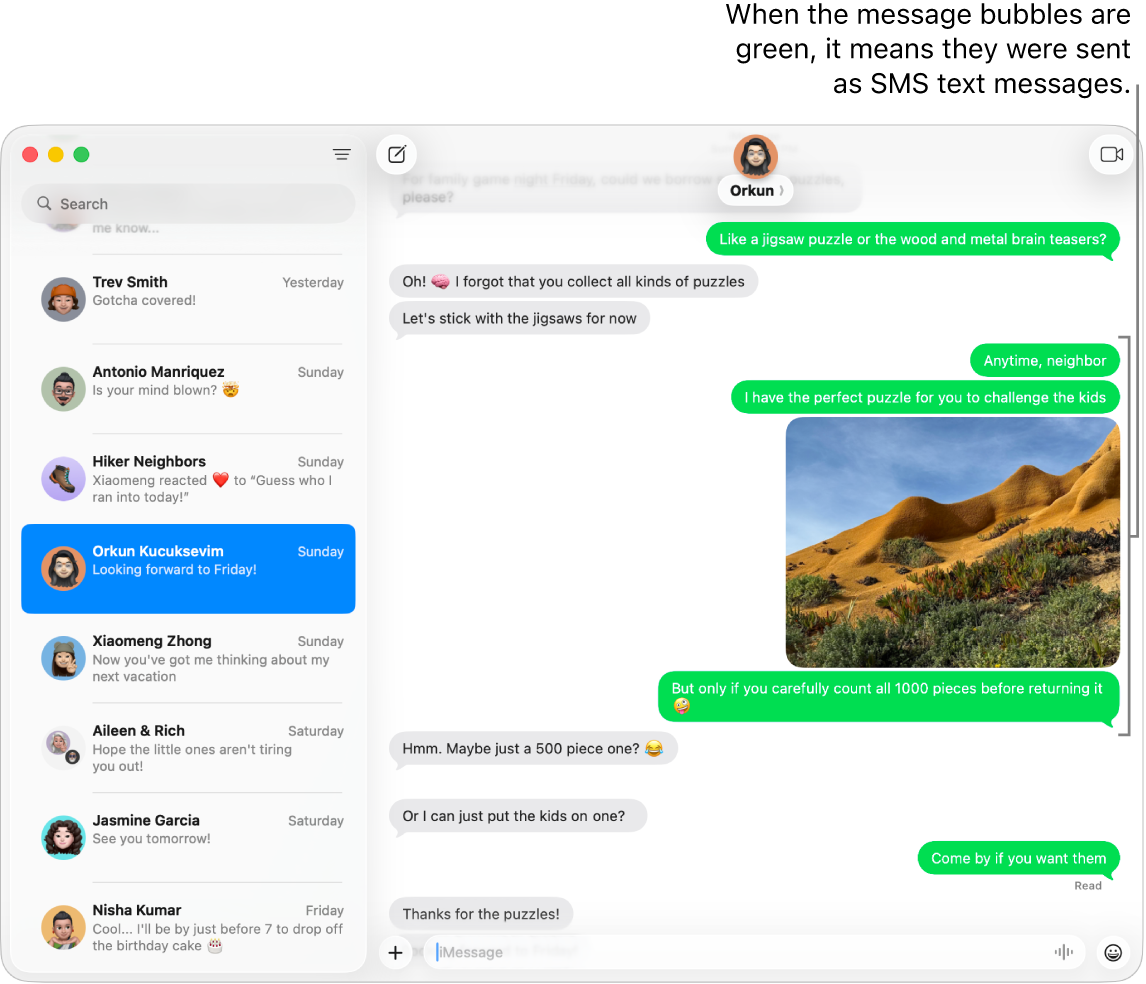
Important: To receive and send SMS, MMS or RCS messages on your Mac, you must be signed in to the same Apple Account and be using iMessage on your iPhone and Mac. See the Apple Support article Continuity features and requirements on Apple devices.
Go to the Messages app
 on your Mac.
on your Mac.Choose Messages > Settings, then click iMessage and make sure you’re signed in.
On your iPhone, go to Settings > Apps > Messages, then make sure iMessage is turned on.
Tap Send & Receive, then make sure the Apple Account selected below “Start new conversations from” is the same Apple Account you’re signed in to on your Mac.
Tap
 , then tap Text Message Forwarding.
, then tap Text Message Forwarding.Note: If you don’t see Text Message Forwarding, make sure you’re signed in to the same Apple Account on both your iPhone and your Mac.
In the list of devices, turn on your Mac.