
Make calls from Messages on Mac
In Messages, you can start a video or audio call to one or more people who have a Mac, iPhone or iPad that meets these requirements.
Note: You need to sign in to FaceTime using your Apple Account and make sure FaceTime is on.
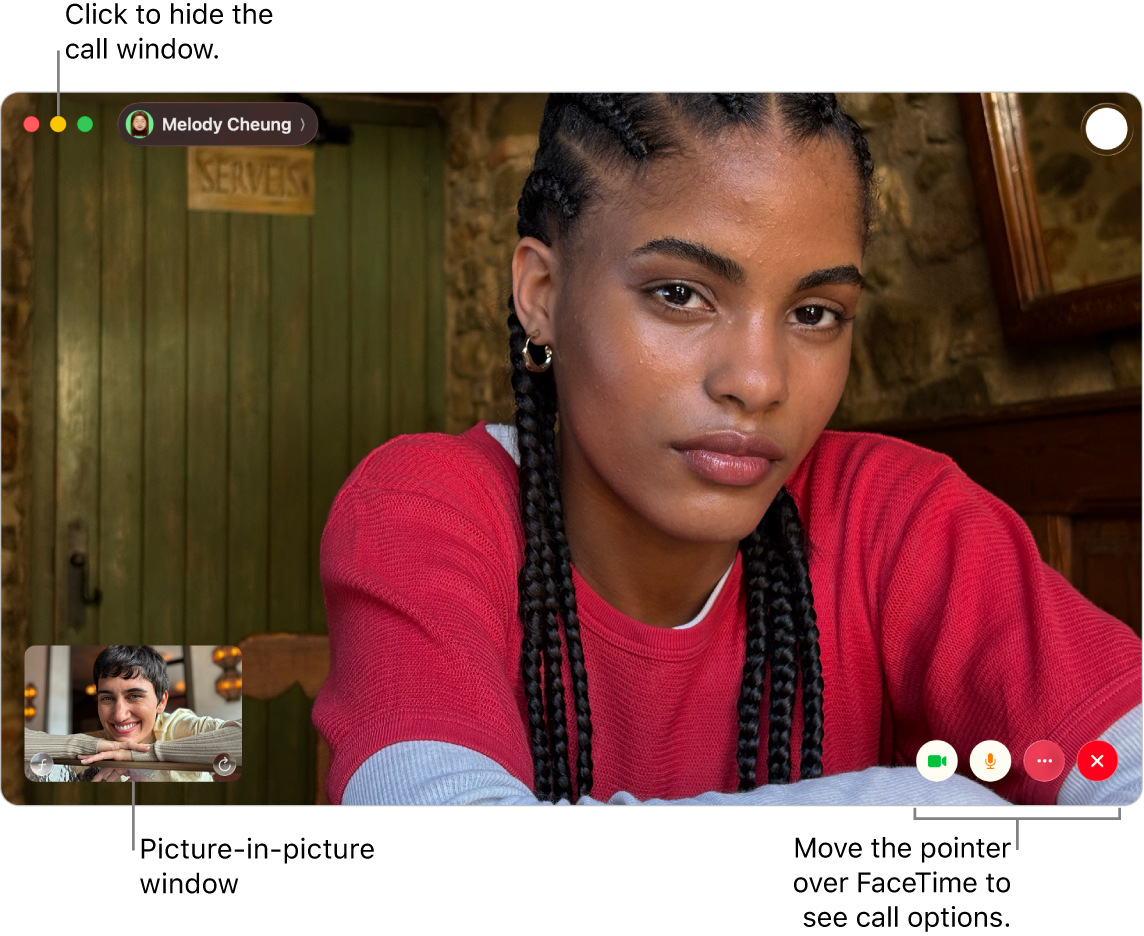
Go to the Messages app
 on your Mac.
on your Mac.Select or start a conversation with a person or group.
Do one of the following:
Click
 in the top-right corner of the window, then choose FaceTime Video or FaceTime Audio to immediately start the call. See Make and receive calls in FaceTime.
in the top-right corner of the window, then choose FaceTime Video or FaceTime Audio to immediately start the call. See Make and receive calls in FaceTime.Note: When someone who doesn’t have a camera answers a video call, they’re represented by a monogram and a sound level meter instead of video.
Click the contact or group icon at the top, then click
 . If there’s more than one number in the contact card, choose the number to call. If there’s only one number, the call starts immediately.
. If there’s more than one number in the contact card, choose the number to call. If there’s only one number, the call starts immediately.If the phone number can’t be selected, make sure you set up your iPhone and Mac for phone calls.
Note: Phone calls you make and receive on your Mac use mobile minutes — mobile charges may apply.
When someone includes you in a Group FaceTime call, you can join the call from the Messages conversation. Just click Join in the FaceTime message bubble. (See Group FaceTime requirements.)