
Flag emails in Mail on Mac
An easy way to find email messages is to mark them with a flag. When you do, the Flagged mailbox (a type of Smart Mailbox) appears in the Mail sidebar and the Favourites bar and displays messages you flagged.
Flag emails
Go to the Mail app
 on your Mac.
on your Mac.Click
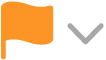 in the Mail toolbar, then choose a flag.
in the Mail toolbar, then choose a flag. The flag appears in the header of each message.
Remove flags from emails
Go to the Mail app
 on your Mac.
on your Mac.Click
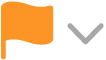 , then choose Clear Flag.
, then choose Clear Flag.
Rename flags
Go to the Mail app
 on your Mac.
on your Mac.Click
 next to the Flagged mailbox in the Mail sidebar.
next to the Flagged mailbox in the Mail sidebar.The Flagged mailbox is in the sidebar if you are using more than one flag.
Click the flag name, click it again, then type a new name.
For example, you could rename Red to Urgent.
Show flagged emails
Go to the Mail app
 on your Mac.
on your Mac.Click the arrow next to Flagged in the Mail sidebar or the Favourites bar, then choose a flag.
Only messages marked with that flag are shown in the message list.
To show all messages in the Inbox again, click Inbox in the Mail sidebar or the Favourites bar.
You can search for flagged messages. Type a flag name in the search field, then select the suggestion in the Flags category. Or type “flag,” then choose the suggestion in the Status category.
If you use iCloud Drive your flag names are available on your other Mac computers that have iCloud Drive turned on and Mail selected in iCloud Drive options. See Use iCloud Drive to store documents.