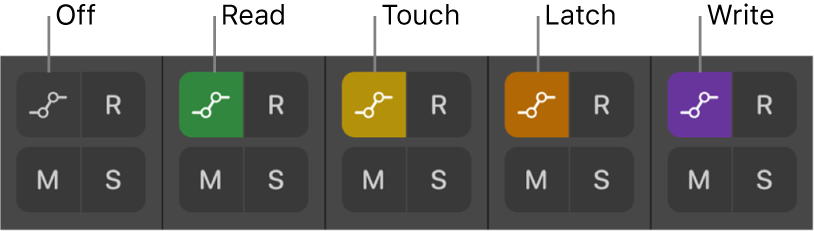Choose automation modes with Logic Remote on iPad
In the Logic Remote Mixer, you can set a channel strip’s automation mode:
Off: Hides any automation that exists on the track without deleting it.
Read: Plays back all automation that exists on the track.
Touch: Plays back automation in the same way as Read mode. You can modify the value of the chosen automation parameter by moving controls in Touch mode. After the fader or knob is released, the parameter follows existing automation on the track.
Latch: Works like Touch mode but after the fader or knob is released, the new parameter value replaces existing automation on the track.
Write: Erases existing automation on the track as the playhead passes over it. Records the new control movement or deletes the existing data if you do nothing.
Trim: Offsets the value of the existing automation (Volume, Pan, Send levels) by adjusting it up or down by the amount you move the fader or control. Works in combination with Touch and Latch automation modes.
Relative: Adds a secondary automation curve that offsets the existing primary curve for the selected parameter (Volume, Pan, Send levels). Both the primary and secondary curves are visible and can be edited. Works in combination with Touch, Latch and Write automation modes.
Choose the automation mode for a channel strip
In Logic Remote, tap the Automation Mode button
 , then tap Off, Read, Touch, Latch or Write.
, then tap Off, Read, Touch, Latch or Write.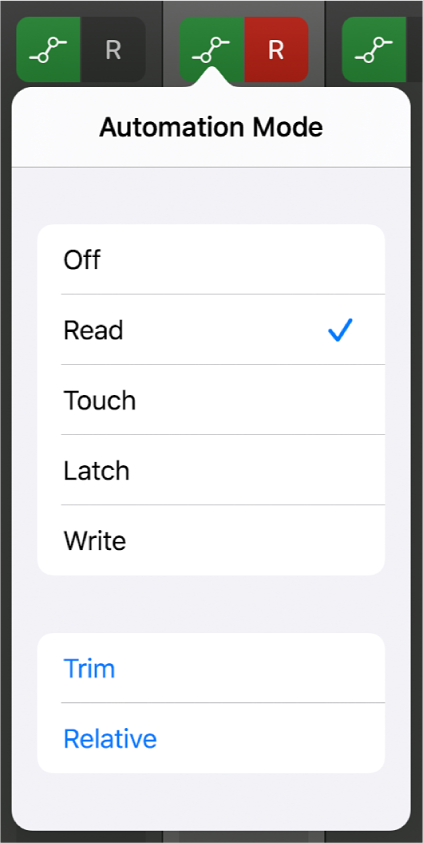
The colour of the Automation Mode button ![]() indicates the chosen automation mode:
indicates the chosen automation mode: