Keynote User Guide for Mac
- Welcome
-
- Use iCloud Drive with Keynote
- Export to PowerPoint or another file format
- Reduce the presentation file size
- Save a large presentation as a package file
- Restore an earlier version of a presentation
- Move a presentation
- Delete a presentation
- Password-protect a presentation
- Lock a presentation
- Create and manage Keynote themes
- Copyright

Print a Keynote presentation on Mac
You can print a Keynote presentation in different layouts and with or without notes or comments.
These instructions assume that your printer is already set up. You can set up a printer in Printers and Scanners preferences (click the Apple menu ![]() in the top-left corner of your screen, choose System Preferences, then click Printers and Scanners).
in the top-left corner of your screen, choose System Preferences, then click Printers and Scanners).
Print a presentation
Select File > Print (from the File menu at the top of your screen).
Specify the number of copies and whether you want to print one page or all pages.
In the pop-up menu below the page selection controls, choose Keynote.
If you don’t see the pop-up menu, click Show Details at the bottom of the print dialog.
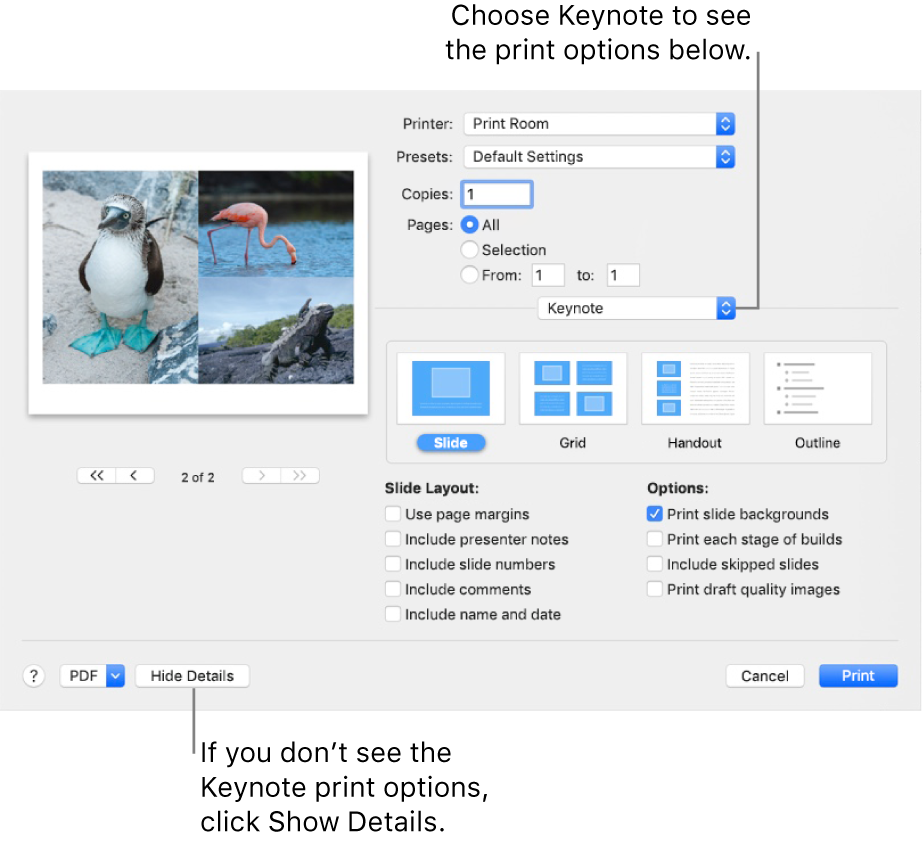
Click a print format (Slide, Grid, Handout or Outline), then select tick boxes next to any of the options.
The options vary depending on the format you select. For example, if you select Grid or Handout, you can select the number of slides to show on each printed page. To print comments, choose the Slide layout, then select the “Include comments” tick box.
Click Print.
Tip: To create a PDF with these settings, click the PDF pop-up menu at the bottom of the print dialog and select an option.