
Update contact information in Contacts on Mac
You can change or add more information to your contacts at any time. For example, you can add a nickname for a friend.
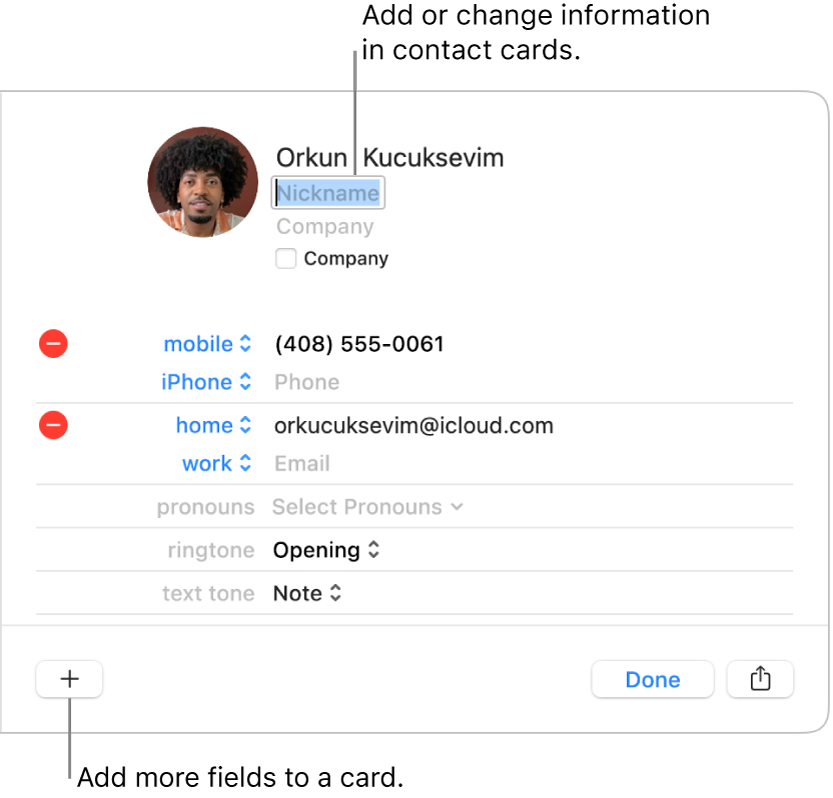
Go to the Contacts app
 on your Mac.
on your Mac.Select a contact, then click Edit at the bottom of the window.
To change contact information, click the corresponding field.
You don’t need to fill in every field – empty fields don’t appear in the contact card.
Add a field: Click
 at the bottom of the window, then choose a field. For example, add Profile to include a contact’s Twitter, Yelp or other social media username.
at the bottom of the window, then choose a field. For example, add Profile to include a contact’s Twitter, Yelp or other social media username.Change a field’s label: Click the label in the card, then choose a different one. For example, to enter a work email instead of a home email, click the label Home, then choose Work. To create your own label, choose Custom, if available.
Remove a field: Delete the information in the field, or click
 .
.
To change the picture, click it.
When you’re finished, click Done.
Note: If you use an Exchange account, those contact cards can include only three email addresses, and there are limits on the number of phone numbers, names, messaging addresses and street addresses.
If you edit a contact in a read-only account such as Exchange or Google, the changes you make appear only in Contacts.
When you sign in to the same Apple Account on each of your devices and turn on Contacts in iCloud settings, your contacts are available on all your devices, and changes you make to contacts on one device appear on the others.