
Add contacts from iCloud, Google and more to Contacts on Mac
If you keep contacts in internet accounts — for example, iCloud, Google or Yahoo — you can use the accounts in the Contacts app, and access all your contacts in one place.
Note: An internet account isn’t necessary to use Contacts — you can add your family and friends directly in Contacts.
Add a new account
In the Contacts app
 on your Mac, choose Contacts > Add Account.
on your Mac, choose Contacts > Add Account.Select an account type, click Continue, and enter your account information.
If you don’t see your account type, click Other Contacts Account, click Continue, then provide your account information.
Make sure the Contacts tick box is selected for the account.
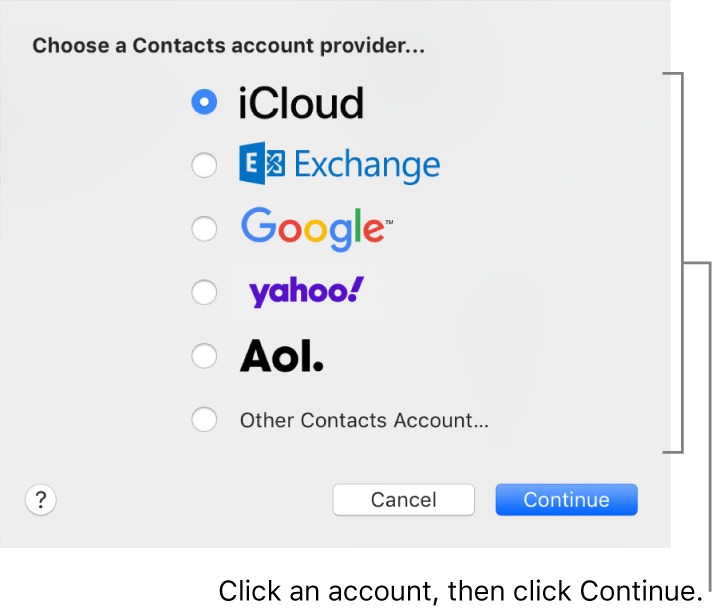
Add an account you already use on your Mac
In the Contacts app
 on your Mac, choose Contacts > Accounts to open Internet Accounts preferences.
on your Mac, choose Contacts > Accounts to open Internet Accounts preferences.Select the account you want to use on the left, then select the Contacts tick box on the right.
Temporarily stop using an account
In the Contacts app
 on your Mac, choose Contacts > Accounts.
on your Mac, choose Contacts > Accounts.Select the account, then unselect the Contacts tick box.
The account’s contacts aren’t available in Contacts until you select the tick box again.
Remove an account
In the Contacts app
 on your Mac, choose Contacts > Preferences, then click Accounts.
on your Mac, choose Contacts > Preferences, then click Accounts.Select an account, then click the Remove button
 .
.
Choose your default contacts account
If you use more than one account in Contacts, new contacts are added to the default account. You can choose the default account.
In the Contacts app
 on your Mac, choose Contacts > Preferences, then click General.
on your Mac, choose Contacts > Preferences, then click General.Click the Default Account pop-up menu, then choose an account.
Adding a school or business account may give you access to contacts in a network directory service.