Apple Vision Pro User Guide
- Welcome
- Let others use your Apple Vision Pro
-
- Capture
- Clock
- Encounter Dinosaurs
- Mindfulness
- Numbers
- Pages
- Shazam
- Shortcuts
- Tips
-
- Use built-in privacy and security protections
- Keep your Apple ID secure
-
- Sign in with passkeys
- Sign in with Apple
- Automatically fill in strong passwords
- Change weak or compromised passwords
- View your passwords and related information
- Use shared password groups
- Share passkeys and passwords securely with AirDrop
- Make your passkeys and passwords available on all your devices
- Automatically fill in verification codes
- Sign in with fewer CAPTCHA challenges on Apple Vision Pro
- Manage two-factor authentication for your Apple ID
- Create and manage Hide My Email addresses
- Protect your web browsing with iCloud Private Relay
- Use a private network address
- Use Contact Key Verification on Apple Vision Pro
- Copyright
Open Control Centre on Apple Vision Pro
Control Centre gives you quick access to useful controls, like search and volume, as well as features like Guest User, Travel Mode and all your notifications. You can also open Control Centre to check the battery level and see the current date and time.
Open Control Centre
Look up, then tap 
If you don’t see the button, keep your head still while you look up, and make sure there are no apps towards the top of your view.
Note: The button may be different colours depending on what you’re doing.
Change where Control Centre appears
You can change how high up you need to look to see 
Go to Settings 
Add or remove Control Centre options
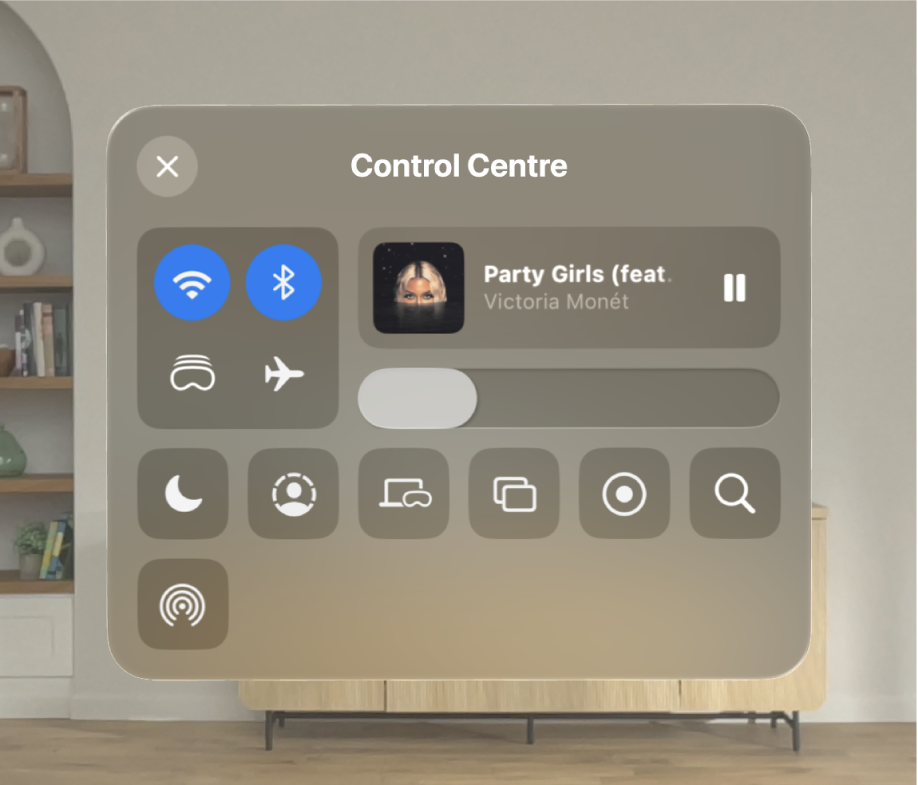
You can change some of the controls that are available when you tap 
Go to Settings 