
Template information for importing records into Apple School Manager
Apple provides six templates to use when adding data to your location:
Students: contains student account info
Staff: contains staff account info, such as instructors
Courses: defines courses
Classes: contains course and instructor (staff) info
Rosters: contains class, student and location info
Locations: contains location info
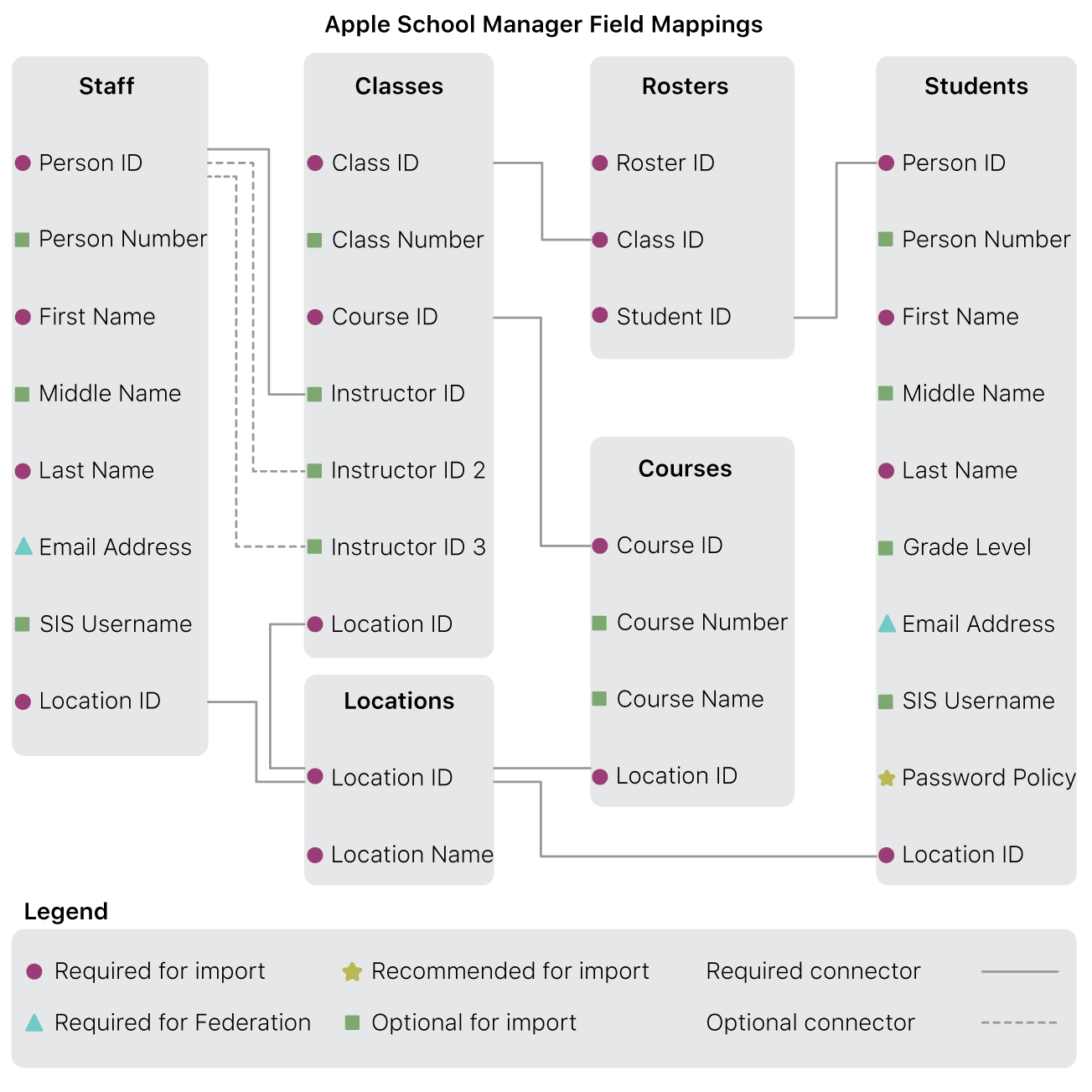
Templates and Managed Apple IDs
If an optional field — such as person_number or sis_username — is part of your Managed Apple ID format, it then becomes a required field. If you leave it blank, the SFTP upload fails with the error MANAGED_ID_GENERATION_FAILED.
Prepare templates
When preparing a template, the following criteria must be met:
For the students.csv and staff.csv templates, person_id must be unique for all locations.
Important: If you use SFTP to upload a new user and the person_id you assign is already assigned to another user, the new user overwrites the existing user in Apple School Manager. After the overwrite is complete, you can only update that user through SFTP.
If you edit the templates, replace the example data with your own. Don’t change the contents of the header row in each file. Don’t create duplicate columns in any file. You can add columns to specific templates.
In every template, each row must represent a unique value. For example, within the students.csv file, each row must be a unique student. Certain values for that student can be empty. Literal values — for instance, a line break or quotation mark within a name — must be escaped with a backslash (\). Here’s an example: \". Any identifiers entered must be alphanumeric and can include a hyphen (-).
If your value contains a space ( ) or a comma (,), use straight quotation marks (") around it. If your value doesn’t have any of these special characters, don’t use quotation marks. If you don’t use quotes where they are needed, or you use curly quotes, you’ll get errors in the upload process.
The values in your files must be separated with commas (,) or semicolons (;), regardless of how you created the file. Don’t use spaces or tabs between a comma or semicolon and the next value. Each file must be encoded as UTF-8. To represent end of line, use the UNIX newline encoding \n.
If an entry from an earlier upload is missing, the account will be deactivated and automatically deleted after 120 days, unless the account has purchased volume content.
The names of each .csv file should match the original filename exactly.
All files must be compressed into one zipped (.zip) archive file to be uploaded.
No file may be placed within a folder in the zipped archive file.
All foreign-key references to other .csv files must be defined in the referenced file.
Character limits in .csv templates
Some fields in the .csv templates have limits on the number of characters allowed.
Field | Templates | Character limit |
|---|---|---|
first_name | Students, Staff | 32 |
middle_name | Students, Staff | 32 |
last_name | Students, Staff | 64 |
year_level | Students | 64 |
email_address | Students | 256 |
person_number | Students, Staff | 64 |
person_id | Students, Staff, Classes, Rosters | 256 |
sis_username | Students, Staff | 256 |
class_id | Classes, Rosters | 256 |
class_number | Classes | 64 |
course_id | Courses, Classes | 256 |
course_name | Courses | 128 |
course_number | Courses | 64 |
location_name | Locations | 256 |
location_id | Students, Staff, Courses, Classes, Locations | 256 |