
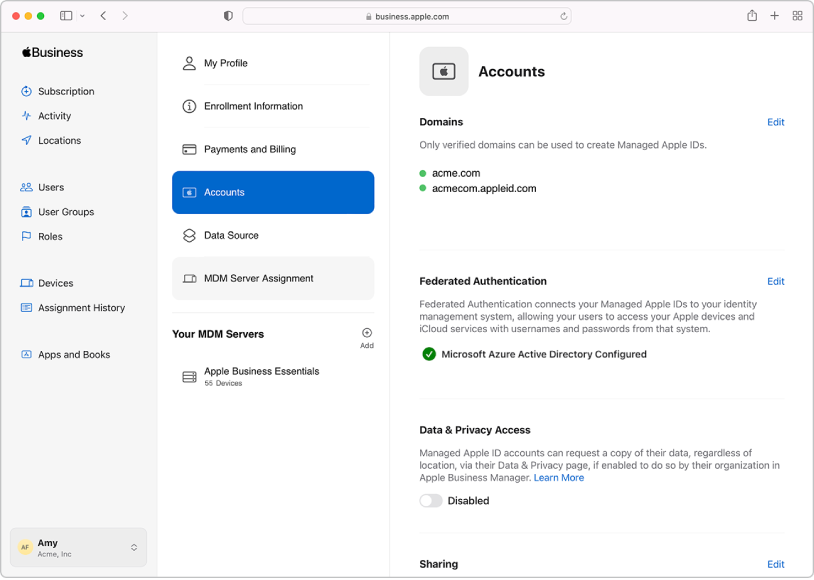
Use federated authentication
Link to your Google Workspace, Microsoft Active Directory (Azure AD) domain or your identity provider, and use federated authentication for user accounts and authentication.
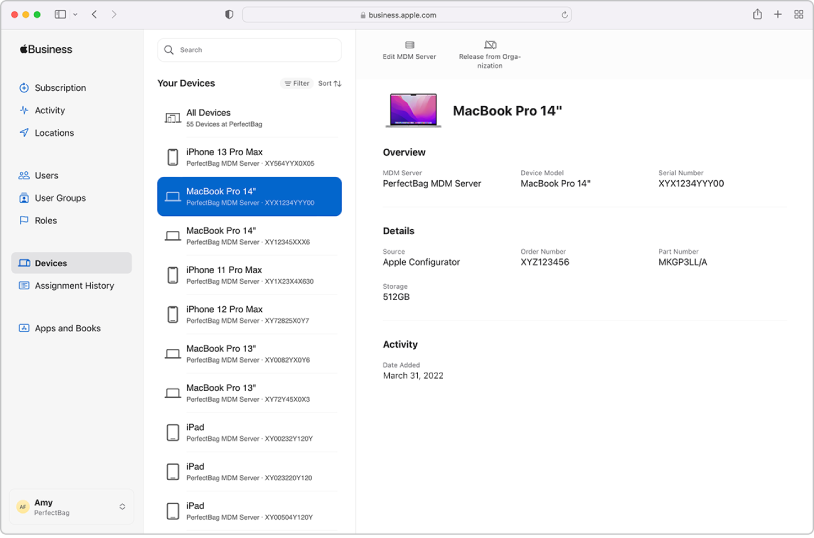
Manage devices
Streamline how you deploy Apple devices to your organisation.

Buy content in bulk and assign it to devices
Buy apps and books in bulk, then assign them to devices for your staff to use. You can also reassign apps from one device to another.
To explore the Apple Business Manager User Guide, select Table of Contents at the top of the page, or enter a word or phrase in the search field.
Apple Business Manager User Guide
- Welcome
-
-
- Intro to federated authentication
- Use federated authentication with Google Workspace
- Use federated authentication with Microsoft Azure AD
- Use federated authentication with your identity provider
- Resolve Apple ID conflicts
- Get notified about username conflicts
- Change a user’s domain information
- Transfer Apple services when federating
-
- Document revision history
- Copyright
Thanks for your feedback.