View saved passwords and passkeys in Settings
- Tap Settings, then scroll down and tap Passwords.
- Use Face ID or Touch ID when prompted, or enter your passcode.
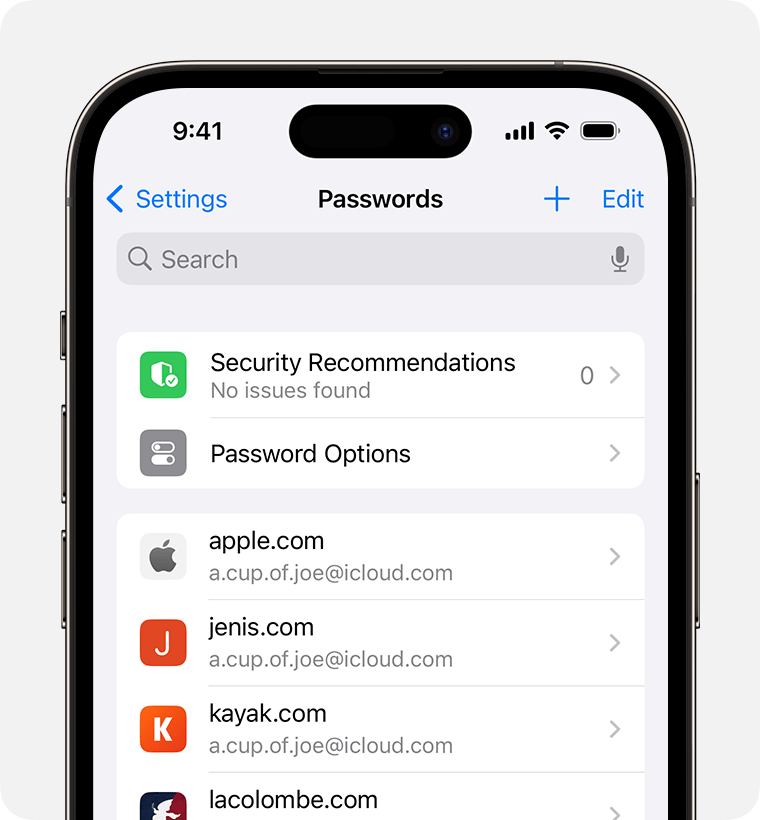
- To view a password or passkey, select a website or app.
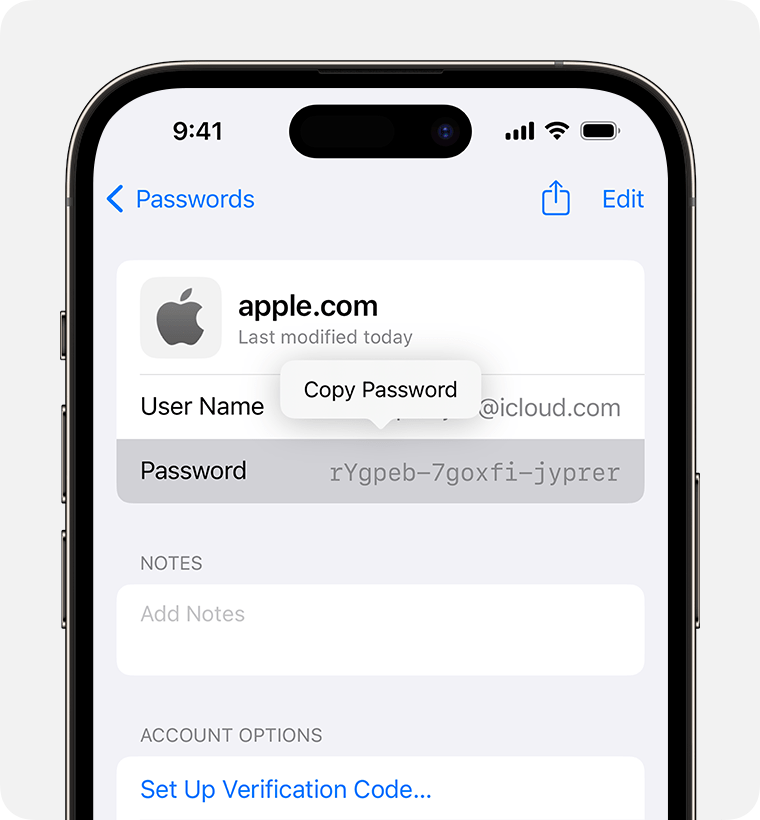
- To delete a saved password or passkey, tap Delete Password or Delete Passkey.
- To update a password or passkey, tap Edit.
Ask Siri to find saved passwords
Get Siri’s attention, then say something like “Show my passwords”. If you’re looking for the password to a specific website or app, try saying something like “What is my Hulu password?”
If you can’t find a saved password or passkey
- Make sure you’re viewing all of your passwords and passkeys. The Settings screen should say Passwords at the top, rather than a shared password group name or My Passwords.
- Check your Recently Deleted: In Settings, scroll down and tap Passwords. Then tap Recently Deleted.
- If you have multiple Apple devices, make sure iCloud Keychain is turned on.
- When you move a password or passkey to a shared password group, that password or passkey will only be visible on devices with compatible software. If you can’t find a saved password or passkey that you’ve moved to a shared group on another device, make sure your iPhone has iOS 17 or later.
- Find your saved Wi-Fi passwords
Save your passwords and passkeys across your devices with iCloud Keychain
iCloud Keychain keeps your passwords, passkeys and other secure information updated across your iPhone, iPad, Mac or PC.
Use AutoFill to store credit card information
AutoFill automatically enters things, such as your previously saved credit card details, contact information from the Contacts app and more.