Pair your iOS device or Mac with your Apple TV
Find out how to quickly pair your iPhone, iPad, iPod touch or Mac to your Apple TV 4K or Apple TV HD.
Here's what you need
An Apple TV 4K or Apple TV HD with the latest tvOS
An iPhone, iPad or iPod touch with iOS 11 or later or a Mac with macOS High Sierra or later
Pair your iPhone, iPad or iPod touch with your Apple TV
With just a tap, you can pair your iOS device with your Apple TV so you can use your iOS device as a remote or keyboard. You can also use AirPlay* and screen sharing without having to enter a four-digit pin each time. Here's how:
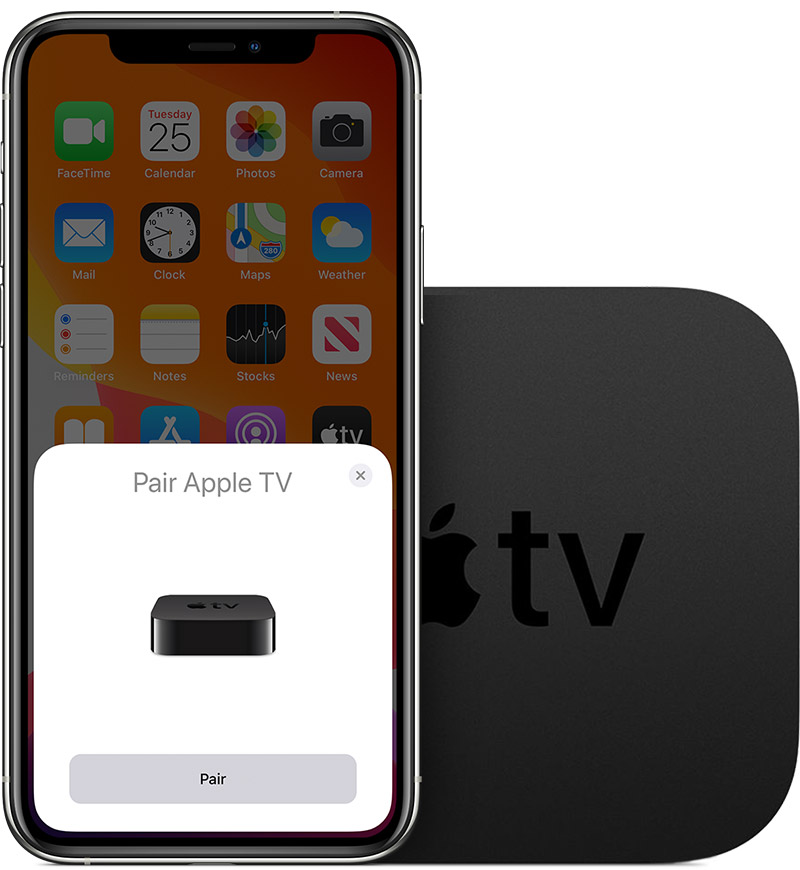
On your Apple TV, go to Settings > Remotes and Devices > Remote App and Devices.
Unlock your iOS device and bring it close to your Apple TV.
When you see a message on your iOS device that says Pair Apple TV, tap Pair.
On your iOS device, enter the four-digit pin that appears on your TV.
When paired, your iOS device appears under Devices on your Apple TV.
Unpair your iOS device from your Apple TV
On your Apple TV, go to Settings > Remotes and Devices > Remote App and Devices.
Under Devices, select the iOS device that you want to unpair.
Choose Unpair Device.
Pair your Mac to your Apple TV
If you're a developer, you can pair your Mac to your Apple TV so you can use developer features and record screenshots or capture video on Apple TV. Here's how:
Make sure that your Mac and Apple TV are on the same Wi-Fi network.
On your Mac, open Xcode and choose Window > Devices and Simulators.
On your Apple TV, go to Settings > Remotes and Devices > Remote App and Devices.
In the Xcode device manager, select your Apple TV.
Enter the six-digit pin that appears on the Apple TV on your Mac.
Your Apple TV is now paired with your Mac. To unpair your Mac, open Xcode > Device Manager, select your Apple TV, then choose Unpair.