Apple Watch User Guide
- Welcome
- What’s new
- Run with Apple Watch
-
- Alarms
- Audiobooks
- Blood Oxygen
- Calculator
- Calendar
- Camera Remote
- ECG
- Medications
- Memoji
- Music Recognition
- News
- Now Playing
- Remote
- Shortcuts
- Siren
- Stocks
- Stopwatch
- Tides
- Timers
- Use the Tips app
- Translate
- Vitals
- Voice Memos
- Walkie-Talkie
- World Clock
- Copyright and trademarks
Ping your iPhone with Apple Watch
Apple Watch can help you find your iPhone nearby by playing a sound. With certain Apple Watch models, you can also use Precision Finding and see a general heading and distance to your iPhone.
Ping your iPhone with sound
Press the side button to open Control Center on Apple Watch.
Tap
 .
.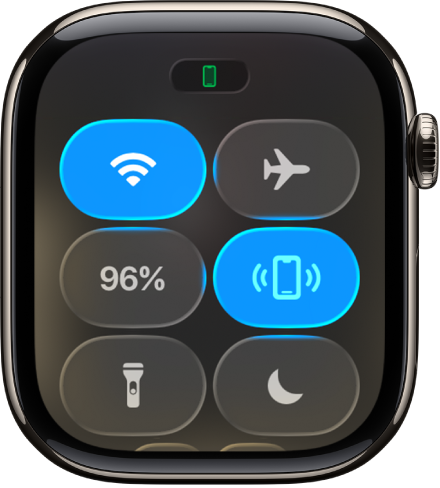
Your iPhone plays a sound so you can track it down.
Tip: In the dark? Touch and hold
 , and your iPhone flashes as well.
, and your iPhone flashes as well.
If your iPhone isn’t in range of Apple Watch, try using Find My from iCloud.com.
Ping and locate your iPhone with Precision Finding
With Precision Finding, you can use your Apple Watch to help locate your iPhone by playing sound and showing a heading and distance.
Note: Precision Finding is supported on Apple Watch Series 9 and later (excluding Apple Watch SE models), all Apple Watch Ultra models, and iPhone 15 and later. Precision Finding isn’t available in all countries and regions.
Press the side button to open Control Center on Apple Watch.
Tap
 .
.Your iPhone plays a sound, and if your iPhone is within range, Apple Watch displays a general heading and distance to your iPhone—50 feet, for example.
To play a sound on your iPhone as you track it down, tap
 in the bottom-right corner.
in the bottom-right corner.Tip: In the dark? Touch and hold
 so your iPhone flashes.
so your iPhone flashes.Follow the heading shown on the screen, making adjustments as the heading moves.
When you’re close to your iPhone, the watch screen turns green and iPhone pings twice.
If your iPhone isn’t in range of Apple Watch, try using Find Devices on iCloud.com.