Identify a song using Shazam on headphones or earphones
Use Shazam to identify music when you’re wearing headphones or earphones that are paired with your iPhone, iPad, or Android device (or connected to it with a cable). Shazam can identify not only the music you’re listening to on your headphones or earphones, but also the music playing around you.

To ensure the best experience, make sure the Shazam app has access to your device’s microphone.
Note: Shazam can’t identify songs through headphones or earphones when you’re not connected to the internet.
Identify songs while using headphones with iPhone or iPad
Make sure your headphones or earphones are connected to your device.
Do either of the following:
Go to the Shazam app
 , then tap the Shazam button
, then tap the Shazam button  .
.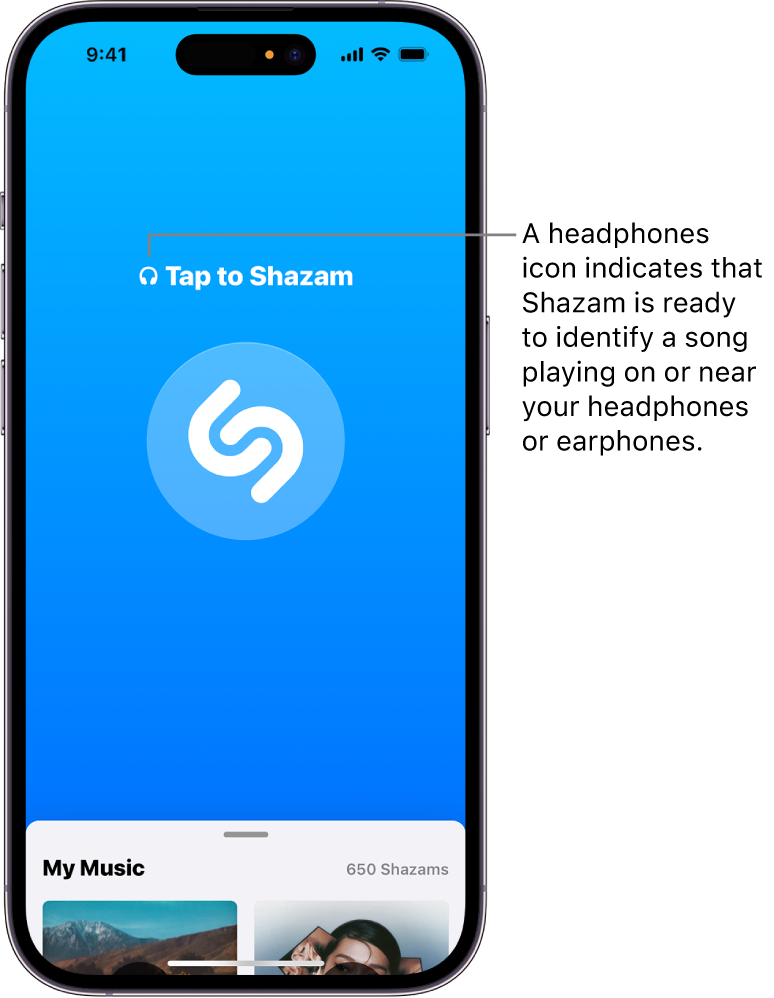
Open Control Center, then tap
 .
.To learn more about using Control Center with Shazam, see Identify songs using Control Center.
Identify songs playing while using headphones with an Android device
Make sure your headphones or earphones are connected to your device.
On your Android device, do any of the following:
Go to the Shazam app
 , then tap the Shazam button
, then tap the Shazam button  .
.When your headphones or earphones are connected to your device, a headphones icon appears next to Tap to Shazam.
Swipe down from the top of the device screen, then select Tap to Shazam in notifications.
If Tap to Shazam doesn’t appear when you swipe down, make sure “Notification bar” is turned on in Shazam app settings.
To learn more about using notifications with Shazam, see Identify a song using notifications or Identify a song using Pop-up Shazam.