
Take a photo or record a video
You can take a single photo or a group of four photos, or record a video using your computer’s built-in camera or an external video camera connected to your Mac.
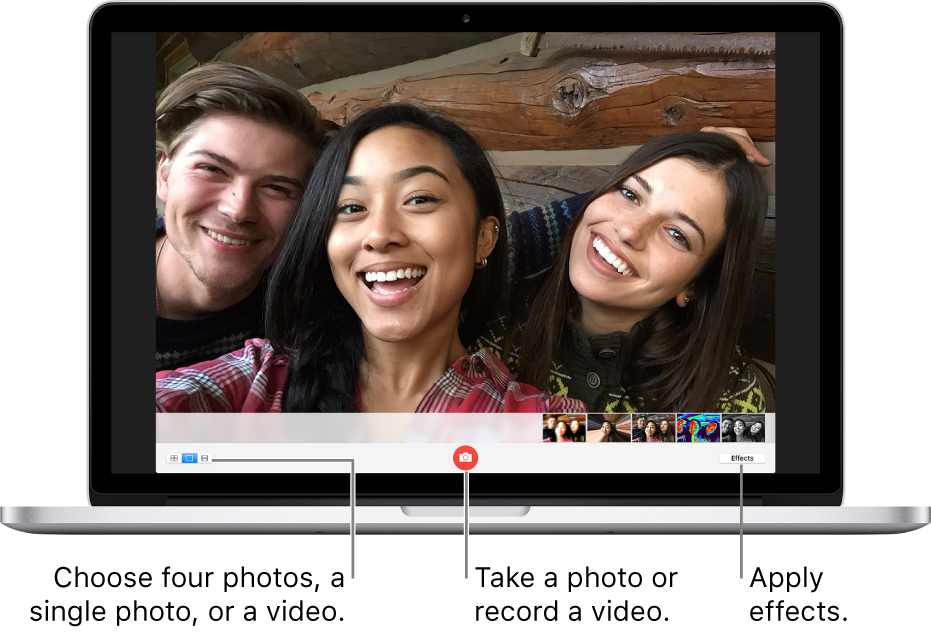
Take a photo
If you’re using an external video camera, make sure it’s connected to your computer and turned on.
If you see the View Photo Preview button
 or the View Video Preview button
or the View Video Preview button  , click it to see the Take Photo button
, click it to see the Take Photo button  or the Record Video button
or the Record Video button  .
.Use the buttons in the bottom left to choose whether to take a sequence of four photos or a single photo.
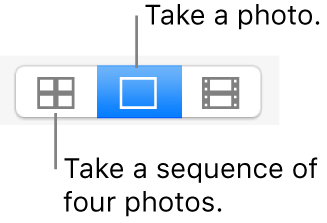
Click the Take Photo button
 .
.
Record a video
If you’re using an external video camera, make sure it’s connected to your computer and turned on.
If you see the View Photo Preview button
 or the View Video Preview button
or the View Video Preview button  , click it to see the Take Photo button
, click it to see the Take Photo button  or the Record Video button
or the Record Video button  .
.Click the Video button in the bottom left.
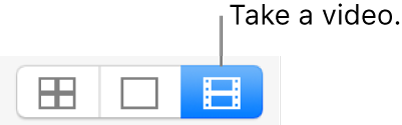
Click the Record Video button
 . Click the Stop button
. Click the Stop button  when you finish recording.
when you finish recording.
Turn off the countdown or flash for photos
When you take a photo, there’s a three-second countdown before the photo is taken. Your screen flashes when the photo is taken.
Turn off the countdown: Hold down the Option key while clicking the Take Photo button
 .
.Turn off the flash: Hold down the Shift key while clicking the Take Photo button
 .
.Change the flash setting: Choose Camera > Enable Screen Flash.
Turn off both the countdown and the flash: Press and hold the Option and Shift keys while you click the Take Photo button
 .
.
Tip: You can also capture photos by using Photo Booth in full screen. Click the green full-screen button ![]() in the top-left corner of the Photo Booth window. Press Escape to exit full screen.
in the top-left corner of the Photo Booth window. Press Escape to exit full screen.