
Set up iCloud on your Mac
To use iCloud on your Mac, you need to sign in to iCloud using your existing Apple ID, or a new one, then select the iCloud features you want to use.
Note: If you’re already signed in to iCloud, you can change your iCloud settings at any time.
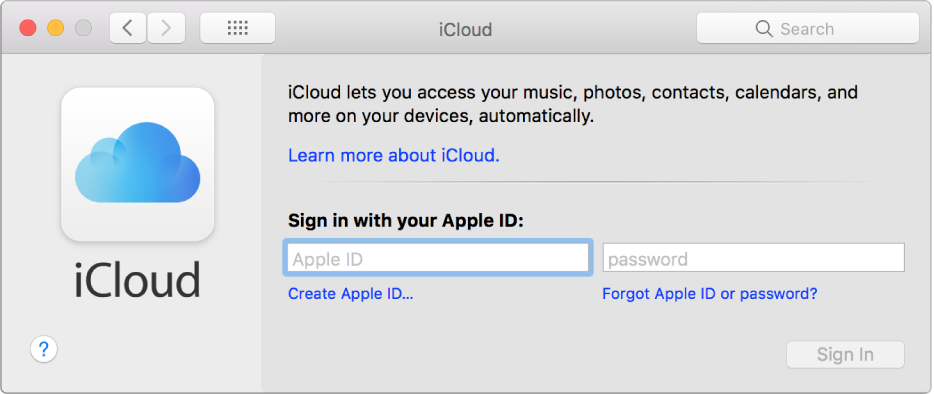
Choose Apple menu > System Preferences, then click iCloud.
Enter your Apple ID (or click Create Apple ID), enter the password, then follow the onscreen instructions.
Important: Be sure to use the same Apple ID when signing in to iCloud on all your devices. That way, no matter which device you’re using, you have access to the same photos, desktop and documents files, mail, contacts, calendars, notes, reminders, and other documents and data stored in iCloud.
After signing in, you might want to make sure you’re signed in to the iTunes Store, App Store, and iBooks Store, as well as Messages and FaceTime, using your Apple ID. For more information, open the app, choose Help > [app name] Help, then review topics about setting up your account and signing in.
You can also set up the iTunes Store, App Store, and iBooks Store to automatically download store purchases made on your other devices.
To set up iCloud on your iOS device, Apple TV, or Windows computer, see the Apple Support article Set up iCloud on all your devices.