Logic Pro User Guide for iPad
-
- What is Logic Pro?
- Working areas
- Work with function buttons
- Work with numeric values
-
- Intro to tracks
- Create tracks
- Create tracks using drag and drop
- Choose the default region type for a software instrument track
- Select tracks
- Duplicate tracks
- Reorder tracks
- Rename tracks
- Change track icons
- Change track colors
- Use the tuner on an audio track
- Show the output track in the Tracks area
- Delete tracks
- Edit track parameters
- Start a Logic Pro subscription
- How to get help
-
- Intro to recording
-
- Before recording software instruments
- Record software instruments
- Record additional software instrument takes
- Record to multiple software instrument tracks
- Record multiple MIDI devices to multiple tracks
- Record software instruments and audio simultaneously
- Merge software instrument recordings
- Spot erase software instrument recordings
- Replace software instrument recordings
- Capture your most recent MIDI performance
- Route MIDI internally to software instrument tracks
- Record with Low Latency Monitoring mode
- Use the metronome
- Use the count-in
-
- Intro to arranging
-
- Intro to regions
- Select regions
- Cut, copy, and paste regions
- Move regions
- Remove gaps between regions
- Delay region playback
- Trim regions
- Loop regions
- Repeat regions
- Mute regions
- Split and join regions
- Stretch regions
- Separate a MIDI region by note pitch
- Bounce regions in place
- Change the gain of audio regions
- Create regions in the Tracks area
- Convert a MIDI region to a Session Player region or a pattern region
- Rename regions
- Change the color of regions
- Delete regions
-
- Intro to chords
- Add and delete chords
- Select chords
- Cut, copy, and paste chords
- Move and resize chords
- Loop chords on the Chord track
- Edit chords
- Work with chord groups
- Use chord progressions
- Change the chord rhythm
- Choose which chords a Session Player region follows
- Analyze the key signature of a range of chords
- Create fades on audio regions
- Extract vocal and instrumental stems with Stem Splitter
- Access mixing functions using the Fader
-
- Intro to Step Sequencer
- Use Step Sequencer with Drum Machine Designer
- Record Step Sequencer patterns live
- Step record Step Sequencer patterns
- Load and save patterns
- Modify pattern playback
- Edit steps
- Edit rows
- Edit Step Sequencer pattern, row, and step settings in the inspector
- Customize Step Sequencer
-
- Effect plug-ins overview
-
- Instrument plug-ins overview
-
- ES2 overview
- Interface overview
-
- Modulation overview
- Use the Mod Pad
-
- Vector Envelope overview
- Use Vector Envelope points
- Use Vector Envelope solo and sustain points
- Set Vector Envelope segment times
- Vector Envelope XY pad controls
- Vector Envelope Actions menu
- Vector Envelope loop controls
- Vector Envelope point transition shapes
- Vector Envelope release phase behavior
- Use Vector Envelope time scaling
- Modulation source reference
- Via modulation source reference
-
- Sample Alchemy overview
- Interface overview
- Add source material
- Save a preset
- Edit mode
- Play modes
- Source overview
- Synthesis modes
- Granular controls
- Additive effects
- Additive effect controls
- Spectral effect
- Spectral effect controls
- Filter module
- Low, bandpass, and highpass filters
- Comb PM filter
- Downsampler filter
- FM filter
- Envelope generators
- Mod Matrix
- Modulation routing
- Motion mode
- Trim mode
- More menu
- Sampler
- Studio Piano
- Copyright
EFM1 Modulator and carrier controls in Logic Pro for iPad
In FM synthesis, the basic sound is generated by setting different tuning ratios between the modulator and carrier oscillators and by altering the FM intensity. The tuning ratio determines the basic overtone structure, and FM intensity controls the level of these overtones.
At the core of the EFM1 synthesis system is a multiwave modulator oscillator and a sine wave carrier oscillator. The basic sine wave of the carrier oscillator is a pure, characterless tone.
To make things more sonically interesting, you use the modulator oscillator to modulate the frequency of the carrier oscillator. This modulation occurs in the audio range—you can hear it—and results in a number of new harmonics becoming audible.
The pure sine wave of the carrier oscillator is combined with the newly generated harmonics, making the sound more interesting.
Changes to the ratio of the two oscillators is achieved by adjusting the Harmonic parameters, found in both the Modulator and Carrier sections. Additional tuning control is provided by the Fine (tune) parameters.
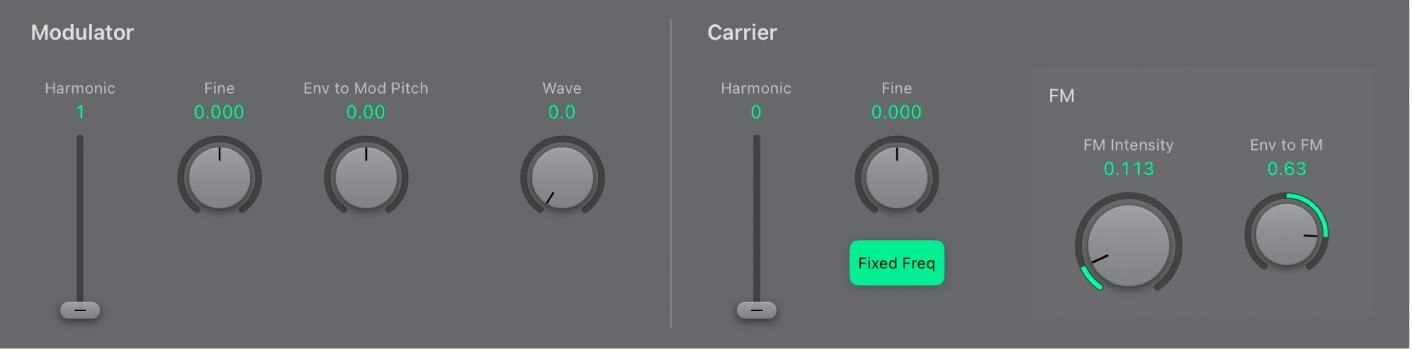
Modulator parameters
Harmonic slider and field: Set the tuning ratio between the modulator and carrier oscillators. See Set the EFM1 tuning ratio.
Fine knob and field: Adjust the tuning between two adjacent harmonics, as determined by the Harmonic controls of both oscillators. The range of this control is ±0.5 harmonic. In the centered position, Fine tune does not have an effect. Double-tap to center the knob. Depending on the amount of detuning, you will hear one of the following:
A subtle “beating” of the timbre if lower detuning amounts are used.
New harmonic and inharmonic overtones if high detuning amounts are used.
Env to Mod Pitch knob and field: Determine the impact of the modulation envelope on the pitch of the modulator oscillator. See EFM1 modulation parameters.
If you turn the knob clockwise, you increase the effect of the modulation envelope. If you turn the knob counterclockwise, you invert the effect of the modulation envelope, as follows: the envelope slopes down during the attack phase and slopes up during the decay and release time phases.
If you double-tap to center the knob, the envelope has no effect on the pitch of the modulator oscillator.
Wave knob and field: Choose a different waveform for the modulator oscillator. See Choose an EFM1 modulator waveform.
Carrier parameters
Harmonic slider and field: Set the tuning ratio between the modulator and carrier oscillators. See Set the EFM1 tuning ratio.
Fine knob and field: Adjust the tuning between two adjacent harmonics, as determined by the Harmonic knobs of both oscillators. The range of this control is ±0.5 harmonic. In the center (0) position, Fine (tune) has no effect. Double-tap to center the knob. Depending on the amount of detuning, you will hear one of the following:
A subtle “beating” of the timbre if lower detuning amounts are used.
New harmonic and inharmonic overtones if high detuning amounts are used.
Fixed Freq button: Disconnect the carrier frequency from keyboard, pitch bend, and LFO modulations, resulting in a carrier tone that is free of these modulation sources.
 FM Intensity knob and field: Set the amount of carrier oscillator frequency modulation by the modulator oscillator. Adjust to increase the intensity and number of overtones, making the sound brighter. Also see EFM1 MIDI controller assignments.
FM Intensity knob and field: Set the amount of carrier oscillator frequency modulation by the modulator oscillator. Adjust to increase the intensity and number of overtones, making the sound brighter. Also see EFM1 MIDI controller assignments.Note: Although the technology behind it is very different, you could compare the FM Intensity parameter with the Filter Cutoff parameter of an analog synthesizer.
 Env to FM knob and field: Determine the impact of the modulation envelope on FM intensity. See EFM1 modulation parameters.
Env to FM knob and field: Determine the impact of the modulation envelope on FM intensity. See EFM1 modulation parameters.If you turn the knob clockwise, you increase the effect of the modulation envelope. If you turn the knob counterclockwise, you invert the effect of the modulation envelope, as follows: the envelope slopes down during the attack phase and slopes up during the decay and release time phases.
If you double-tap to center the Env to FM knob, the envelope has no effect on FM intensity.
Download this guide: PDF