
Create a Smart Playlist in iTunes on PC
iTunes can create playlists based on rules you specify, and then update these playlists automatically as your library changes.
For example, you could create a Smart Playlist that’s no more than 5 gigabytes (GB) in size and includes your most highly rated jazz songs. Or you could create a Smart Playlist of songs by a particular artist. When you import a new CD by that artist, the songs are added automatically to the Smart Playlist.
Create a Smart Playlist
In the iTunes app
 on your PC, choose File > New > Smart Playlist.
on your PC, choose File > New > Smart Playlist.Specify your rules.
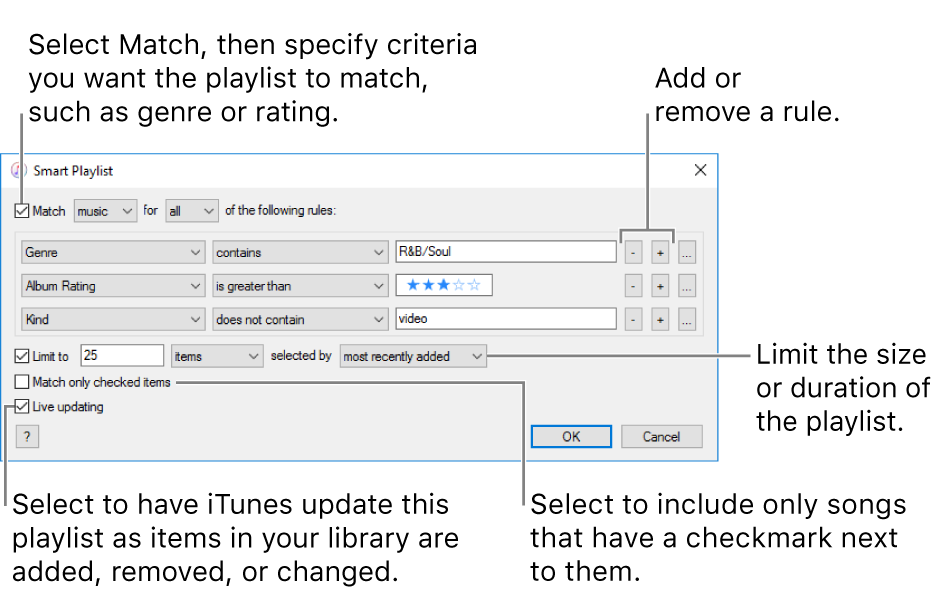
A Smart Playlist has the Smart Playlist icon ![]() next to it.
next to it.
View and edit Smart Playlists
In the iTunes app
 on your PC, choose Music from the pop-up menu at the top left, then click the playlist you want to view in the sidebar on the left.
on your PC, choose Music from the pop-up menu at the top left, then click the playlist you want to view in the sidebar on the left.Do one of the following:
Change a Smart Playlist: Click Edit Rules.
Remove a Smart Playlist: Press the Delete key.