Final Cut Pro User Guide
- Welcome
-
- What’s new in Final Cut Pro 10.5
- What’s new in Final Cut Pro 10.4.9
- What’s new in Final Cut Pro 10.4.7
- What’s new in Final Cut Pro 10.4.6
- What’s new in Final Cut Pro 10.4.4
- What’s new in Final Cut Pro 10.4.1
- What’s new in Final Cut Pro 10.4
- What’s new in Final Cut Pro 10.3
- What’s new in Final Cut Pro 10.2
- What’s new in Final Cut Pro 10.1.2
- What’s new in Final Cut Pro 10.1
- What’s new in Final Cut Pro 10.0.6
- What’s new in Final Cut Pro 10.0.3
- What’s new in Final Cut Pro 10.0.1
-
- Intro to effects
-
- Intro to transitions
- How transitions are created
- Add transitions
- Set the default transition
- Delete transitions
- Adjust transitions in the timeline
- Adjust transitions in the inspector and viewer
- Merge jump cuts with the Flow transition
- Adjust transitions with multiple images
- Modify transitions in Motion
-
- Add storylines
- Use the precision editor
- Conform frame sizes and rates
- Use XML to transfer projects
-
- Glossary
- Copyright

Remove or turn off effects in Final Cut Pro
You can remove effects that you’ve applied to clips, or you can turn off the effects but retain their settings.
There are several ways to remove effects from clips. You can remove effects from individual clips right in the timeline or by using the Video or Audio inspector, or you can remove all effects from a clip selection. To remove selected effects and associated settings from one or more clips, you can use the Remove Attributes command, which provides more control over individual effects and settings.
For information about copying and pasting effects and attributes, see Copy effects between clips in Final Cut Pro.
Remove selected attributes and effects from one or more clips
Select one or more clips with effects in the Final Cut Pro timeline.
Choose Edit > Remove Attributes (or press Shift-Command-X).
The Remove Attributes window opens, with the clip’s current attributes, effects, and parameters selected.
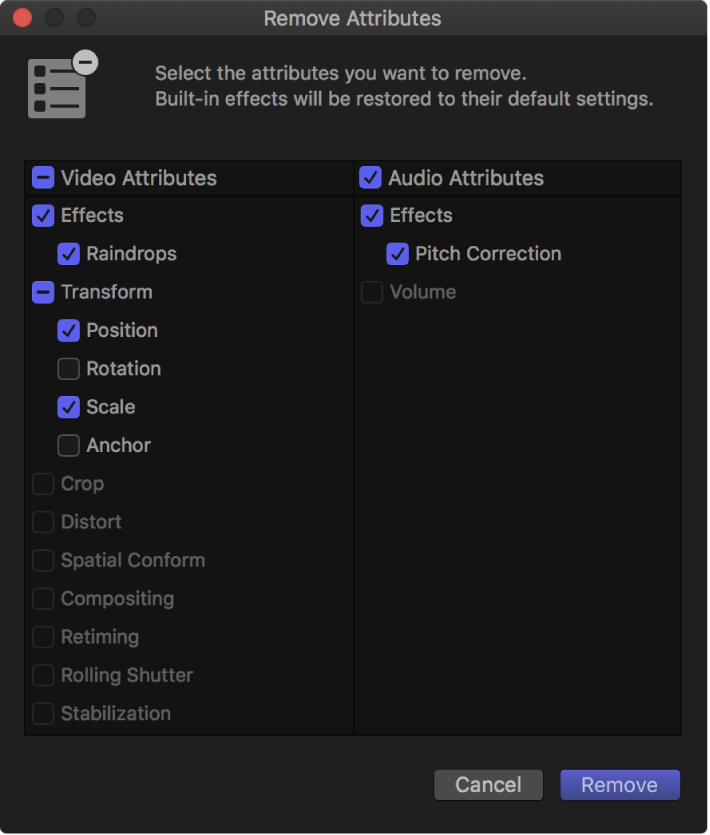
Deselect the checkboxes for the effects, parameters, or attributes you want to retain, and select the checkboxes for the effects, parameters, or attributes you want to remove.
Click Remove.
Selected clip effects are removed from the selected clips. Selected built-in effects are reset to their default values.
Turn off a clip effect
Select one or more clips with an effect in the Final Cut Pro timeline.
Do one of the following:
Choose Clip > Show Video Animation (or press Control-V) to view video effects, or choose Clip > Show Audio Animation (or press Control-A) to view audio effects, then deselect the effect’s checkbox.
Select the effect in the Video or Audio inspector, then deselect the effect’s checkbox.
The effect no longer affects the video or audio. You can select the effect’s checkbox to turn the effect back on, with its settings still intact.
Remove all effects from one or more clips
Select one or more clips with effects in the Final Cut Pro timeline.
Choose Edit > Remove Effects (or press Option-Command-X).
All clip effects are removed from the selected clips. All built-in effects for the selected clips are reset to their default values.
Remove an effect from an individual clip
Select the clip with the effect in the Final Cut Pro timeline.
Do one of the following:
Choose Clip > Show Video Animation (or press Control-V) to view video effects, or choose Clip > Show Audio Animation to view audio effects, then select the effect and press Delete.
Select the effect in the Video or Audio inspector, then press Delete.