
View reports
Console compiles various reports that provide general diagnostic data, as well as details about your computer’s operating system and apps.
User reports are from apps used by the current user. System reports are from operating system components that affect all users. If you are logged in as an administrator user, you can view all reports. If you are not logged in as an administrator, you can view only user reports.
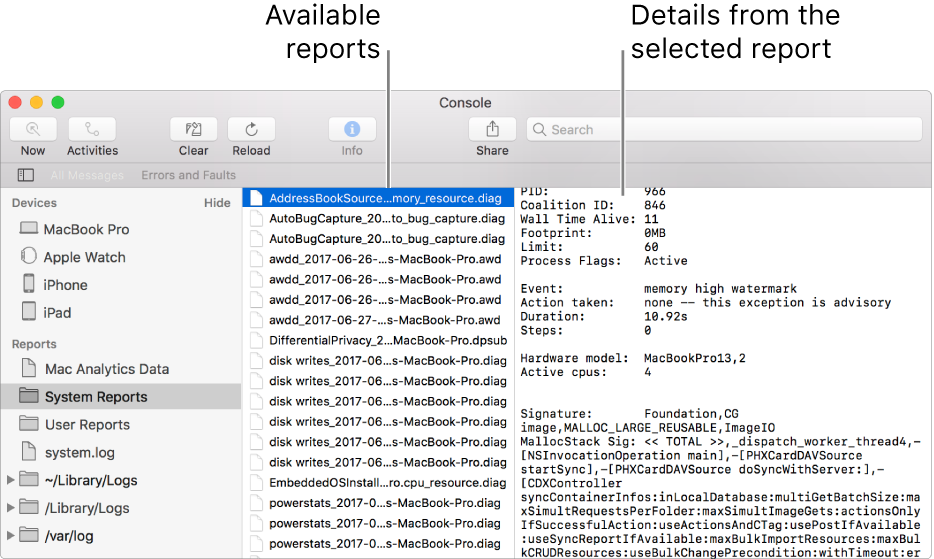
Note: User and system reports are sorted by process name.
View a report: Select a report source under Reports in the sidebar (for example, System Reports), then select a report in the column to the right of the sidebar. The report details appear on the far right.
While viewing a report, you can do any of the following:
Open the report in a separate window: Double-click the report.
Open the report in the Finder: Choose File > Reveal in Finder.
Move a report to the Trash: Choose File > Move to Trash.
Search for text within a report: Double-click the report, then enter the text in the search field.
As you begin typing, only results matching that text appear.
Open a report folder in the Finder: Double-click the folder in the sidebar.