
Share your video with Clips
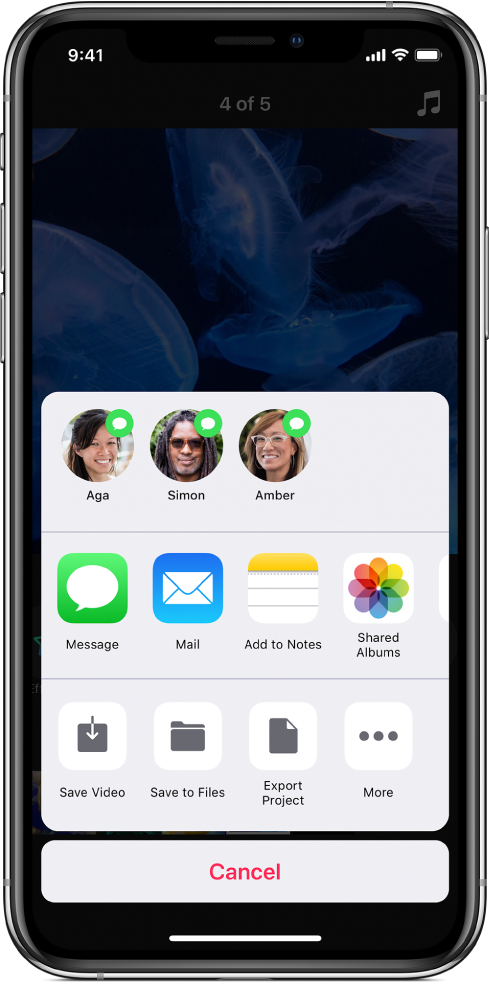
You can share your completed video so others can view it. You can also export your project to work with it on a different device, or share it with someone else who wants to make changes to it.
Share your video
In the Clips app
 , tap
, tap  at the bottom right.
at the bottom right.Tap an option.
Clips can suggest people to share with, based on people in your Photos library or people whose names appear in your video.
To share a clip or photo with a filter, labels, stickers, or emoji, see Add labels, stickers, and emoji in Clips.
Export a project
In the Clips app
 , tap
, tap  at the bottom right.
at the bottom right.Tap Export Project, then tap an option.
Import a project
Do one of the following:
In the Mail app: Tap an email message containing a Clips project.
In the Files app: Browse to a folder containing a Clips project.
In the Notes app: Tap a note containing a Clips project.
Tap the project or attachment.
Tap
 , then tap Copy to Clips.
, then tap Copy to Clips.Tap Copy to Clips.
In Clips, tap
 at the top left.
at the top left.If a project is already open and you don’t see
 , tap Done or tap X.
, tap Done or tap X.Tap the project, then tap Open.