
D
- DAC
Acronym for digital-to-analog converter. Note hyphenation in the spelled-out version. For guidelines about spelling out acronyms, see abbreviations and acronyms.
- Daily Cash
An Apple Card feature that adds a percentage of every purchase amount to the user’s Apple Cash account. You can use Daily Cash to refer to the feature or to the cash received. See also Apple Card; Apple Cash Family.
- Dark Mode
Note capitalization.
You can use Dark Mode to darken the color scheme so the content you’re working on stands out.
Users can turn on or turn off Dark Mode and use Dark Mode. Don’t describe a computer or device as using Dark Mode or being in Dark Mode.
Correct: When Dark Mode is turned on, you can still use a light background in your emails.
Correct: If you’re using Dark Mode…
Incorrect: If your iPhone is using Dark Mode…
You can also refer to Dark Mode as the dark appearance. The alternative is the light appearance (not Light Mode).
Open System Settings, click Appearance, and then select the light or dark appearance.
- Dashboard
Don’t precede Dashboard with the or your. See also widget.
- dash (em)
Use the em dash (—) to set off a word or phrase that interrupts or changes the direction of a sentence or to set off a lengthy list that would otherwise make the syntax of a sentence confusing. Don’t overuse em dashes. If the text being set off doesn’t come at the end of the sentence, use an em dash both before it and after it.
See all your schedules—work, school, and social life—in one app.
To generate an em dash, press Option-Shift-Hyphen. Close up the em dash with the word before it and the word after it.
- dash (en)
The en dash (–) is shorter than an em dash and longer than a hyphen. Use the en dash as follows:
Numbers in a range: Use an en dash between numbers that represent the endpoints of a continuous range.
bits 3–17, 2003–2005
Compound adjectives: Use an en dash between the elements of a compound adjective when one of those elements is itself two words.
desktop interface–specific instructions
Grammy Award–winning producer
ex–Sun Studio tour guide
Minus sign: Use an en dash as a minus sign (except in code font, where you use a hyphen).
–1, –65,535
To generate an en dash, press Option-Hyphen. Close up the en dash with the word (or number) before it and the word (or number) after it.
See also hyphenation.
- data
Singular or plural, depending on the context. When used as a collective noun, data takes a singular verb. When the meaning isn’t collective, use a plural verb. In user materials, avoid in favor of information if information makes sense in the context.
Collective and thus singular: Data is stored in a FileMaker Pro database.
Not collective and thus plural: Selected data are transferred immediately.
- database (n., adj.)
Refers to the body of data manipulated by a database app.
- data file
Two words.
- date picker
Don’t use. See also picker.
- dates
Follow these guidelines for dates, unless your department uses international style (see Dates and times).
Commas: Use a comma between the day of the month and the year.
June 10, 2024
When you use the full date, follow the year with a comma.
on June 10, 2024, at 10:00 a.m.
If you give only the month and year, don’t use commas.
in June 2024 at WWDC
Cardinal and ordinal numbers: Use cardinal numbers (1, 2, 3) in dates that include the month. Use ordinal numbers (1st, 2nd, 3rd) in dates without the month. For ordinal numbers, use full-size letters, not superscript.
Correct: The conference was held on August 12.
Correct: The conference was held on the 12th.
Incorrect: The conference was held on the 12th.
When to spell out: Spell out the names of days and months in text. Use numerals for the year except when it appears at the beginning of a sentence; spell out the year there or rewrite to avoid.
Slashes in dates: Don’t use the form 3/5/22, because American usage is different from European usage.
- daughter board
Don’t use; use expansion board.
- daylight saving time
Not daylight savings time.
- deactivate
See activate, deactivate.
- deafblind, Deafblind
Use deafblind to refer generally to people who have a combination of vision and hearing loss, or to refer to a medical condition or diagnosis.
If you are deafblind, you can turn on Taptic Time in VoiceOver on Apple Watch to be notified of the time with a series of taps.
Capitalize Deafblind when referring to people who identify culturally as Deafblind (sometimes spelled DeafBlind).
Some people in the Deafblind community use a braille display connected to their Mac to read, write, and watch videos.
If you’re unsure of the correct way to refer to a specific person, you can ask them.
Don’t use deaf and dumb, mute, or deaf-mute.
See also blind, low vision; deaf or hard of hearing, Deaf; Writing about disability.
- deaf or hard of hearing, Deaf
Use deaf, hard of hearing, or deaf or hard of hearing to refer generally to people with hearing loss, or to refer to a medical condition or diagnosis.
Closed captioning is especially useful if you are deaf or hard of hearing.
Capitalize Deaf when referring to people who identify culturally as Deaf.
Many people in the Deaf community prefer to communicate using sign language.
If you’re unsure of the correct way to refer to a specific person, you can ask them.
Don’t use hearing impaired.
See also deafblind, Deafblind; Writing about disability.
- dealer, dealership
Don’t use; use Apple Authorized Reseller. See also Apple Authorized Reseller.
- deejay
Don’t use; use DJ. See also DJ.
- default (n., adj.)
OK to use to describe the state of settings before the user changes them.
By default, iMovie inserts transitions between clips.
You can display the scopes below the video image rather than on the left side (the default).
See also preset (n., adj.).
- degrees
OK to either spell out degrees or use the degree symbol (º), but be consistent. Hyphenate when the term precedes a noun: 160-degree viewing angle. The symbol is closed up with the number: 160º viewing angle, 32º F. To generate the degree symbol, press Option-K.
- dehighlight, dehighlighted
Don’t use. Use deselect as a verb when appropriate; otherwise, reword. Use not highlighted as the adjective.
- DEL character
Not DELETE character or rubout character. Refers specifically to ASCII character $7F.
- Delete key
Not DEL key.
- deploy
OK to use in server and developer materials to refer to placing configured computer systems, services, or software in a specific environment or making these items available for use in that environment.
In large organizations, collaboration services are usually deployed at both corporate and workgroup levels.
- depress
Don’t use; use press.
- deselect
OK to use when you mean cancel a selection. Not uncheck, unselect, unhighlight, or dehighlight. See also checkbox; radio button; unselected (adj.).
- desire
Don’t use. See also want.
- desired
Try to avoid.
Correct: make your changes, select the folder
Incorrect: make the desired changes, select the desired folder
- desktop (n., adj.)
Use to refer to the background area of the screen on a Mac.
- desktop computer
A descriptive term for computers that are not designed to be portable. In general, use desktop computer; it’s OK to use desktop alone if the meaning is clear.
Desktop computers from Apple include iMac and Mac Studio.
Find the manual for your Mac desktop computer.
Shop for a new Mac desktop.
- determinate progress bar
In developer materials, the progress bar that fills from left to right. In user materials, use progress indicator and describe what it looks like.
Developer materials: Use a determinate progress bar when you can tell the user how much of a process has been completed.
User materials: A progress indicator (a moving bar) shows the status of the download.
- device
Use to refer generically to hardware that connects to a computer (communications device, input device, mobile device, peripheral device).
You can also use device:
To refer to a category of hardware products: iOS device, iPadOS device, iOS and iPadOS devices, Android device
To refer to more than one of a specific device (to avoid making a trademarked name plural)
Correct: If you have multiple iPad devices, you can…
Incorrect: If you have multiple iPads, you can…
To refer to Mac computers in conjunction with iPhone, iPad, and other devices when no distinction is needed
iCloud keeps your documents updated across all your devices.
When you add a photo on your Mac, it appears on your other devices.
In user materials, when you write about a specific device, use that device’s name (such as Mac or Apple Watch) in most cases. In service documentation, if a device name is repeated frequently and it’s clear from the context what the device is, it’s OK to shorten to device, or to another acceptable short form—for example, computer instead of Mac, or watch instead of Apple Watch.
See also mobile device; product; unit.
- diacritical mark
Not diacritic.
- dial in, dial in to (v.), dial-in (adj.)
Note hyphenation of the adjective form.
- dialog
In user materials, use dialog for windows, like the one below, that request additional information from the user and are explicitly dismissed by clicking a button within the dialog—for example, OK, Cancel, or Print. Don’t use dialog box.
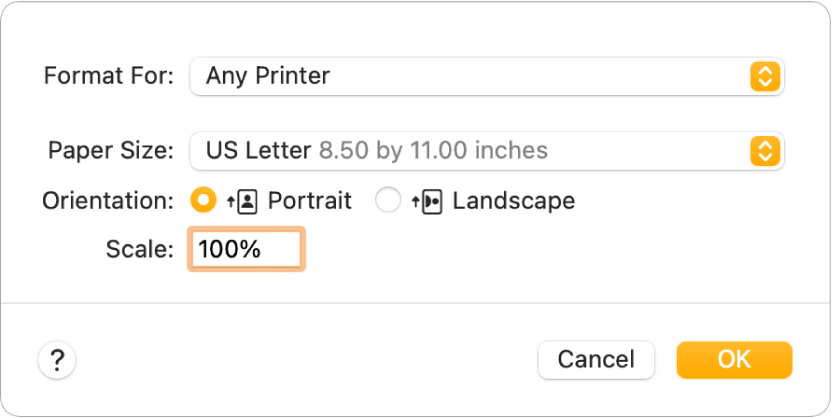
Dialogs include alerts, which contain error messages or warnings about potentially hazardous situations or actions. Although a dialog can be implemented as a sheet attached to a window, don’t use sheet in user materials. Examples: Open dialog, Print dialog, Save As dialog, Save Changes alert.
In developer materials, use panel rather than dialog in most contexts because dialogs are created with programming symbols such as
NSOpenPanel. When, however, the dialog is seen by the developer as a user sees it, such as when giving instructions for using developer apps, use dialog. Note that entities that are panels programmatically can be windows rather than dialogs in user terminology—for example, theNSFontPanelclass implements the Fonts window.See also alert (n., adj.); pane; sheet; window.
- dialog box
Don’t use; use dialog.
- dialog message
Don’t use; use message.
- dialogue
Use dialogue, not dialog, to refer to spoken words.
- dial-up (adj.)
Don’t use dial up as a verb.
- different from
Not different than. Make sure that the elements being compared are parallel nouns.
Correct: The Mac user interface is different from that of a Windows PC.
Incorrect: The Mac user interface is different than that of a Windows PC.
Incorrect: The Mac user interface is different from a Windows PC.
- differently than
Use when comparing two parallel clauses. Don’t use different than, different from, or differently from for this purpose. But rewrite whenever possible to set up a construction in which different from is used to compare two parallel nouns.
Correct: She uses the computer differently than he does.
Preferable: Her use of the computer is different from his.
Incorrect: She uses the computer differently than him.
- digital
Don’t use a hyphen in compound adjectives beginning with digital: digital video editing, digital media apps. Don’t use digital apps or digital applications.
- digital camcorder
See camcorder.
- digital camera
Use to refer to a digital still camera. After the first mention, camera is fine.
You can connect a digital camera if both your computer and camera have built-in USB ports.
- Digital Crown
Precede with the. Always use the full term, not Crown or crown. You turn the Digital Crown; you don’t rotate it.
Correct: Turn the Digital Crown to adjust the volume.
Incorrect: Rotate the crown to adjust the volume.
Use press to mean pressing the Digital Crown once; use double-click or triple-click to mean pressing it more than once.
- digital rights management
See DRM.
- digital-to-analog converter
See DAC.
- Digital Touch
A feature for adding effects (such as a kiss or a heartbeat) to messages in the Messages app for watchOS and iOS.
You can use Digital Touch to send your heartbeat to a friend.
To send a kiss, tap with two fingers.
You can refer to items users send as Digital Touch effects, or simply use the name of the effect—for example, heartbeat, kiss, or sketch (not doodle). See also tap (n., v.).
- digital video (n., adj.)
No hyphen. See also DV.
- digital video camera
See video camera.
- digital video recorder
See DVR.
- Digital Visual Interface
See DVI.
- dimensions
In general, use by, not x, to show dimensions.
3.2 by 6.0 by 11.4 in. (8.1 by 15.2 by 28.9 cm)
8.5 by 11 inches, 8.5-by-11-inch paper
4 by 6 inches, 4-by-6-inch photo [acceptable: 4-by-6 photo, 4 x 6 photo]
If you use x instead of by, use the x consistently throughout a document.
See also resolution; x.
- DIMM
Acronym for dual inline memory module. For guidelines about spelling out acronyms, see abbreviations and acronyms.
- dimmed
Use dimmed, not hollow or grayed, to describe a shaded icon, menu item, button, or option in a dialog. Dimmed options can’t be selected. Dimmed menu items can’t be chosen.
Dimmed icons can represent disks whose contents are displayed in a window, disks that have been ejected, or files or folders in the window of a disk that has been ejected.
You don’t need to say dimmed (unavailable) because a dimmed object is understood to be unavailable.
- direction keys
Don’t use; use arrow keys. See also arrow keys.
- directory
The standard UNIX term for an organizational unit, or container, used to organize files and other directories into a hierarchical structure known as a file system. In developer materials, use directory; in other Apple materials, use folder. See also folder.
- directory pathnames
See pathnames.
- disability
OK to use to refer to a person with a disability.
Make sure your website or app is accessible to people with disabilities.
Avoid terms like differently abled, people with special needs, people with special abilities, and people of all abilities.
See also Writing about disability.
- disable (v.), disabled (adj.)
Don’t use disable to refer to turning off a feature or deselecting an option; use turn off or deselect.
You can turn off Airplane Mode using Control Center.
To hide an object’s caption, deselect the Caption checkbox.
Don’t use disabled to describe features that are turned off or unavailable; use turned off, unavailable, or inactive.
Make sure virus-protection software is turned off.
The Copy command is unavailable if there’s no text selected.
Active roles appear in color in the timeline; inactive roles appear in gray.
For guidance about referring to people with disabilities, see Writing about disability.
See also enable (v.), enabled (adj.); turn on, turn off.
- disc
Use disc (or optical disc) when you refer to optical storage media (such as CDs and DVDs).
For magnetic storage media such as hard disks, use disk. See also disk.
- disclosure arrow
A button that reveals or hides options when clicked (not the disclosure button). It’s usually not necessary to mention that it’s closed (pointing to the right) or open (pointing down).
Correct: You can click the disclosure arrow to reveal more information.
Avoid: You can click the closed disclosure arrow (pointing to the right) to reveal more information.
The Info window contains disclosure arrows:
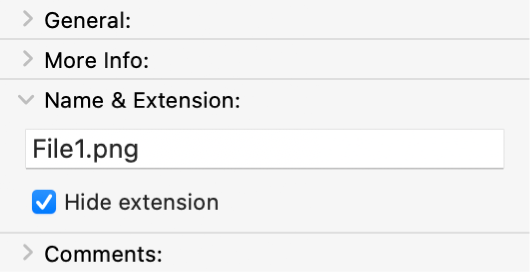
In developer materials, this control is referred to as a disclosure triangle.
See also disclosure button.
- disclosure button
A button containing an arrow that expands a dialog or utility window to provide additional choices that are associated with a specific list-based selection control.
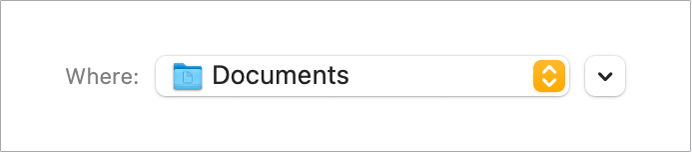
The arrow on the disclosure button points down in the closed position. When the user clicks a disclosure button, the window expands and the arrow points up. See also disclosure arrow.
- disc titles
Use italics for the full title of a disc and capitalize it the way it appears on the label. The word CD or DVD isn’t typically part of the title.
- disk
Use to refer to magnetic storage media such as hard disks. You can also use disk more broadly to include other types of computer storage media, such as solid-state drives and flash storage. For example, legacy terms such as startup disk, disk partition, disk image, and target disk mode are commonly used regardless of the type of storage.
You can often use a more general term, such as computer or storage space.
You can import media files stored on your computer.
You can delete files to free up storage space.
In user materials, don’t omit the article in phrases such as to a disk or on a disk.
Correct: You can copy the files to a disk.
Incorrect: You can copy the files to disk.
For optical storage media (such as CDs and DVDs), use disc.
See also volume (disk).
- disk drive
See drive.
- disk image
Note the k in disk.
- disk name
Use when you refer to the name that appears below a disk’s icon on the desktop; don’t use disk title for this purpose.
- display (n.)
In most cases, use display, not monitor, to refer to the primary display connected to a desktop computer. Also use display to refer to the built-in display in a laptop or all-in-one computer. Don’t use when you mean desktop or screen.
Correct: A window appears on the screen.
Incorrect: A window appears on the display.
Correct: Arrange your display so that the top of the screen is slightly below eye level.
On Apple Watch, use display to refer to the part of the watch that shows the screen, and that users tap to interact with.
A new photo appears when you tap the display.
Tap the display to wake Apple Watch.
On Apple Vision Pro, use display, not screen, to refer to the device’s internal displays.
If you get a notification that you’re too close to the displays, adjust the fit of Apple Vision Pro.
- display (v.)
Don’t use display when you mean appear.
Correct: The Print dialog appears.
Incorrect: The Print dialog displays.
See also appear.
- display cable
Use instead of monitor cable or monitor power cord for Apple displays.
- display device
Refers to a device connected to the computer that displays text or graphics. If possible, be more specific: LCD projector or TV.
- display port
The port on a computer or graphics card used to plug in an Apple display. Don’t use monitor port.
- division sign
Not division symbol.
- DJ
Use instead of deejay. The plural is DJs.
- do
Don’t use in phrases such as do a clean installation. Use perform instead.
- dock
A base in which to place a device. Use lowercase in general references: place iPad in the dock. Capitalize in product names: iPhone Lightning Dock, Apple Watch Magnetic Charging Dock. In user materials, don’t use dock as a verb; devices are in the dock, not docked. Don’t use dockable.
- Dock
The bar of icons located by default at the bottom of the screen (on a Mac) or at the bottom of the Home Screen (on iPhone, iPad, or iPod touch). On Apple Watch, users view the Dock by pressing the side button.
Don’t use as a verb. Items are in the Dock, not on the Dock. Don’t say an item is docked.
Correct: To put a window in the Dock, click the minimize button.
Incorrect: To dock a window, click the minimize button.
Correct: Click the Mail icon in the Dock.
Incorrect: Click the Mail icon on the Dock.
In macOS, don’t assume that an item is in a user’s Dock; everything except the Finder and the Trash can be removed.
- dock connector
The port on older iOS devices for connecting to a dock, a cable, or an adapter. Use lowercase in general references: an iPhone dock connector.
- document
In user materials, refers to a file the user creates and can open, edit, and print. A document is a particular type of file; don’t use document when the file could be of another type.
Correct: Time Machine backs up all your files to an external disk.
Incorrect: Time Machine backs up all your documents to an external disk.
See also file.
- document titles
When you cite the full title of a document, follow the capitalization style used in the title. The article the isn’t usually part of the title, but for user materials a phrase such as User Guide often is. Consult your editor for titling guidelines specific to your department.
Specific references to document titles: Always give the title exactly as it appears on the document’s cover page (but eliminate any trademark symbols). Don’t change an old title to comply with the current guidelines for naming documents.
For more information, see the iPad User Guide.
Generic references to document titles: Don’t capitalize or use italics for generic references to documents.
See the user guide that came with your computer.
To connect your display, follow the instructions in the setup guide.
See also cross-references.
- document window
Don’t use; use document or window, not both. In developer materials, document window is OK in reference to the predefined window type.
- Dolby formats
Note capitalization of the following audio and video formats:
Dolby Atmos surround sound
Dolby Digital 7.1 surround sound
Dolby Digital 5.1 surround sound
Dolby Vision
When referring to an audio format, include the descriptive term surround sound on first reference.
Correct: HomePod supports Dolby Atmos surround sound.
Incorrect: HomePod supports Dolby Atmos.
In subsequent references, it’s OK to omit the term surround sound in the format names if the context is clear.
When you set up a home theater on HomePod, you can enjoy surround sound in the following formats: Dolby Atmos, Dolby Digital 7.1, or Dolby Digital 5.1.
- Do Not Disturb
Note capitalization.
To stop notifications, turn on Do Not Disturb.
- dos and don’ts
Note apostrophe.
- dot (n.)
Use to describe any of the following:
The characters that appear when a user types a password
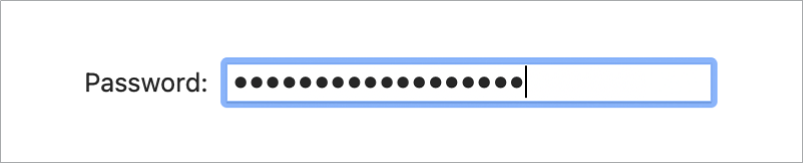
The color components of a pixel (also called subpixels)
There are usually three dots per pixel: red, green, and blue.
Don’t use bit when referring to the components of a pixel.
See also bit (n., adj.); bullet; pixel.
- dots per inch
See dpi.
- double
Hyphenate compound adjectives beginning with double.
double-precision, double-sided, double-wide
- double-byte characters
Not 2-byte characters.
- double click (n.), double-click (v.), double-clicking (n., v.)
Note hyphenation.
Open apps with a simple double click.
You can double-click an app’s icon to open it.
You open a folder by double-clicking it.
On devices with a Home button, side button, top button, or Digital Crown, users double-click (not double-press) the button or Digital Crown.
To view your open apps, double-click the Home button.
To decline an incoming call, double-click the Digital Crown.
See also click.
- double layer (n.), double-layer (adj.)
Hyphenate as an adjective, but not as a noun: double-layer disc; DVD + R DL (Double Layer). Use lowercase for general references.
You can burn up to 4 hours of video on a double-layer DVD.
See also DVD.
- double tap (n.), double-tap (v.), double-tapping (n., v.)
Note hyphenation.
A simple double tap lets you zoom in.
Double-tap the photo to zoom in or out.
You can zoom in by double-tapping.
See also tap (n., v.).
- down arrow
Use to refer to the small arrow that users click to decrease a value in a stepper.
Click the down arrow to decrease the text indent.
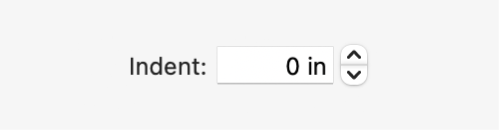
See also Down Arrow key; stepper.
- Down Arrow key
When you refer to arrow keys generically, use lowercase, but capitalize and use the complete name when you refer to one or more arrow keys by name. See also arrow keys.
- download (n., v.), downloadable (adj.)
Use only to refer to user-initiated downloads of content.
You can download music you’ve already purchased to all your devices.
Avoid using download to refer to what iCloud does; instead, use an alternative such as keep up to date, or say that content appears automatically.
Avoid: iCloud downloads your new photos to all your devices.
Preferable: iCloud keeps your photos up to date on all your devices.
See also iCloud.
- Downtime
Capitalize when referring to the feature or to the names of interface elements. Use lowercase in generic references.
You can use the Downtime feature to schedule time away from the screen for young family members.
During downtime, app icons are dimmed and an hourglass icon is shown.
- dpi
Abbreviation for dots per inch (n.) and dot-per-inch (adj.). For guidelines about spelling out abbreviations, see abbreviations and acronyms.
The printer provides a resolution of 600 dots per inch (dpi); it can be upgraded to 1200 dpi.
The printer provides a 600-dot-per-inch (dpi) resolution; some printers offer 1200 dpi resolution.
- drag
Refers to an action that can be performed on a desktop or laptop computer, on a device with a touchscreen, or on Apple Vision Pro. Usage is slightly different in each case; follow the guidelines below.
On desktop and laptop computers: Drag refers to the act of positioning the pointer, pressing and holding the mouse or trackpad, moving the mouse (or, on a trackpad, the user’s finger), and then releasing. If you’re writing for novice users, you might need to define drag on first mention.
Use drag to refer to actions users perform with objects onscreen. For example, a user can drag an onscreen item (such as a folder or file), drag a control (such as a slider), or drag across part of the screen—for example, to create a shape or select an area of a document to work with. Don’t use drag the mouse or drag the pointer.
Correct: Drag the Volume slider to change the volume.
Correct: Choose Tools > Annotate > Rectangle, and then drag to create a rectangle.
Incorrect: Drag the mouse to draw a rectangle.
Don’t use click and drag. Don’t use place, put, or move when you mean drag.
Correct: Drag your songs into the order you want.
Correct: Drag the icon to the Trash.
Incorrect: Click and drag the icon to the Trash.
Incorrect: Put the icon in the Trash.
On devices with touchscreens: Drag refers to the act of moving one finger across the screen.
Users can drag to scroll through items, drag controls, or drag to pan around items such as photos and webpages.
Drag up or down to scroll through your contacts.
Drag the slider to unlock iPhone.
To move around in a webpage, drag up, down, left, or right.
Don’t use tap and drag.
Correct: Drag to see a different part of the map.
Incorrect: Tap and drag to see a different part of the map.
Don’t say drag your finger.
Correct: Drag across the text.
Incorrect: Drag your finger across the text.
See also gestures; swipe (n., v.).
On Apple Vision Pro: Drag refers to the act of pinching and holding your thumb and finger together to select an object, and then moving your hand to drag the object. In instructions for users, in most cases use pinch and drag (not just drag).
For example, users can pinch and drag to move or resize objects, or to scroll in a window or document.
To resize an object, pinch and drag a blue dot on any side of the object.
- drag and drop (n., v.), drag-and-drop (adj.)
Note hyphens in the adjective.
With drag and drop, you can use a finger to move text and other items between apps.
Just drag and drop to add photos to your documents.
Using Photos, you can create digital photo albums with drag-and-drop simplicity.
Avoid using drag and drop as a compound verb followed by an object; dragging includes dropping the item into place.
Correct: Drag the file to the printer icon.
Incorrect: Drag and drop the file onto the printer icon.
- drag handle
Don’t use; use handle. See also handle.
- DRAM
Acronym for dynamic random-access memory. Pronounced “DEE-ram.” For guidelines about spelling out acronyms, see abbreviations and acronyms.
- drawer
A window that slides out from a parent window when the user clicks a button or chooses a command.
- drive
Use to refer to a data storage device such as a hard drive (which holds magnetic disks), an optical drive (which holds optical discs), or a solid-state drive (which stores data using flash memory and has no moving parts). Don’t capitalize drive except in a product name such as SuperDrive or Fusion Drive.
It’s OK to use drive on its own after you first specify the type of drive.
If your Mac doesn’t have a built-in optical drive, you can use another computer’s drive.
Don’t use drive when you mean disk or disc.
Correct: You can partition the disk in Disk Utility.
Incorrect: You can partition the drive in Disk Utility.
See also disk; hard drive.
- driver
Capitalize the word driver in a driver name only if it’s part of the name (for example, Sound Driver or Disk Driver). When you use the term driver generically, as in print driver, don’t capitalize. In user materials, avoid using driver; use software instead (printer software).
- DRM
Abbreviation for digital rights management. For guidelines about spelling out abbreviations, see abbreviations and acronyms.
- DRM-free (adj.)
Note hyphenation.
- drop box
Two words.
- drop-down menu
Don’t use; use menu.
- drop zone
Two words.
- dual
Hyphenate compound adjectives beginning with dual.
dual-band, dual-channel, dual-link
- dual-core (adj.)
Refers to a processor with two execution cores or to a computer with a dual-core processor. Processors have dual cores, not a dual core. Related terms include dual-core processing, dual-core performance, and so on. See also dual-processor (adj.); Intel Core; Intel Xeon.
- dual-display (adj.)
Refers to the connection of two displays to a computer, or to an external display connected to a laptop computer or an all-in-one computer. Computers can have two displays or dual displays, not a dual display. See also extended desktop (n., adj.); video mirroring (n., adj.).
- dual inline memory module
See DIMM.
- dual-layer (adj.)
Don’t use. Use double-layer in reference to the SuperDrive and the DVDs it uses. See also double layer (n.), double-layer (adj.).
- dual-processor (adj.)
Computers with two processors are dual-processor computers. They have dual processors, dual Intel Xeon processors, and so on. Don’t use a dual processor or DP. See also dual-core (adj.).
- duckhead
Don’t use. When describing the wall-plug module that attaches to an Apple power adapter, use AC wall adapter.
- due to
Avoid; instead, use alternatives such as caused by or because of.
Avoid: The interference was due to a faulty cable.
Preferable: Your apps will open more quickly because of the additional memory.
- dummy
Don’t use to refer to placeholder content. Use an alternative that conveys the correct meaning in context, such as placeholder, sample, test, stub, or boilerplate.
Correct: Use layout guides to replace the placeholder views you created.
Incorrect: Use layout guides to replace the dummy views you created.
- DV
An industry-standard video format. Generally, use DV to refer to the format or to products that use the format. Don’t use DV to refer to the medium digital video. Related terms include DV format, DV standard, DV camera, DV camcorder.
- DVD
An optical disc designed for high-capacity storage. Use disc, not disk, to refer to DVD media.
- DVD drive
Avoid; use optical drive. See also SuperDrive.
- DVI
Abbreviation for Digital Visual Interface, not Digital Video Interface. For guidelines about spelling out abbreviations, see abbreviations and acronyms.
- DVR
Abbreviation for digital video recorder. Use to refer to a device, such as a portable media player or set-top box, that records digital video to file-based media such as a hard disk or an optical disc. Don’t use DVR when you mean camcorder. For guidelines about spelling out abbreviations, see abbreviations and acronyms. See also camcorder.
- Dynamic Island
Precede with the.
The Dynamic Island appears whenever your iPhone is unlocked.
- dynamic random-access memory
See DRAM.