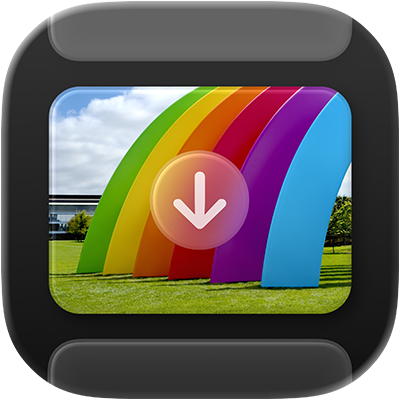
Image Capture User Guide
for macOS
Use Image Capture on your Mac to import items—like images or videos—from a camera, iPhone, iPad, scanner or other device to your Mac.
Import items with Image Capture
Go to the Image Capture app
 on your Mac.
on your Mac.Connect a device—a camera, iPhone, or iPad, for example—to your computer using a cable, then turn the device on.
You may be asked to unlock the device with a passcode or to trust the device.
In the sidebar of the Image Capture app, select the device below Devices or Shared to view items for import.
Note: With macOS 15.4 or later, photos and videos in the Hidden album on your iPhone or iPad won’t be imported to your Mac if the album is locked. To unlock the Hidden album on your iPhone or iPad, go to Settings
 > Apps > Photos, then turn off Use Face ID, Use Touch ID, or Use Passcode.
> Apps > Photos, then turn off Use Face ID, Use Touch ID, or Use Passcode.Use the tools in the Image Capture toolbar to change how items are shown:
View items as a list: Click
 .
.View items as a grid of larger thumbnails: Click
 .
. Rotate items: Select an item, then click
 as many times as needed. To rotate the item to the right, press and hold the Option key, then click the button as many times as needed.
as many times as needed. To rotate the item to the right, press and hold the Option key, then click the button as many times as needed.Increase or decrease the size of the thumbnails: Drag the slider.
If you only want to import some items, select the ones you want.
Click the Import To pop-up menu at the bottom of the window, then choose an option:
Save items to your computer: Choose a suggested folder or an app. If you want to save items to a different location, choose Other, then choose a location.
Create a PDF with the items: Choose MakePDF.
Create a webpage with the items: Choose Build Web Page.
When you create a webpage with items, you can easily share it with others. The webpage files are placed in a new folder with a unique name in your Pictures folder, and the new webpage opens in your browser.
Click Download (if you selected images) or Download All.
Note: A Live Photo is downloaded as two separate files—a still-image file and a video file.
After you import the items, you can choose to delete them from the device. You can also choose to automatically delete items after importing.
Scan items with Image Capture
After connecting a scanner to your Mac, you can use Image Capture to scan items. If your scanner has an automatic document feeder, you can use it to scan a multipage document to a single file. If you have a flatbed scanner, you can scan multiple items and save each item to its own file.
Go to the Image Capture app
 on your Mac.
on your Mac.Connect your scanner to your computer, then turn on your scanner.
In the sidebar of the Image Capture app, select the scanner below Devices or Shared.
If you don’t see your scanner in the list, see Set up a scanner to use.
Scan your items.
If you have a scanner with an automatic document feeder or flatbed scanner, see Scan images or documents using a scanner.
Automatically open Image Capture when you connect a device
You can set an option so that Image Capture automatically opens when you connect a device to your Mac.
Go to the Image Capture app
 on your Mac.
on your Mac.Connect a device—a camera, iPhone, or iPad, for example—to your computer using a cable, then turn the device on.
You may be asked to unlock the device with a passcode or to trust the device.
In the sidebar of the Image Capture app, select the device below Devices or Shared.
Click
 in the Image Capture toolbar.
in the Image Capture toolbar.Click the “Connecting this [device] opens” pop-up menu, then choose Image Capture.
Automatically delete items from a device after importing
By default, items you download remain on your device. You can choose to have items automatically removed from your device after they’re imported to your Mac.
When you import items with Image Capture, click
 in the Image Capture toolbar.
in the Image Capture toolbar.Do one of the following:
Deselect “Keep originals.”
Select “Delete after import.”
The option available depends on the type of device you connected.
Troubleshooting with Image Capture
If you’re importing a large number of items, your device might shut down if you don’t press a button or dial within a specified amount of time. This can interrupt the download process. To download all your items before your device shuts down, disable your device’s automatic shutdown feature, download your items in smaller batches, or check whether you can insert your camera’s SD card into your computer.
If your scanner, camera, or other device doesn’t work with Image Capture, try any of the following:
Make sure your device is securely connected to your computer and is turned on. If you’re importing items from an iPhone, iPad, or iPod touch, you may be asked to unlock your device with a passcode or to trust the device.
If your camera uses an SD card and your Mac has an SD card slot, insert the SD card into the slot on your Mac to import items without connecting the camera.
If your scanner or multifunction printer doesn’t appear in the Devices or Shared list within Image Capture, visit the manufacturer’s website to find out if software is available.
Check the documentation that came with your device to see if it works with Mac computers.