Modifying this control will update this page automatically
Final Cut Pro User Guide
- Welcome
- What’s new
-
- Intro to effects
-
- Intro to transitions
- How transitions are created
- Add transitions and fades
- Quickly add a transition with a keyboard shortcut
- Set the default duration for transitions
- Delete transitions
- Adjust transitions in the timeline
- Adjust transitions in the inspector and viewer
- Merge jump cuts with the Flow transition
- Adjust transitions with multiple images
- Modify transitions in Motion
-
- Add storylines
- Use the precision editor
- Conform frame sizes and rates
- Use XML to transfer projects
- Glossary
- Copyright
event viewer
The event viewer is a separate video display that appears next to the main viewer. With the event viewer and the viewer open, you can display two clips at the same time: one from the browser and one from the timeline.
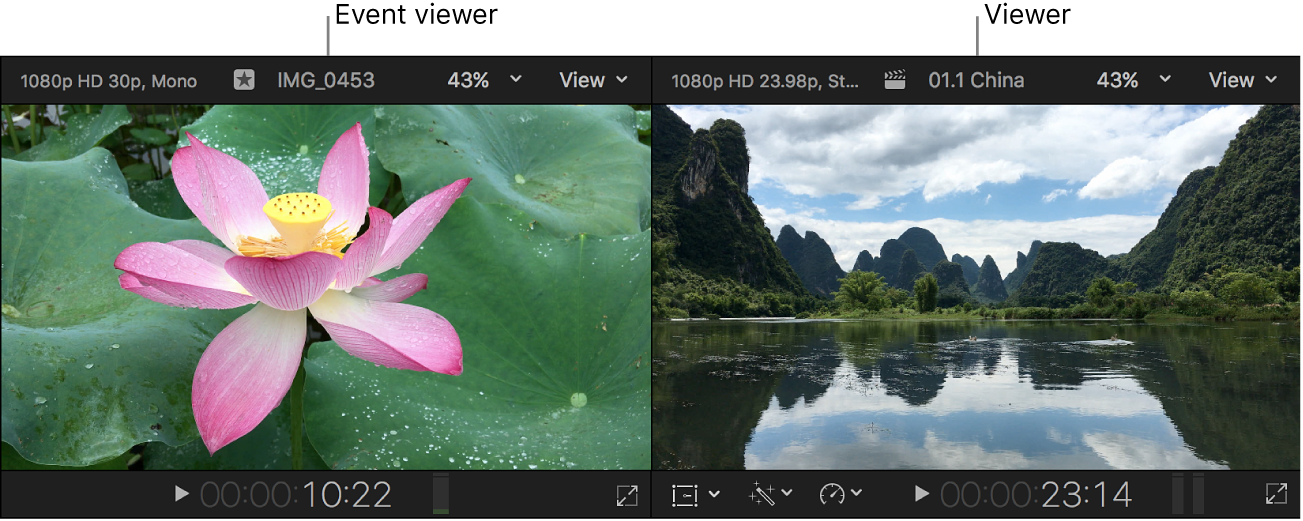
You use the event viewer to play clips from the browser only. As with the main viewer, you can show video scopes, color channels, title and action safe zones, and multicam angles (with the event viewer set to show angles). Playback and adjustment controls are identical in the viewer and the event viewer. Other viewer-related operations (including onscreen controls and built-in effects) are done with the main viewer.
To show or hide the event viewer, choose Window > Show in Workspace > Event Viewer (or press Control-Command-3).
Thanks for your feedback.