
Create custom Smart Lists in Reminders on Mac
In Reminders on Mac, you can create custom Smart Lists, which provide another way to view your reminders. Smart Lists gather reminders from all your lists based on criteria you choose — such as tags, date, time, priority, flag or location. When you select your custom Smart List in the sidebar, reminders that match its criteria are shown. The reminders themselves remain in their original lists.
You can create a Smart List when you create a new list. You can also convert a standard list to a Smart List or create a Smart List from a tag.
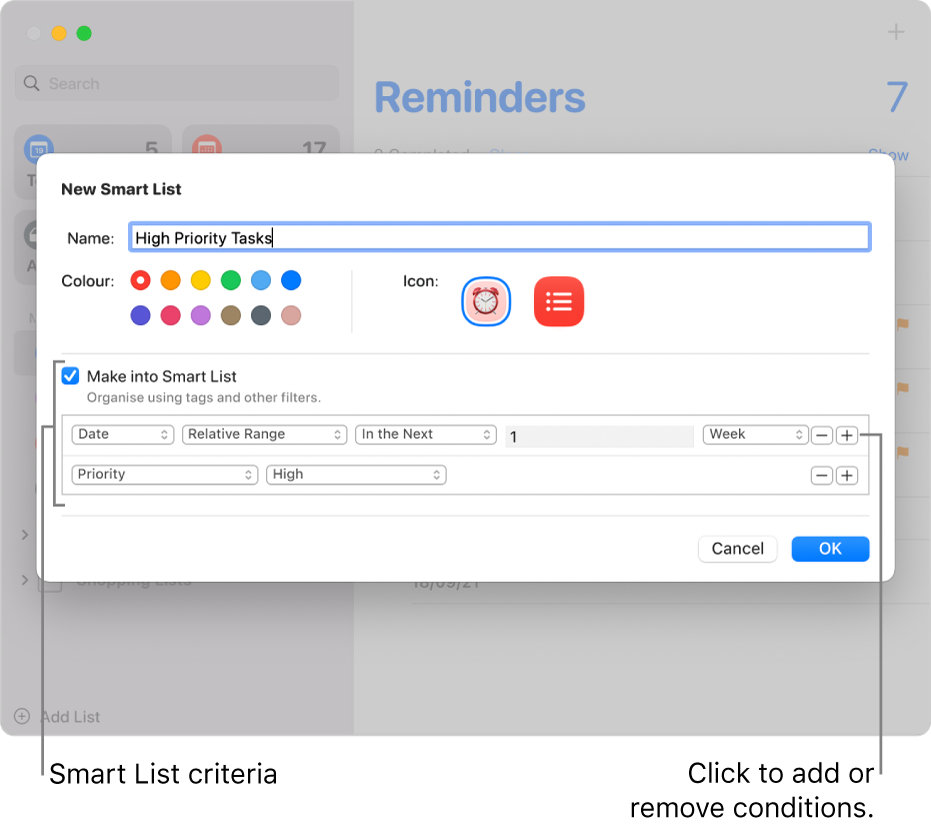
Create a custom Smart List
In the Reminders app
 on your Mac, select a list under the account where you want to add the list.
on your Mac, select a list under the account where you want to add the list.Click the Add List button
 in the lower-left corner of the sidebar.
in the lower-left corner of the sidebar.In the New List dialogue, type a name for your new reminder list.
Click a colour swatch to choose a colour for the list.
Do one of the following to choose a list icon:
Use a Reminders icon: Click the Reminders Icon button, then click an icon.
Use an emoji: Click the emoji Icon button
 , then click an emoji.
, then click an emoji.
Select the Make into Smart List tickbox.
Specify the criteria.
Set the first condition: Click the first pop-up menu, choose an option (Tags, Date, Time, Priority, Flagged or Location), then complete the condition using the other menus or fields shown (they vary depending on your choice in the first pop-up menu).
For example, if you chose Date, you can choose Any, Specified Range or Relative Range in the second pop-up menu. If you chose Specified Range in the second pop-up menu, click the dates that appear to enter start and end dates. If you chose Relative Range in the second pop-up menu, choose In the Next or In the Past in the third pop-up menu, enter a number in the next field, then choose a unit of time in the last pop-up menu.
Add or remove conditions: To set additional conditions, click the Add button


Click OK.
Convert a standard list to a custom Smart List
In the Reminders app
 on your Mac, select the list you want to convert in the sidebar.
on your Mac, select the list you want to convert in the sidebar.Choose File > Convert to Smart List.
Click Convert.
Keep the following in mind when you convert a list:
The existing reminders in the list are tagged with the name of the new Smart List and moved to the default reminder list.
If the list you’re converting has subtasks, the subtasks are moved to the top level of the default reminder list and are no longer related to the parent task.
You can’t convert a shared list to a Smart List.
You can’t convert the default reminder list to a Smart List.
Create a custom Smart List from a tag
After you create one or more tags, you can use them to create new custom Smart Lists.
In the Reminders app
 on your Mac, scroll to the bottom of the sidebar, then select the tags you want to use as the basis of the Smart List.
on your Mac, scroll to the bottom of the sidebar, then select the tags you want to use as the basis of the Smart List.If you select multiple tags, the Smart List gathers reminders that include all the tags.
Choose File > Create Smart List.
The new Smart List is named after the tag it was created from, and each reminder added to the list is tagged.
To learn more about Smart Lists, choose Help > Creating Smart Lists.