Pages
Pages User Guide for Mac
- Welcome
-
- Use iCloud Drive with Pages
- Export to Word, PDF or another file format
- Open an iBooks Author book in Pages
- Reduce the document file size
- Save a large document as a package file
- Restore an earlier version of a document
- Move a document
- Delete a document
- Lock a document
- Password-protect a document
- Create and manage custom templates
- Copyright

Add the date and time in Pages on Mac
You can add the date and time to a header, footer or any other place on a page.
Click the page where you want to add the date and time.
To place it in the header or footer, move the pointer over the top or bottom of the page until you see the header or footer area, then click any of the three text fields (you can use any combination of the fields for your header or footer).
Click
 in the toolbar, then choose Date & Time.
in the toolbar, then choose Date & Time.Click the date and time that was inserted, then use the controls to choose a format.
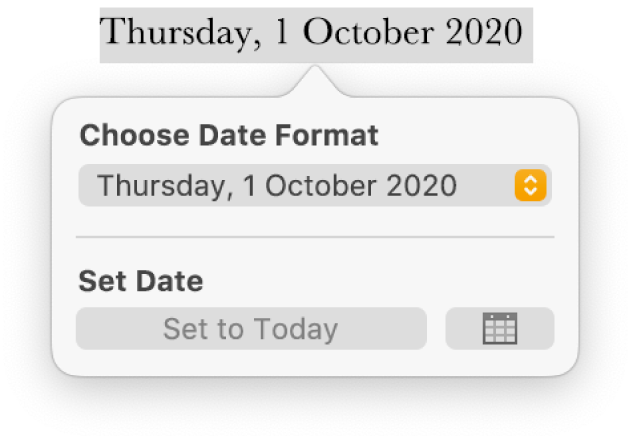
If you later want to change the date format or update the date, click the date in the document again.
Thanks for your feedback.