Numbers User Guide for iPhone
- Welcome
- Copyright
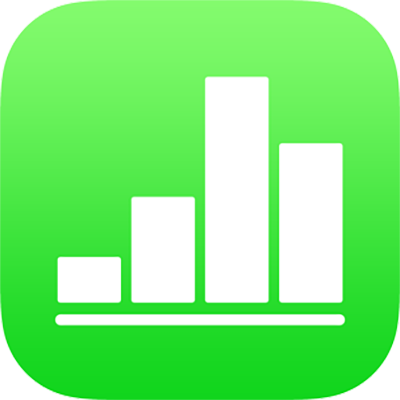
Move a Numbers spreadsheet on iPhone
You can move a spreadsheet to another location, including to another folder or to a server, or from iCloud to your iPhone or iPad and vice versa.
Open Numbers, and if a spreadsheet is already open, tap Spreadsheets or
 in the top-left corner to see all your spreadsheets.
in the top-left corner to see all your spreadsheets.Tap Select in the top-right corner, then tap the spreadsheet (a tick appears).
If you don’t see the spreadsheet you want to move, try searching for it, or tap Browse or Recents at the bottom of the screen. See Find a spreadsheet in Numbers on iPhone.
Tap the folder button at the bottom of the screen, then tap the folder or other location where you want to move the spreadsheet.
Tap Move in the top-right corner.
If you’re the owner of a shared spreadsheet and you’re signed in to iCloud on a device with an older version of iOS or macOS, moving the spreadsheet to another location may break the link and the spreadsheet may become unavailable to participants.
Tip: To move a spreadsheet into a nearby folder (in the same location), touch and hold the spreadsheet, and when it appears to lift, drag it to the folder.