Numbers
Numbers User Guide for iPad
- Welcome
-
- Intro to Numbers
- Intro to images, charts and other objects
- Create a spreadsheet
- Open spreadsheets
- Personalise templates
- Use sheets
- Undo or redo changes
- Save your spreadsheet
- Find a spreadsheet
- Delete a spreadsheet
- Print a spreadsheet
- Change the sheet background
- Copy text and objects between apps
- Touchscreen basics
- Use Apple Pencil with Numbers
- Use VoiceOver to create a spreadsheet
- Copyright
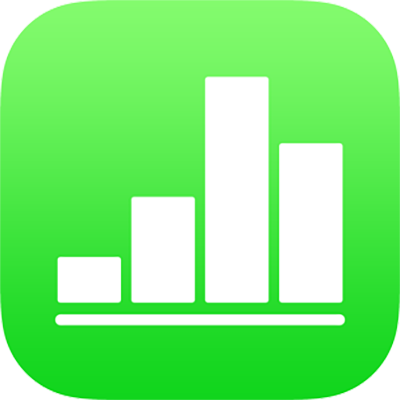
Change a chart’s type in Numbers on iPad
You can change a chart from one type to another — for example, from a column chart to a bar chart, or from a 2D chart to a 3D chart.
Change a chart from one type to another
Tap the chart, tap
 , then tap Chart.
, then tap Chart.Tap Chart Type, then tap the type of chart you want to use.
Swipe up to see more chart types.
 Accessibility Tip: Use the Headings setting in the VoiceOver rotor to quickly jump to 2D, 3D or Interactive charts in the Chart Type pop-over.
Accessibility Tip: Use the Headings setting in the VoiceOver rotor to quickly jump to 2D, 3D or Interactive charts in the Chart Type pop-over.
If you can’t edit a chart, you may need to unlock it.
Thanks for your feedback.