Numbers User Guide for iPad
- Welcome
-
- Intro to Numbers
- Intro to images, charts and other objects
- Create a spreadsheet
- Open spreadsheets
- Personalise templates
- Use sheets
- Undo or redo changes
- Save your spreadsheet
- Find a spreadsheet
- Delete a spreadsheet
- Print a spreadsheet
- Copy text and objects between apps
- Touchscreen basics
- Use Apple Pencil with Numbers
- Use VoiceOver to create a spreadsheet
- Copyright
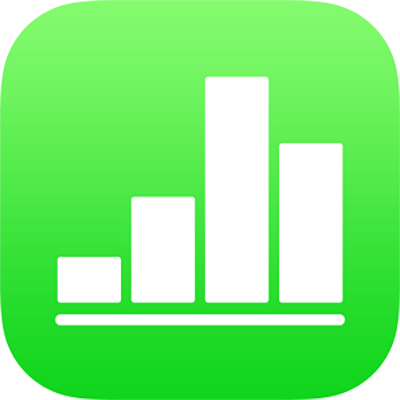
Export to other file formats in Numbers on iPad
To save a copy of a Numbers spreadsheet in another format, you export it in the new format. This is useful when you need to open it with another application or send the spreadsheet to people who use different software. Any changes you make to the exported spreadsheet don’t affect the original.
Note: If the original file has a password, it applies to copies exported in PDF and Excel formats.
Save a copy of a Numbers spreadsheet in another format
Open the spreadsheet, then tap
 .
.Tap Export, then tap a format:
PDF: These files can be opened and sometimes edited with applications like Preview and Adobe Acrobat. If you added image, drawing, audio or video descriptions for assistive technology (for example, VoiceOver), they are automatically exported.
Excel: These files can be opened and edited with Microsoft Excel in .xlsx format.
CSV: Cell contents are shown as values separated by commas in the exported file.
TSV: Cell contents are shown as values separated by tab stops in the exported file.
Tap one of the options for sending, saving or posting the spreadsheet.
Choose a location or provide the requested information (an email address if you’re sending an email, for example), then send or post the copy.