
If you can’t hear sound from your Mac speakers
First, make sure any volume controls in the app you’re using aren’t turned all the way down. Also, try playing a different audio file, CD or DVD, or try playing the file or disc on another computer or media player to isolate the problem. Then, try the following solutions.
If you’re trying to listen through your computer’s built-in speakers
Unplug any headphones or external speakers.
On your Mac, choose Apple menu
 > System Preferences, click Sound, then click Output. Make sure “Internal Speakers” is selected, the “Output volume” slider is not all the way to the left, and the Mute tickbox is not selected.
> System Preferences, click Sound, then click Output. Make sure “Internal Speakers” is selected, the “Output volume” slider is not all the way to the left, and the Mute tickbox is not selected.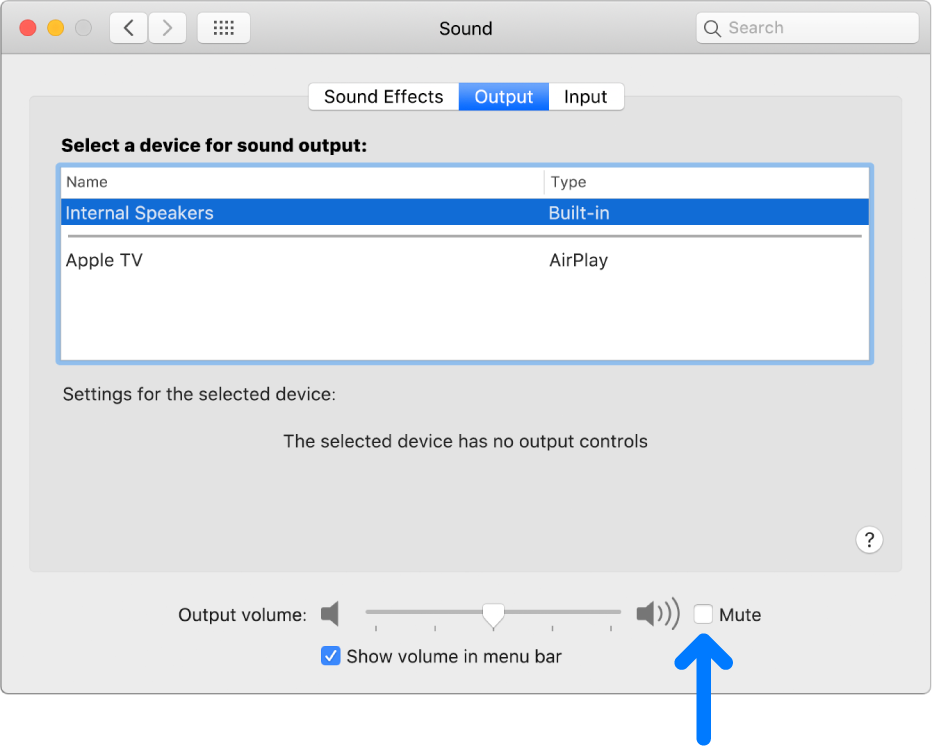
If you’re trying to listen through external speakers
Make sure the speakers are plugged into the audio out port on your Mac or display (or the audio port
 , if your Mac has only one audio port), and if necessary, into a power supply. Check for a power switch and volume adjustment on your external speakers. If necessary, turn the speakers on and adjust the speaker volume.
, if your Mac has only one audio port), and if necessary, into a power supply. Check for a power switch and volume adjustment on your external speakers. If necessary, turn the speakers on and adjust the speaker volume.On your Mac, choose Apple menu
 > System Preferences, click Sound, then click Output. If your Mac has only one audio port, click the “Use audio port for” pop-up menu, choose Sound Output, then make sure your external speakers are selected.
> System Preferences, click Sound, then click Output. If your Mac has only one audio port, click the “Use audio port for” pop-up menu, choose Sound Output, then make sure your external speakers are selected.If you’re trying to listen through speakers or headphones connected only to the USB port on your Mac or display, choose Apple menu > System Preferences, click Sound, then click Output. Make sure the external USB speakers are selected. Open System Information, click USB in the Hardware section of the sidebar, then make sure your speakers are listed. If they aren’t, try unplugging the speakers and then plugging them in again.
If your external speakers still aren’t working, check the instructions that came with your speakers.
If you’re trying to listen through your display’s built-in speakers
Unplug any headphones or external speakers from your Mac.
Make sure the cables from the display are connected to the ports on your Mac.
Choose Apple menu
 > System Preferences, click Sound, then click Output. Make sure Display Audio is selected in the output device list.
> System Preferences, click Sound, then click Output. Make sure Display Audio is selected in the output device list.
If you’re trying to listen through a digital receiver
If you’re using your computer’s digital output port (not available on all computers), choose Apple menu
 > System Preferences, click Sound, then click Output. Make sure Digital Output is selected in the output devices list.
> System Preferences, click Sound, then click Output. Make sure Digital Output is selected in the output devices list.Make sure your computer is connected to a digital-ready receiver using an optical digital cable, and that your receiver is set up for digital input (see the information that came with your receiver).
Try adjusting the volume on your receiver. You can’t use the computer’s volume controls to adjust the volume while using digital output.
If you’re not hearing sound for specific alerts, see Change the alert sounds on Mac. For information about the audio ports on your Mac or display, see About the audio ports on Mac.