Keynote
Keynote User Guide for Mac
- Welcome
-
- Use iCloud Drive with Keynote
- Export to PowerPoint or another file format
- Reduce the presentation file size
- Save a large presentation as a package file
- Restore an earlier version of a presentation
- Move a presentation
- Delete a presentation
- Password-protect a presentation
- Lock a presentation
- Create and manage Keynote themes
- Copyright

Lock a Keynote presentation on Mac
You can lock a presentation to prevent it from being accidentally edited, moved, deleted or renamed.
Lock or unlock a presentation
Click the presentation name at the top of the presentation window, then select or deselect the Locked tickbox.
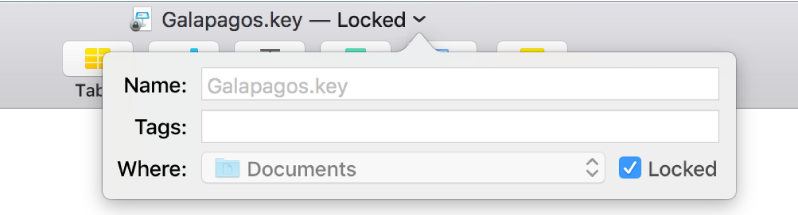
Click outside the window to close it.
Locking a presentation isn’t the same as protecting it with a password — anyone can unlock the presentation.
Thanks for your feedback.