Keynote
Keynote User Guide for Mac
- Welcome
-
- Send a presentation
- Intro to collaboration
- Invite others to collaborate
- Collaborate on a shared presentation
- See the latest activity in a shared presentation
- Change a shared presentation’s settings
- Stop sharing a presentation
- Shared folders and collaboration
- Use Box to collaborate
- Create an animated GIF
- Post your presentation in a blog
-
- Use iCloud Drive with Keynote
- Export to PowerPoint or another file format
- Reduce the presentation file size
- Save a large presentation as a package file
- Restore an earlier version of a presentation
- Move a presentation
- Delete a presentation
- Password-protect a presentation
- Lock a presentation
- Create and manage custom themes
- Copyright

Add bold, italic, underline or strikethrough to text in Keynote on Mac
Select text you want to change.
To change all the text in a text box or table cell, select the text box or table cell.
In the Format
 sidebar, click the Text tab, then click the Style button near the top of the sidebar.
sidebar, click the Text tab, then click the Style button near the top of the sidebar.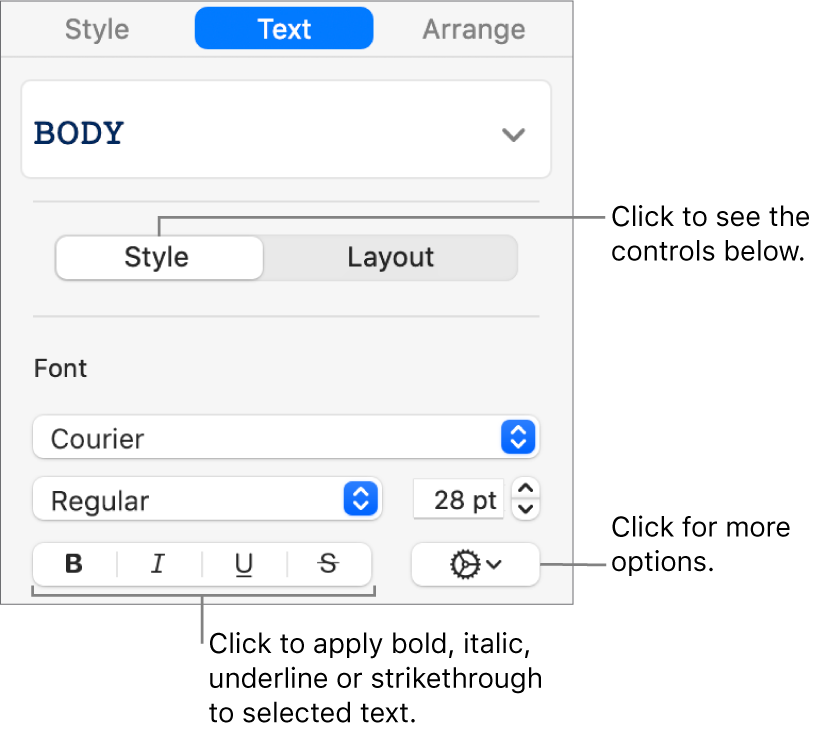
Click one or more format buttons in the Font section.
To remove a specific format, click that button again.
If the font you’re using has other styles available (such as light or condensed), click the pop-up menu above the buttons to choose one of them.
Tip: You can set keyboard shortcuts to quickly apply bold, italic, underline or other character styles to text.
Thanks for your feedback.