Keynote
Keynote User Guide for iPhone
- Welcome
- What’s new
-
- Get started with Keynote
- Intro to images, charts and other objects
- Create a presentation
- Choose how to navigate your presentation
- Open a presentation
- Save and name a presentation
- Find a presentation
- Print a presentation
- Copy text and objects between apps
- Basic touchscreen gestures
- Create a presentation using VoiceOver
-
- Send a presentation
- Intro to collaboration
- Invite others to collaborate
- Collaborate on a shared presentation
- See the latest activity in a shared presentation
- Change a shared presentation’s settings
- Stop sharing a presentation
- Shared folders and collaboration
- Use Box to collaborate
- Create an animated GIF
- Post your presentation in a blog
- Copyright
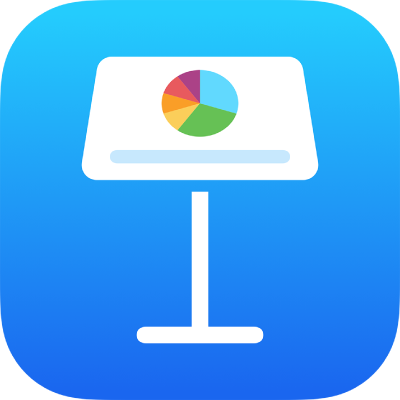
Quick navigation in Keynote on iPhone
To make it easier to navigate your presentation, you can view thumbnails of the slides in your presentations to help you quickly find and jump to a particular slide.
Open a slide from the slide navigator
Go to the Keynote app
 on your iPhone.
on your iPhone.Open a presentation.
Tap
 at the top of the screen, tap View Options, then tap Slide View.
at the top of the screen, tap View Options, then tap Slide View.Tap a slide thumbnail to view the slide.
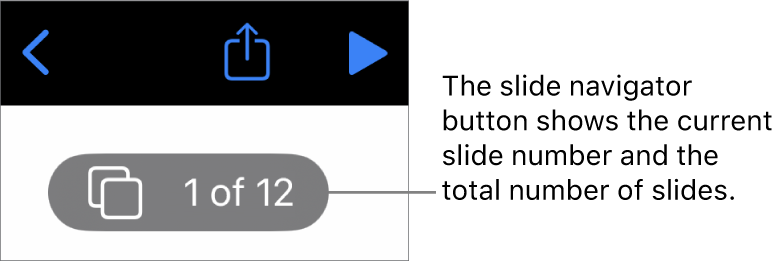
If you can’t see slide thumbnails on the left, tap the slide navigator button in the top-left corner of the slide canvas, or pinch closed on the slide.
Tip: To always see the slide thumbnails, tap
 , tap View Options, then turn on Always Show Navigator.
, tap View Options, then turn on Always Show Navigator.
Thanks for your feedback.