
Use iTunes Mini Player on PC
Mini Player takes up very little space on your screen and still lets you adjust the volume, search for songs, choose which songs play next and more.
Mini Player displays the album artwork for the song that’s playing. When you move the pointer over the artwork, controls appear.
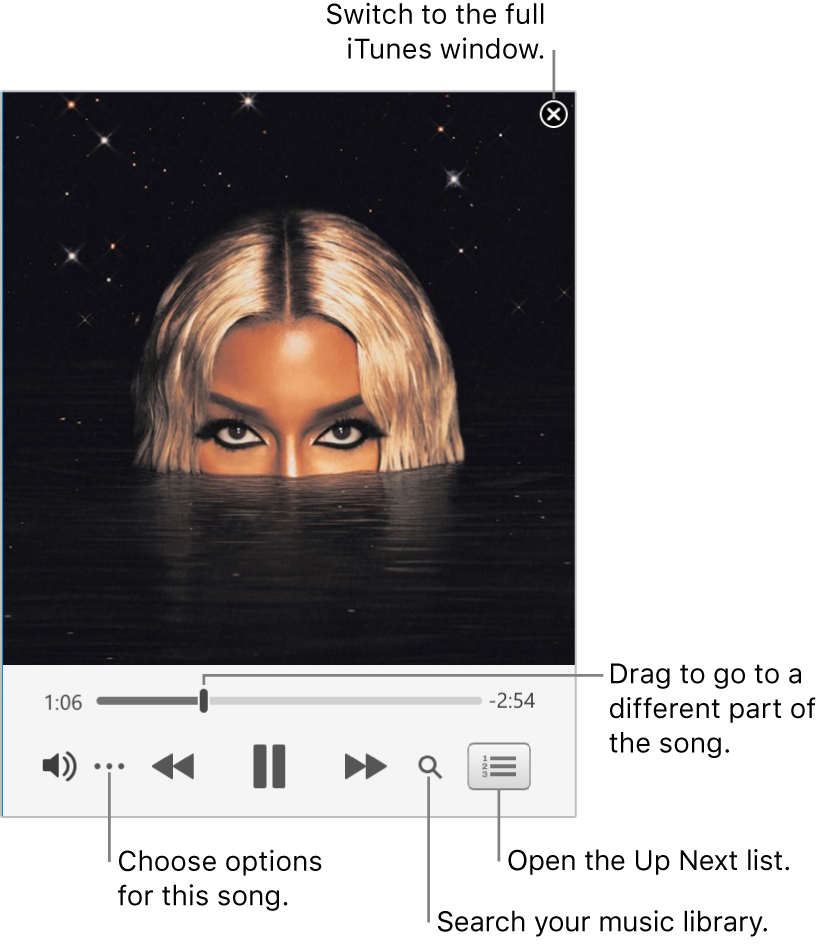
You can also shrink the Mini Player screen to an even smaller size.
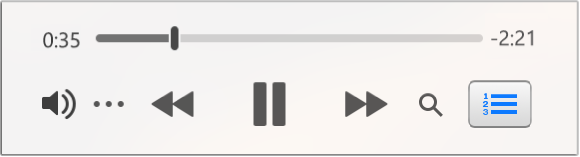
Go to the iTunes app
 on your PC.
on your PC.Do any of the following to play music or a video:
If you can’t see Music, Movies or TV Shows in the pop-up menu, you need to use the Apple Music app
 or the Apple TV app
or the Apple TV app  you installed on your device. See the Apple Music User Guide for Windows or the Apple TV User Guide for Windows for more details.
you installed on your device. See the Apple Music User Guide for Windows or the Apple TV User Guide for Windows for more details.Choose View > Show Mini Player.
Do one of the following:
View and edit a list of upcoming songs: Click
 in the bottom-right corner of the MiniPlayer window.
in the bottom-right corner of the MiniPlayer window.Shrink to the smaller Mini Player screen: In the row of controls, click
 , then choose Hide MiniPlayer Large Artwork.
, then choose Hide MiniPlayer Large Artwork.To expand back to the full MiniPlayer, click
 , then choose Show MiniPlayer Large Artwork.
, then choose Show MiniPlayer Large Artwork.Exit Mini Player: Click
 in the top-right corner of the MiniPlayer window.
in the top-right corner of the MiniPlayer window.
Tip: To quickly open Mini Player from the playback controls, click the album artwork.
To keep Mini Player in the foreground on your desktop, choose Edit > Preferences, click Advanced, then select “Keep Mini Player on top of all other windows”.