
Arrange clips in storyboard projects in iMovie on iPad
When you create a storyboard project in iMovie, the storyboard you choose suggests the kinds of video clips and photos to add to each placeholder. However, you can drag the placeholders and any additional video clips and photos you add up and down in the shot list to rearrange them.
Rename a placeholder group of video clips and photos
The placeholders in your storyboard project organise each section of the video into groups of video clips and photos. You can rename a placeholder group to better fit the content of your storyboard video.
In the iMovie app
 on your iPad, open a storyboard project.
on your iPad, open a storyboard project.If the placeholder group is closed, tap the thumbnail image representing the placeholder group.
The placeholder group opens with the group name above the video clips and photos in the group.
Tap the group name, type a new name, then tap Done on the keyboard.
Tip: You can also swipe left, tap Rename, and type a new name to rename a placeholder.
Move a video clip, photo or placeholder to a new position in the shot list
In the iMovie app
 on your iPad, open a storyboard project.
on your iPad, open a storyboard project.Touch and hold the video clip, photo or placeholder you want to move until it floats off the shot list.
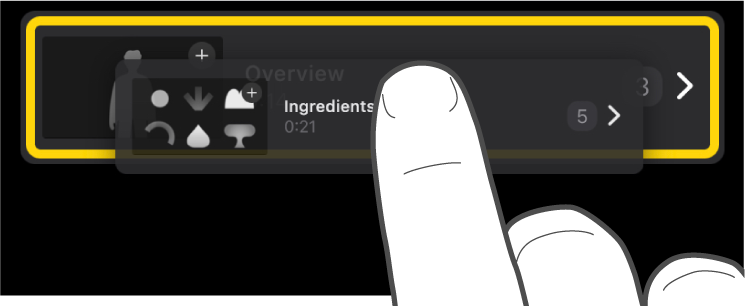
Drag the video clip, photo or placeholder to a new position in the list, and release.
Delete a single video clip or photo
In the iMovie app
 on your iPad, open a storyboard project.
on your iPad, open a storyboard project.Swipe left on the clip you want to delete, then tap Delete.
Delete multiple video clips, photos or placeholders
In the iMovie app
 on your iPad, open a storyboard project.
on your iPad, open a storyboard project.Tap Select at the bottom of the screen.
Tap the circle to the left of any video clips, photos or placeholders you want to delete.
Video clips, photos or placeholders that are selected are marked by a blue tick
 .
.Tap Delete, then do one of the following:
Delete the clips inside the placeholders: Tap Delete Media.
Delete the clips and the placeholders: Tap Delete Clip.
Tip: To delete individual video clips, photos or placeholders, swipe left on the item, then tap Delete.
Duplicate a video clip, photo or placeholder
In the iMovie app
 on your iPad, open a storyboard project.
on your iPad, open a storyboard project.Tap Select at the bottom of the screen.
Tap the circle to the left of any video clips, photos or placeholders you want to duplicate.
Video clips, photos or placeholders that are selected are marked by a blue tick
 .
.Tap Duplicate, then tap Done.