Modifying this control will update this page automatically
GarageBand User Guide
- Welcome
-
- Play a lesson
- Choose the input source for your guitar
- Customise the lesson window
- See how well you played a lesson
- Measure your progress over time
- Slow down a lesson
- Change the mix of a lesson
- View full-page music notation
- View glossary topics
- Practise guitar chords
- Tune your guitar in a lesson
- Open lessons in the GarageBand window
- Get additional Learn to Play lessons
- If your lesson doesn’t finish downloading
- Touch Bar shortcuts
- Glossary

Change Advanced settings in GarageBand on Mac
Use Advanced settings to specify the audio recording resolution, export volume and more.
To change these settings, choose GarageBand > Settings, then click Advanced.
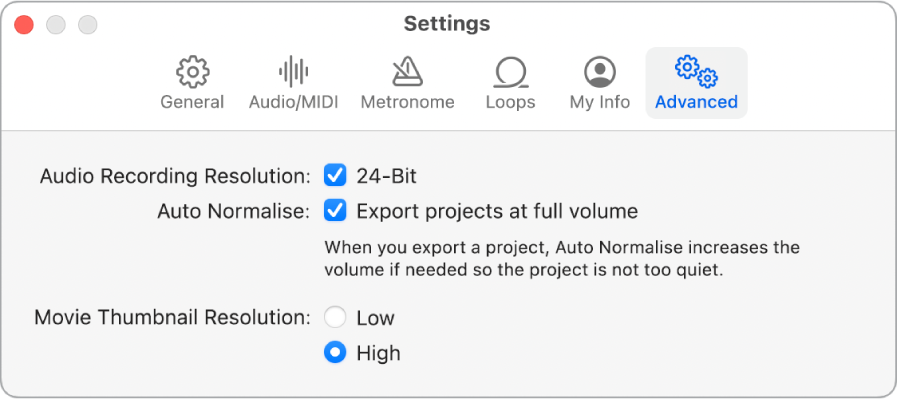
24-Bit: Record in 24-bit audio resolution (the default resolution in GarageBand). Deselect this tick box to record in 16-bit resolution.
Export projects at full volume: Have GarageBand export projects at the highest volume level at which no distortion occurs. This doesn’t affect the volume when you play the project in GarageBand — only when you export the project.
Movie Thumbnail Resolution: Select an image resolution for movie thumbnails in the Movie track, high (the default) or low.
Thanks for your feedback.