
Get detailed information about a disk in Disk Utility on Mac
You can see detailed information about a disk or volume on your Mac, including:
Location of disk or volume (internal or external)
Format being used
Total capacity
Amount of space available, which can include both free space and “purgeable space” — or space that macOS can free up when needed by removing files from your computer. You can’t manually remove the files that are designated purgeable, but macOS removes them as space is required.
Where the volume is mounted
Number of folders and files the disk contains
Self-Monitoring Analysis and Reporting Technology (S M A RT) status, which is the disk’s general working condition
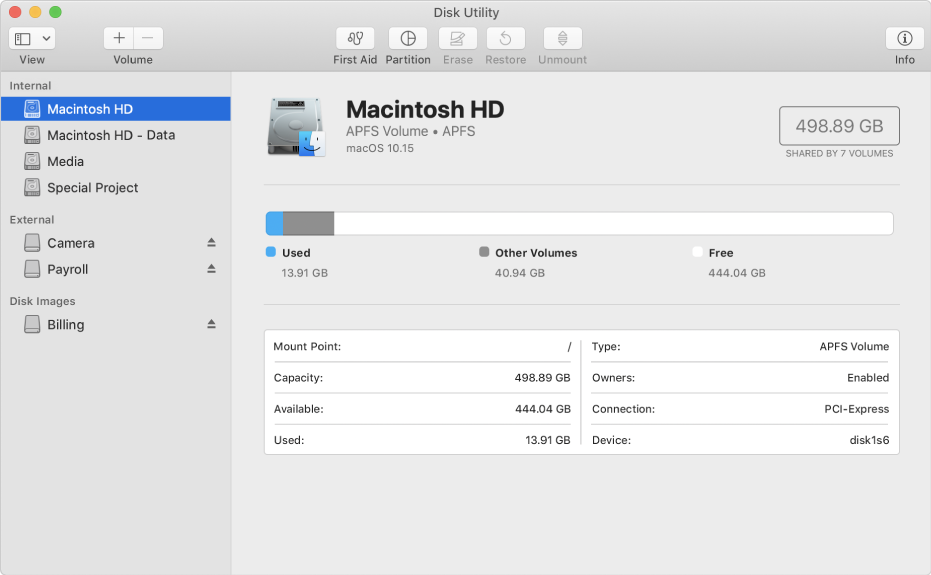
Logical volume group disk
When you create a logical volume partition from a logical volume group using diskutil, the Available and Used report information in Disk Utility is determined by the storage space used by the logical volume partition you created. For example, if you create a logical volume partition of 400GB from a logical volume group of 1TB, the 400GB storage space used to create the logical volume partition is reported in Disk Utility as Used space, and the remaining 600GB is reported as Available space for the logical volume group. When you select the 400GB logical volume partition, the information reported for Used, Purgeable and Free is determined by the amount of data in the logical volume partition.
In the Disk Utility app
 on your Mac, choose View > Show All Devices.
on your Mac, choose View > Show All Devices.Select a disk or volume, then click the Info button
 .
.